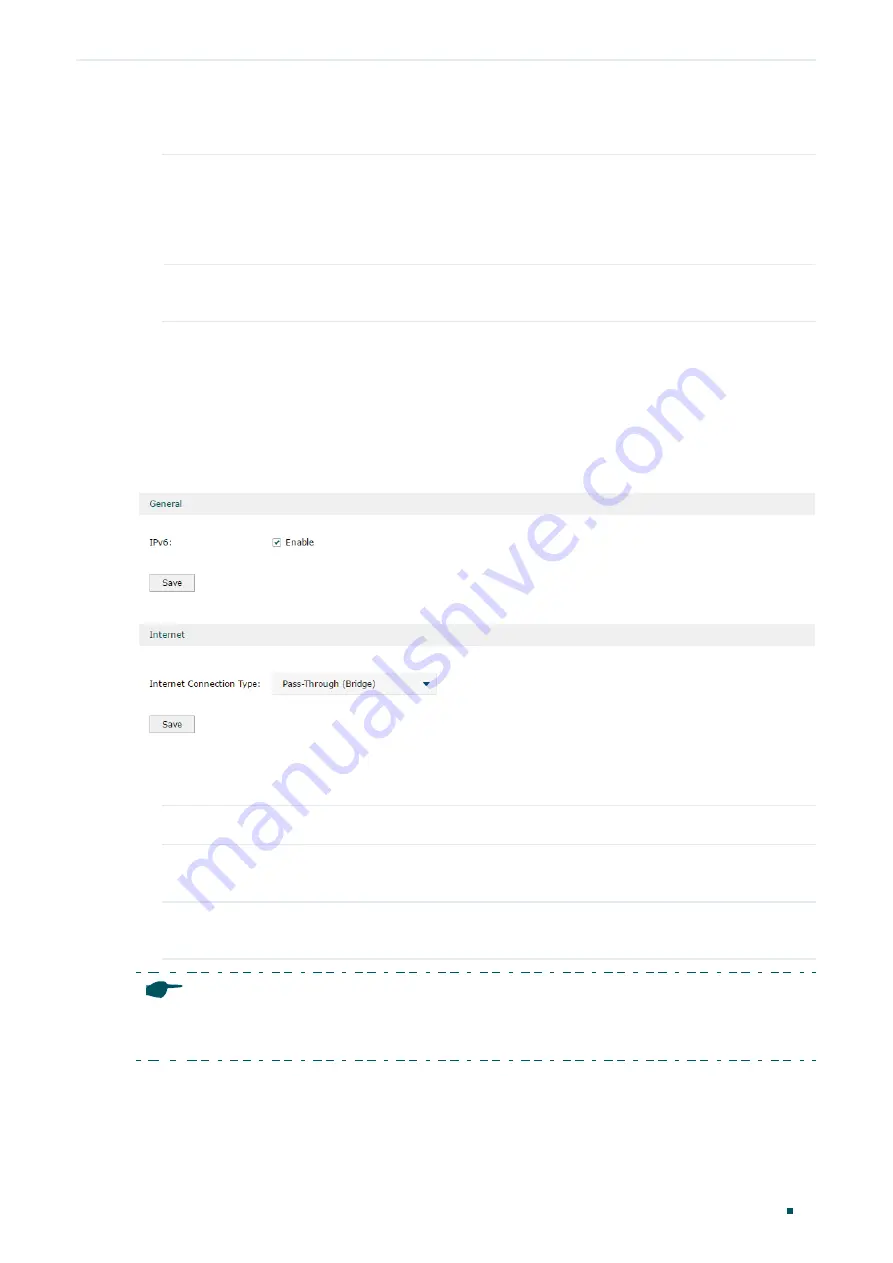
Configuring Network
IPv6 Configuration
Configuration Guide
45
3) (Optional) In
Internet
section, click
Advanced
to configure the DNS server. Then click
Save
.
Use the following
DNS Server
Check the box to manually enter the IP address DNS server provided by your
ISP.
Note: If this option is not enabled, the router will use the default DNS servers with
the IPv6 addresses as 2001:4860:4860::8888 and 2001:4860:4860::8844.
Primary DNS/
Secondary DNS
Enter the IPv6 address of the DNS server provided by your ISP.
Configuring the Pass-Through (Bridge)
In Pass-Through (Bridge) mode, the router works as a transparent bridge. The IPv6 packets
received from the WAN port will be transparently forwarded to the LAN port and vice versa.
No extra parameter is required.
Figure 8-6
Configuring the Pass-Through (Bridge)
Follow these steps to configure Pass-Through (Bridge) connection:
1) In the
General
section, check the box to enable IPv6 function, then click
Save
.
IPv6
Check the box to enable IPv6 function.
2) In the
Internet
section, choose the Internet Connection type as
Pass-Through (Bridge)
,
then click
Save
.
Internet
Connection Type
Choose the connection type as Pass-Through (Bridge).
Note:
If the Internet Connection Type of any WAN port is Pass-Through (Bridge), the IPv6 parameters of
the LAN port and the other WAN ports cannot be configured.
















































