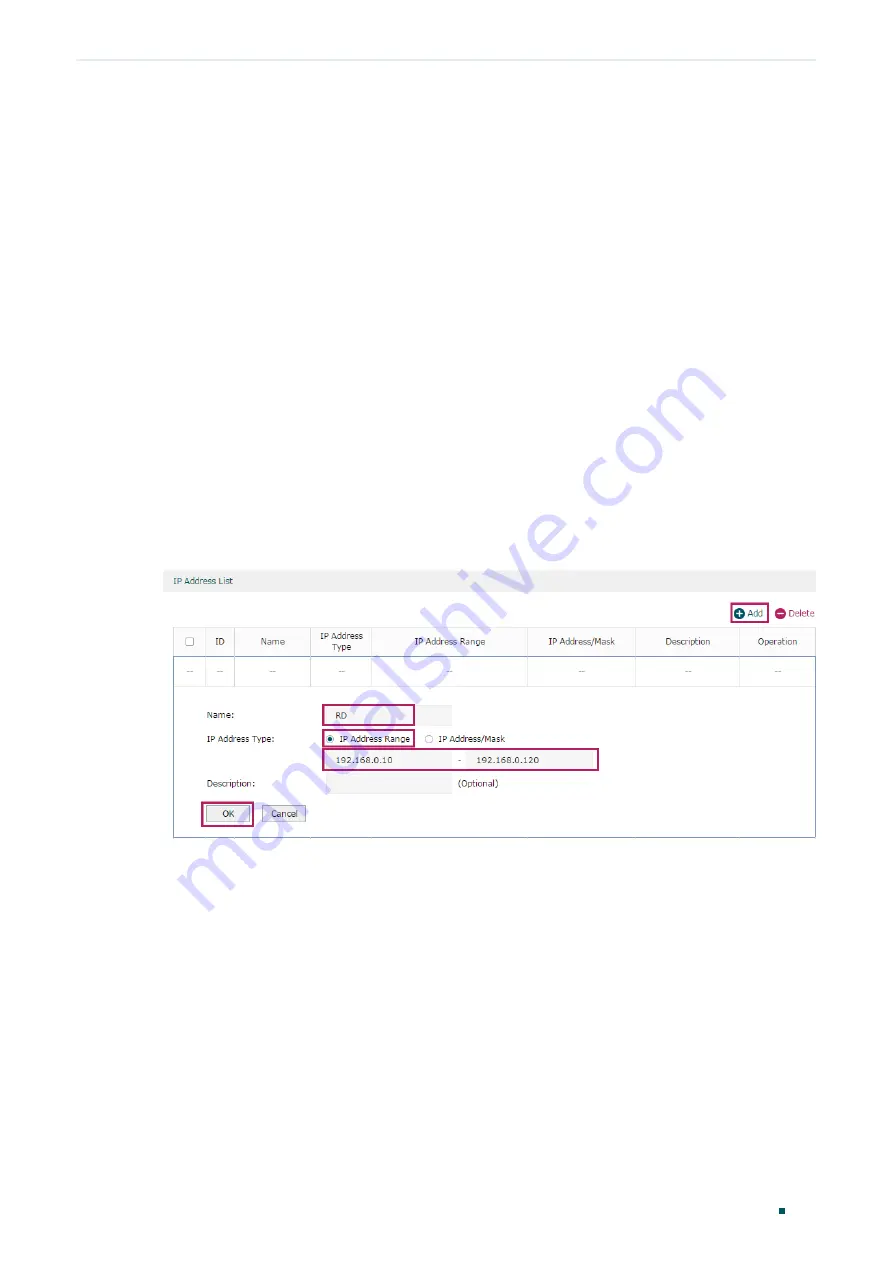
Configuring Behavior Control
Configuration Examples
Configuration Guide
115
In Web Group Filtering, you need to add the official website address to a web group before
configuring the filtering rule.
In URL Filtering, you can directly specify the official website address in the filtering rule.
Here we take Web Group Filtering as an example. The configuration overview is as follows:
1) Add an IP group for the R&D department in the
Preferences
module.
2) Create a web group with the group member www.tp-link.com.
3) Add a Whitelist rule to allow the R&D department users to access www.tp-link.com.
4) Add a Blacklist rule to forbid the R&D department users from accessing all websites. Note
that the priority of this rule should be lower than the Whitelist rule.
3.1.3 Configuration Procedure
Follow the steps below to complete the configuration:
1) Choose the menu
Preferences > IP Group > IP Address
to load the configuration page, and
click
Add
. Specify a name “RD”, select
IP Address Range
and enter the IP address range of
the R&D department. Click
OK
.
Figure 3-2
Configure IP Address Range
2) Choose the menu
Preferences > IP Group > IP Group
to load the configuration page, and
click
Add
. Specify a group name “RD_Dept”, select the preset address range
"RD" and click
OK
.






























