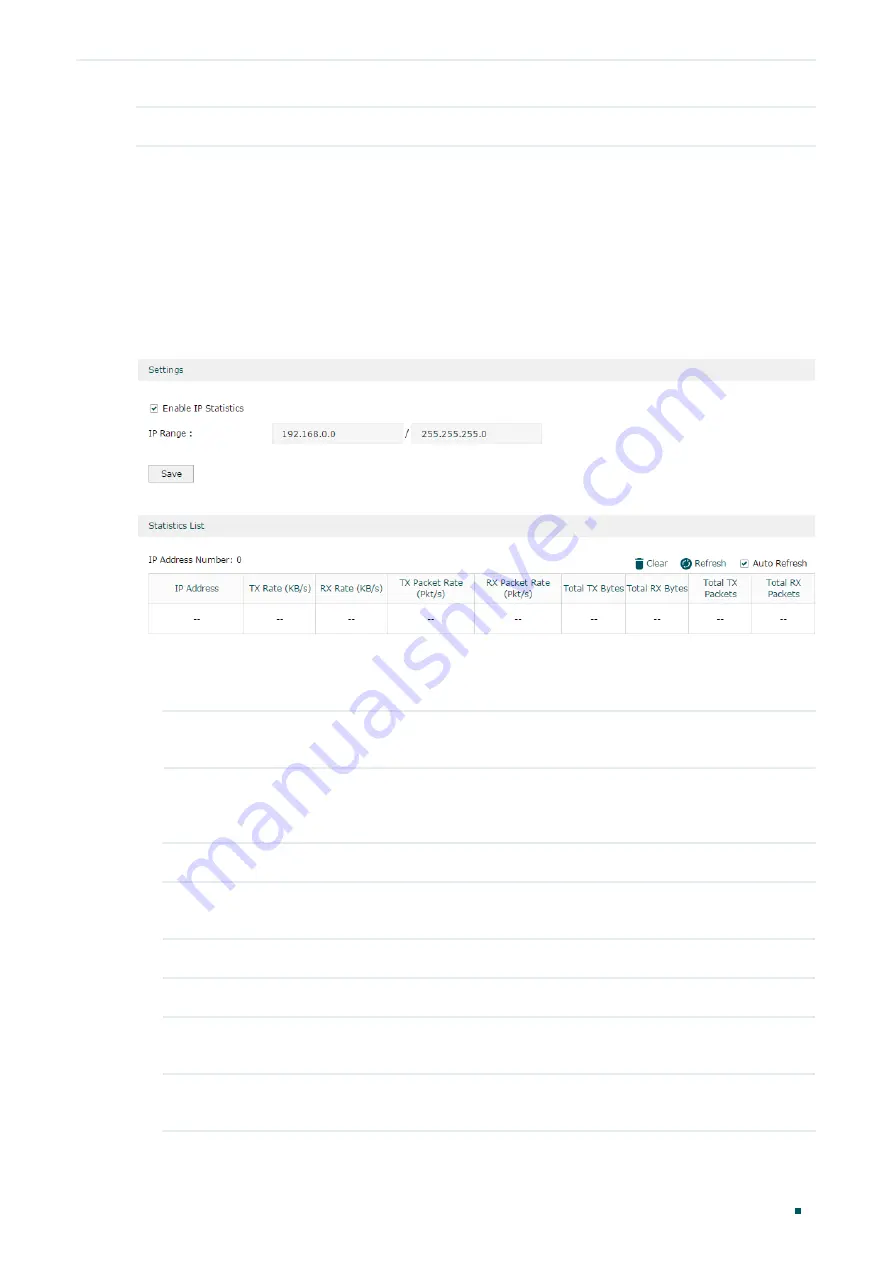
Viewing Status Information
Traffic Statistics
Configuration Guide
5
Total RX Packets
Displays the number of packets received on the interface.
You can enable
Auto Refresh
or click
Refresh
to get the latest statistics information, or
click
Clear
to clear the current statistics information.
2.2 Viewing the IP Statistics
Choose the menu
Status > Traffic Statistics > IP Statistics
to load the following page.
Figure 2-2
IP Statistics
Follow these steps to view the traffic statistics of the specific IP addresses:
1) In the
Settings
section, enable IP Statistics and specify an IP range to monitor.
Enable IP
Statistics
Check the box to enable IP Statistics.
IP Range
Specify an IP range. The router will monitor the packets whose source IP
addresses or destination IP addresses are in this range, and display the
statistics information in Statistics List.
2) In the
Statistics List
section, view the detailed traffic information of the IP addresses.
IP Address
Number
Displays the number of active users whose IP address is in the specified IP
range.
TX Rate (KB/s)
Displays the rate for transmitting data in kilobytes per second.
RX Rate (KB/s)
Displays the rate for receiving data in kilobytes per second.
TX Packet Rate
(Pkt/s)
Displays the rate for transmitting data in packets per second.
RX Packet Rate
(Pkt/s)
Displays the rate for receiving data in packets per second.



























