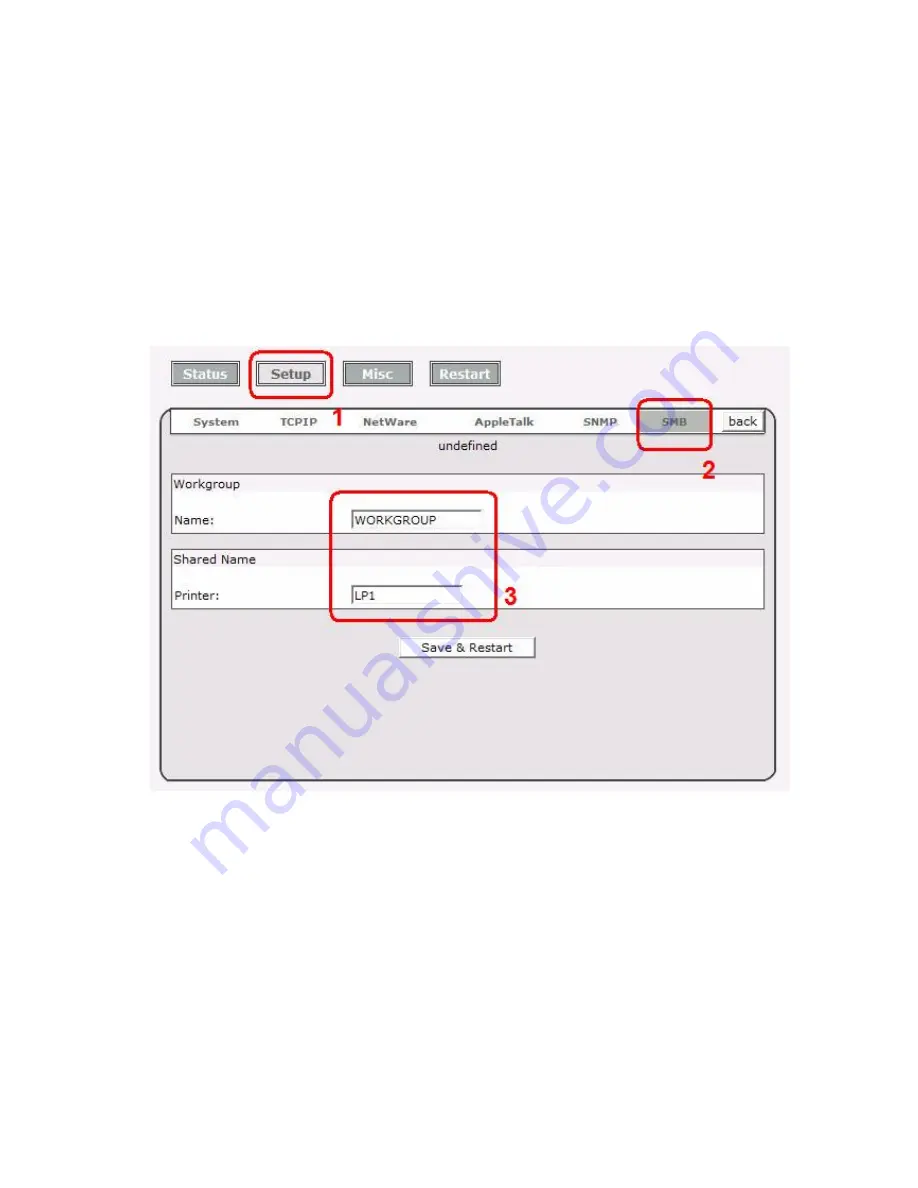
Appendix:
SMB Printing with Windows XP
1. Enable the SMB settings from the print server’s WEB configuration. Assume your
computers use the “
WORKGROUP
” as the SMB workgroup name in Windows.
Please assign the same SMB name to your print server. If print server uses the different
SMB name from computers’, the SMB printing won’t active.
2. Now you can find the print server from the SMB workgroup of Windows. Then, double
click it.
72
Summary of Contents for TL-PS110U
Page 11: ...11 ...
Page 17: ...16 Right click select Properties Ports and verify that the print server s port appears 17 ...
Page 60: ...7 Click Forward button 8 In the Name field type a user defined name click Forward 60 ...
Page 62: ...15 Done 62 ...
Page 65: ...4 Click Browse and select the firmware file 5 Click Upgrade 6 Done 65 ...
Page 73: ...3 Double click it again 4 Now you have to install the printer s driver 73 ...
Page 74: ...5 Choose it from the Add Printer Wizard 6 Install printer successfully 74 ...
Page 75: ...7 Now you can find your printer s icon and you can use the SMB printing mode 75 ...






















