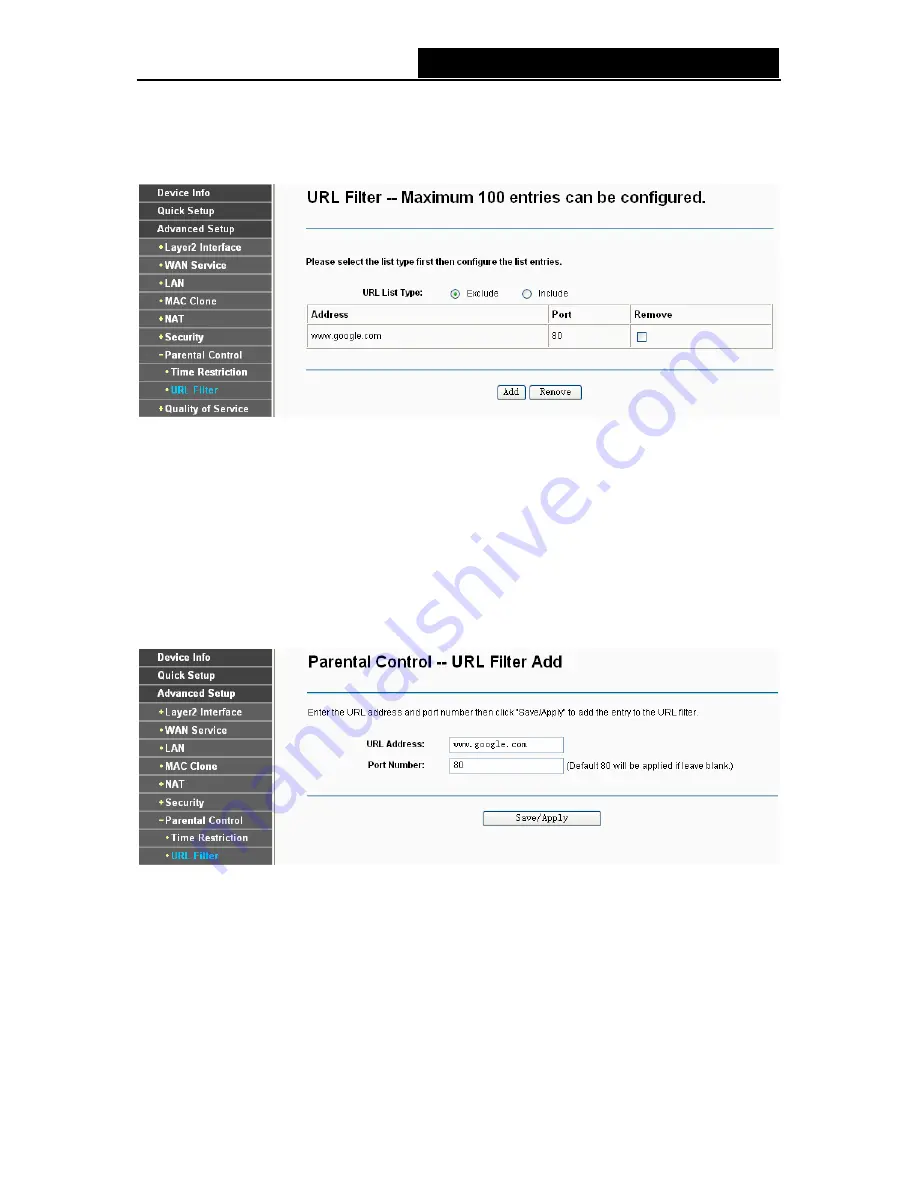
TD-W8970N
Wireless N ADSL2+ Modem Router User Guide
4.4.7.2 URL Filter
This section allows you to configure the filter rules based on URL to control the computers in the
LAN to access the specified port.
Figure 4-40
There are two policies for the URL Filter.
¾
Exclude
: Block the PCs to access the specified URL.
¾
Include
: Only allow the PCs to access the specified URL.
To add a URL Filter entry for Parental Control rule:
1. Check
the
Exclude
or
Include
radio button. Here we take
Exclude
for example.
2. Click
the
Add
button in Figure 4-40 and then you will see the next screen as shown in Figure
4-41. Enter the URL Address and Port Number.
Figure 4-41
3. Click
Save/Apply
to save this entry and then you will see your settings as shown in Figure
4-40.
4.4.8 Quality of Service
Choose “
Advanced Setup
”
Æ
“
Quality of Service
”, you can enable QoS (Quality of Service) on
the screen shown in Figure 4-42. QoS helps to prioritize data as it enters your router. By attaching
special identification marks or headers to incoming packets, QoS determines which queue the
packets enter, based priority. This is useful when there are certain types of data you want to give
46






























