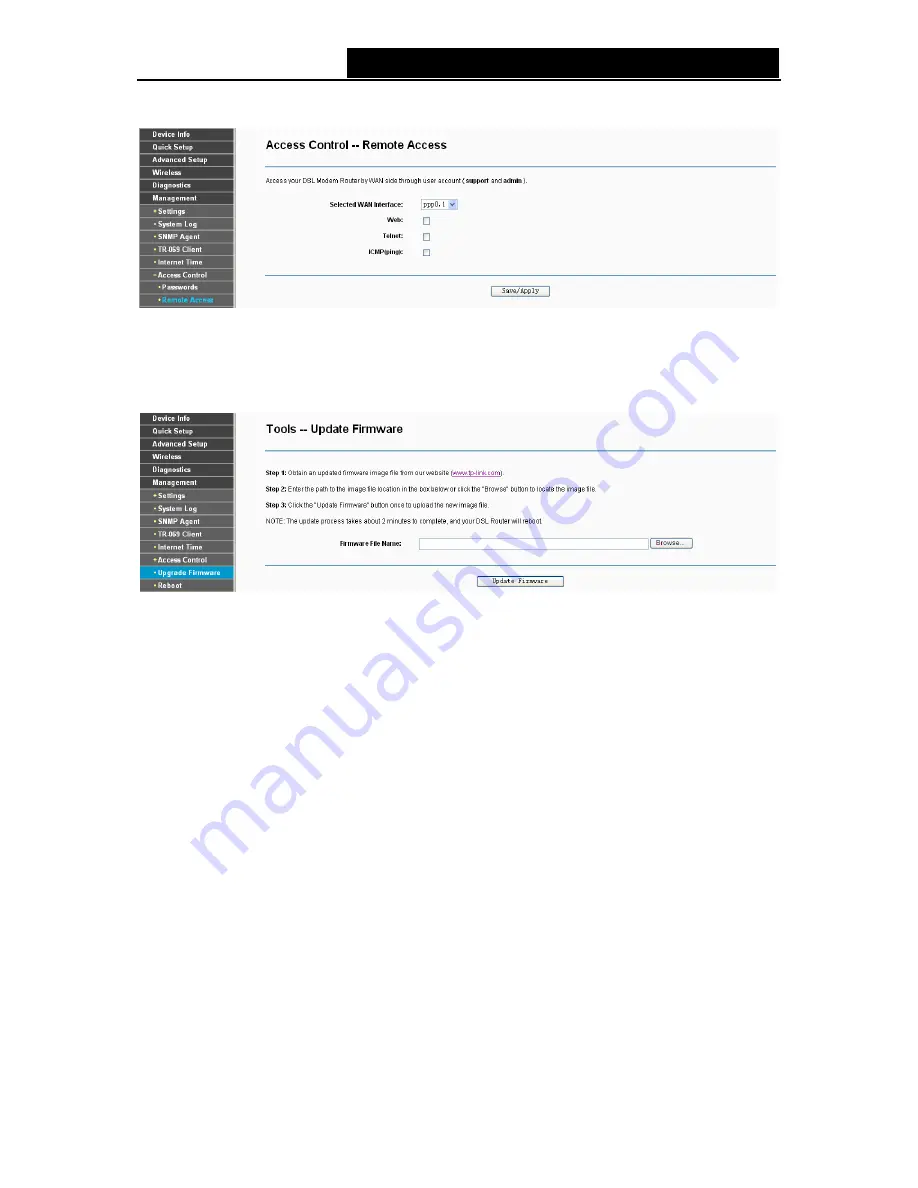
TD-W8950ND
150Mbps Wireless N ADSL2+ Modem Router User Guide
3) The password cannot contain a space, and its maximum length is 16 characters.
4.7.7 Update Firmware
Choose “
Management
”
Æ
“
Update Firmware
”, you can see the screen (shown in Figure 4-109)
which allows you to upgrade the latest version software to keep the modem router up to date.
Figure 4-109
¾
Browse:
Click the button to locate the latest software for the device.
¾
Update Firmware:
After you have selected the latest software, click the button.
To update the modem router's software:
1. Download the latest software upgrade file from the TP-LINK website (http://www.tp-link.com).
2. Click
Browse
to view the folders and select the image file or enter the exact path to the image
file location in the text box.
3. Click
the
Update Firmware
button.
)
Note:
1)
There is no need to upgrade the firmware unless the new firmware has a new feature you
want to use. However, when experiencing problems caused by the modem router itself, you
can try to upgrade the firmware.
2)
Before upgrading the modem router’s firmware, you should write down some of your
customized settings to avoid losing important configuration settings of the modem router.
3)
Do not turn off the modem router or press the
RESET
button while the software is being
updated.
4)
The modem router will reboot after the Upgrading is finished.
89


























