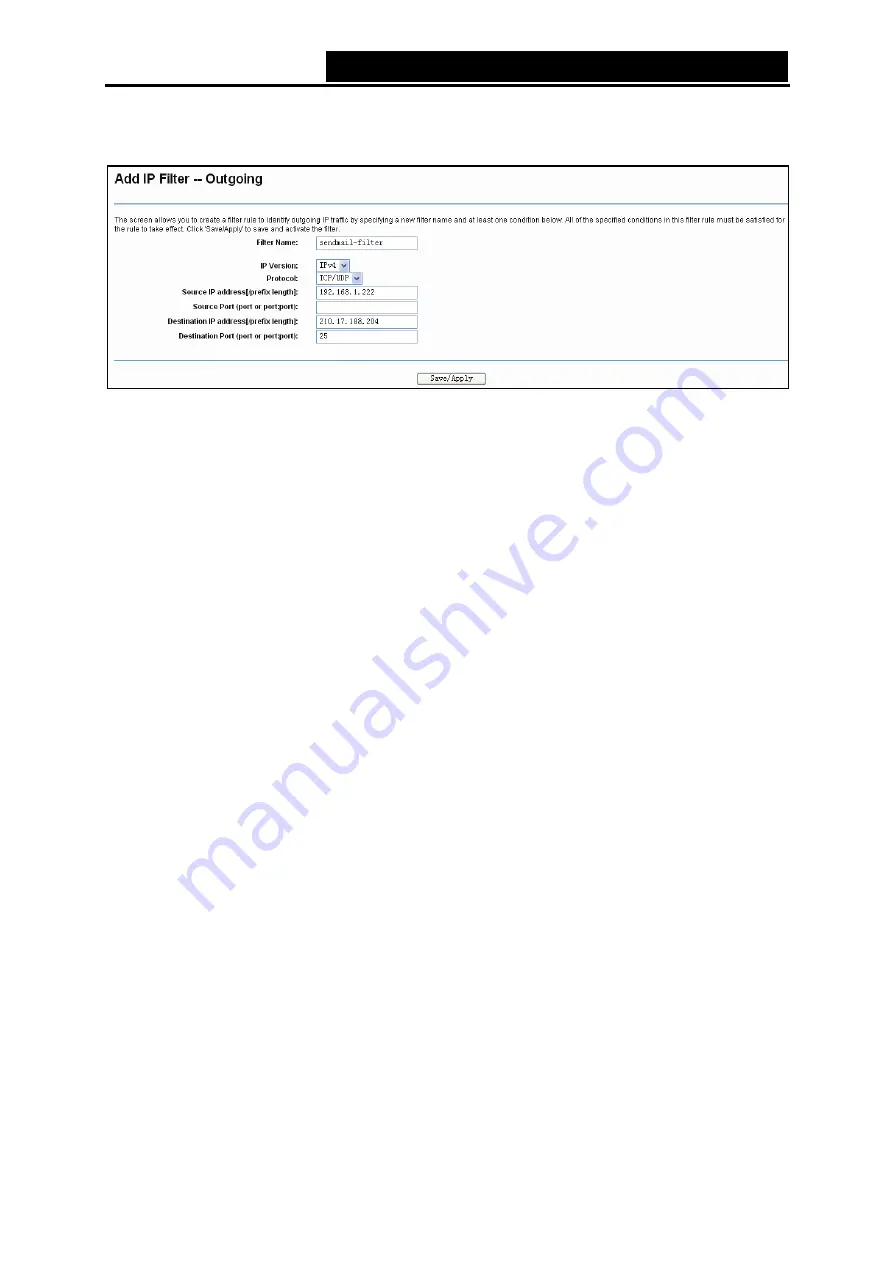
TD-W8950N
150M bps Wireless N ADSL2+ M odem Router User Guide
36
Set up an Outgoing IP Filtering rule:
1. Click the
Add
button in Figure 4-31, and you will see the next screen as shown in Figure 4-32.
Figure 4-32
2. Enter the
Filter name
for the rule, it is exclusive and must be filled.
3. Select the
protocol: TCP/UDP
,
TCP
,
UDP
or
ICM P
in the drop-down list for the connection
between the Source IP address
and Destination IP address.
4. Enter a
Source IP Address
in dotted-decimal notation format and then type
Source Port
(port or port
:
port) in the text boxes separately.
5. Enter a
Destination IP Address
in dotted-decimal notation format and then type
Destination
Port
(port or port
:
port) in the text boxes separately.
6. Click
Save/Apply
to save this entry.
Note:
1)
When you add an
Outgoing IP Filtering entry, you must configure at least one condition on
the preceding screen except the Filter name. If you leave the Protocol blank, it means that
the rule is effective to all protocols, if you leave the Source IP Address and/or Destination IP
Address blank, it suggests that all Source IP Addresses and/or Destination IP Addresses are
controlled by the rule, if you leave the Source Port and/or Destination Port blank, it suggests
that all Source Ports and/or Destination Ports are controlled by the rule.
2)
You can add an Incoming IP Filtering entry by similar steps.
4.4.6.2 M AC Filtering
Choose “
Advanced Setup
”
“
Security
”
“
M AC Filtering
”, you can configure MAC Filtering rules
on the screen as shown in Figure 4-33. The section allows you to control access to the Internet by
users on your local network based on their MAC Address.
Note:
MAC Filtering is only effective on ATM PVC(s) configured in Bridging mode.






























