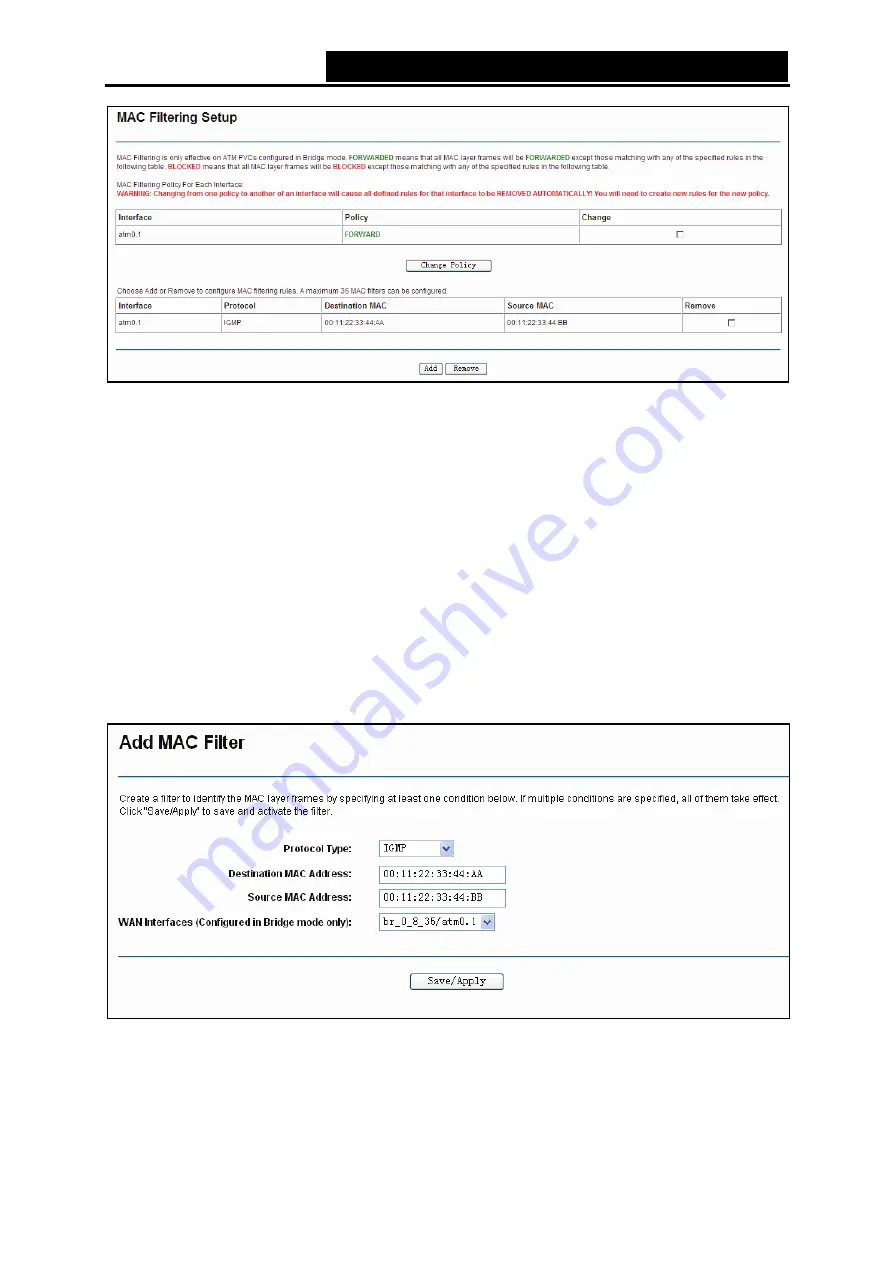
TD-W8950N
150M bps Wireless N ADSL2+ M odem Router User Guide
37
Figure 4-33
Change Policy:
There are two policies for the MAC filters
: FORWARDED
and
BLOCKED
.
Select the
Change
checkbox and click the
Change Policy
button to change from one policy
to another. When you set
FORWARDED
, it means that all MAC layer frames will be
forwarded
except those matching with any of the specified rules in the table (shown in Figure
4-33). While
BLOCKED
means that all MAC layer frames will be
blocked
except those
matching with any of the specified rules in the preceding table.
Add:
Click the
Add
button, and then you can add a new MAC Filter in the next screen (shown
Remove:
Select the check box in the table (shown in Figure 4-33) and then click the
Remove
button, and then the corresponding entry will be deleted in the table.
To add a M AC Filtering rule:
1. Click the
Add
button in Figure 4-33, and you will see the next screen similar to in Figure 4-34.
Figure 4-34
2. Select
Protocol Type
in the drop-down list for the rule.
3. Enter
Destination MAC Address
and
Source M AC Address
in the text box.
4. Select the
WAN interfaces
from the drop-down list.






























