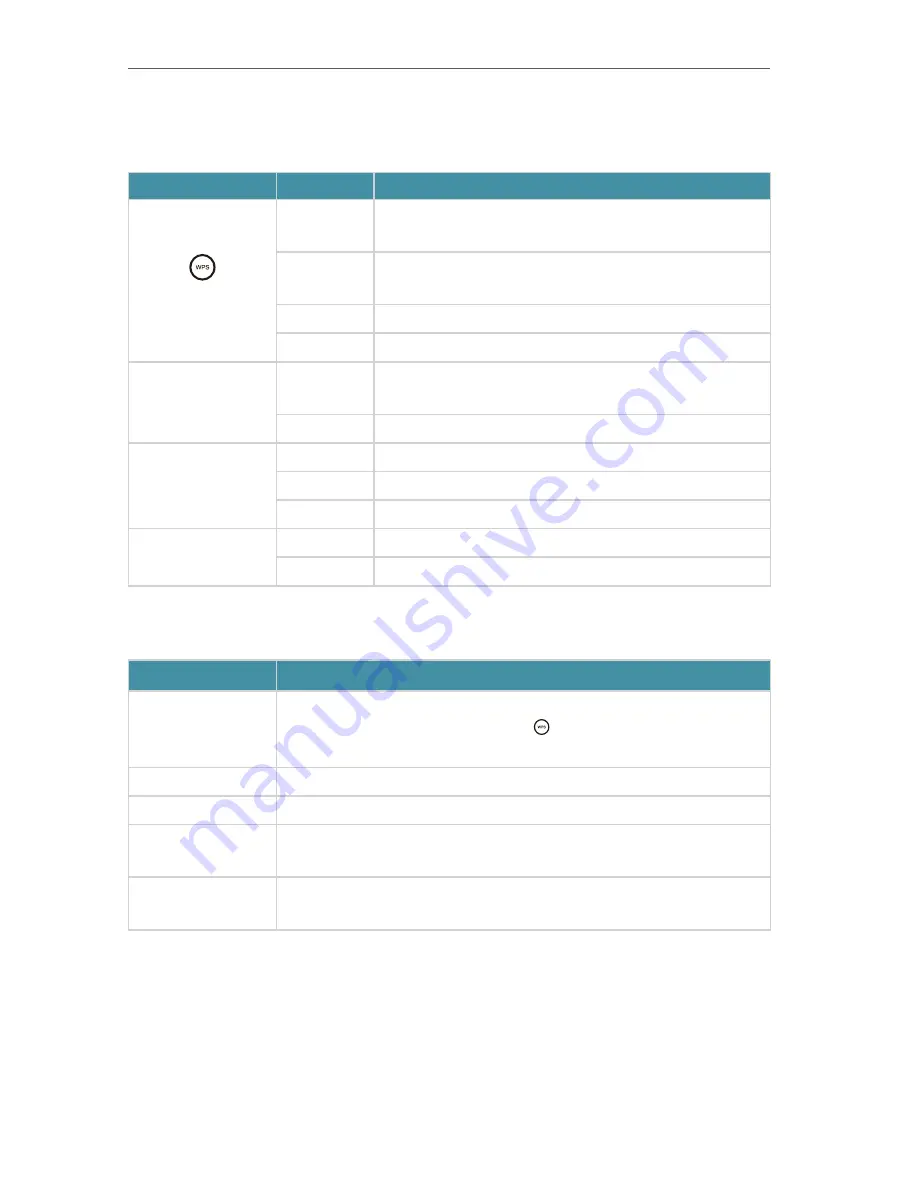
4
Chapter 1
Get to Know About Your Extender
1. 2. 1. LED Explanation
You can check the extender’s working status by following the LED Explanation table.
Name
Status
Indication
(Signal)
Solid blue
The extender is connected to your router’s wireless network
and is in a suitable location.
Solid red
The extender is experiencing poor signal strength. Try
relocating it closer to your router.
Flashing blue WPS connection is being established.
Off
No wireless connection is established.
2.4GHz/5GHz
On
The extender is connected to the 2.4GHz/5GHz wireless
network of your host router.
Off
No wireless connection has been established.
Power
On
The extender is on.
Flashing
The extender is starting up.
Off
The extender is off.
Ethernet
On
A powered-on device is connected to the Ethernet port.
Off
No powered-on device is connected to the Ethernet port.
1. 2. 2. Port and Button Description
Ports or Buttons
Description
WPS Button
Press the WPS button on your host router, and immediately press the WPS
button on the extender. The Signal LED of the extender should change to
solid blue, indicating successful WPS connection.
Power Button
Press the Power button to turn on or off the extender.
LED Button
Press the LED button to turn on or off all the LEDs.
Reset (Hole)
Use a pin to press and hold the Reset button until all the LEDs turn on
momentarily to reset the extender.
Ethernet Port
Connect your Ethernet-only device to the Ethernet port of the extender to join
the Wi-Fi network.
Summary of Contents for RE360
Page 1: ...User Guide AC1200 Wi Fi Range Extender with AC Passthrough RE360 REV1 0 0 1910012041...
Page 27: ...25 Chapter 4 More Features of Your Extender PIN code Enter the client s PIN and click Connect...
Page 34: ...32 Chapter 5 Manage Your Extender 2 Click Save Log to save the system logs to a local disk...






































