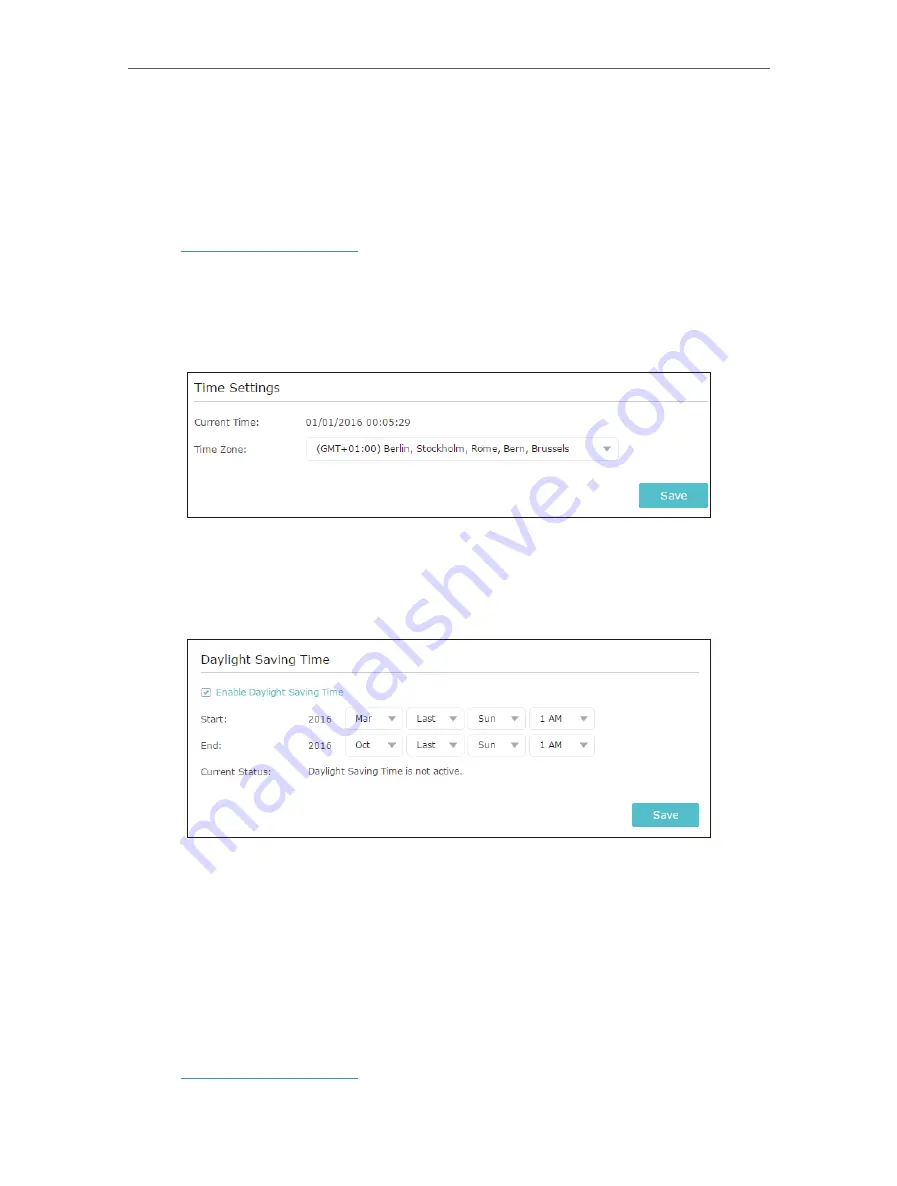
27
Chapter 5
Manage Your Extender
5. 1. Set Up System Time
The System Time of the extender will be used for time-based functions such as the
Power Schedule function. If you have enabled the Daylight Saving Time feature, the
system time will be sychronized with the daylight saving time you configure.
1. Visit
http://tplinkrepeater.net
, and log in with the password you set for the extender.
2. Go to
Settings
>
System Tools
>
Time Settings
.
¾
To get system time:
1. Select your local
Time Zone
from the drop-down list.
2. Click
Save
.
¾
To set up Daylight Saving Time:
1. Select
Enable Daylight Saving Time
.
2. Select the
Start
and
End
date and time of the daylight saving time at your local time
zone.
3. Click
Save
.
5. 2. Control LEDs
The LEDs of the extender indicate its activities and status. You can enable the Night
Mode feature to specify a time period during which the LEDs are off.
1. Visit
http://tplinkrepeater.net
, and log in with the password you set for the extender.
Summary of Contents for RE360
Page 1: ...User Guide AC1200 Wi Fi Range Extender with AC Passthrough RE360 REV1 0 0 1910012041...
Page 27: ...25 Chapter 4 More Features of Your Extender PIN code Enter the client s PIN and click Connect...
Page 34: ...32 Chapter 5 Manage Your Extender 2 Click Save Log to save the system logs to a local disk...




























