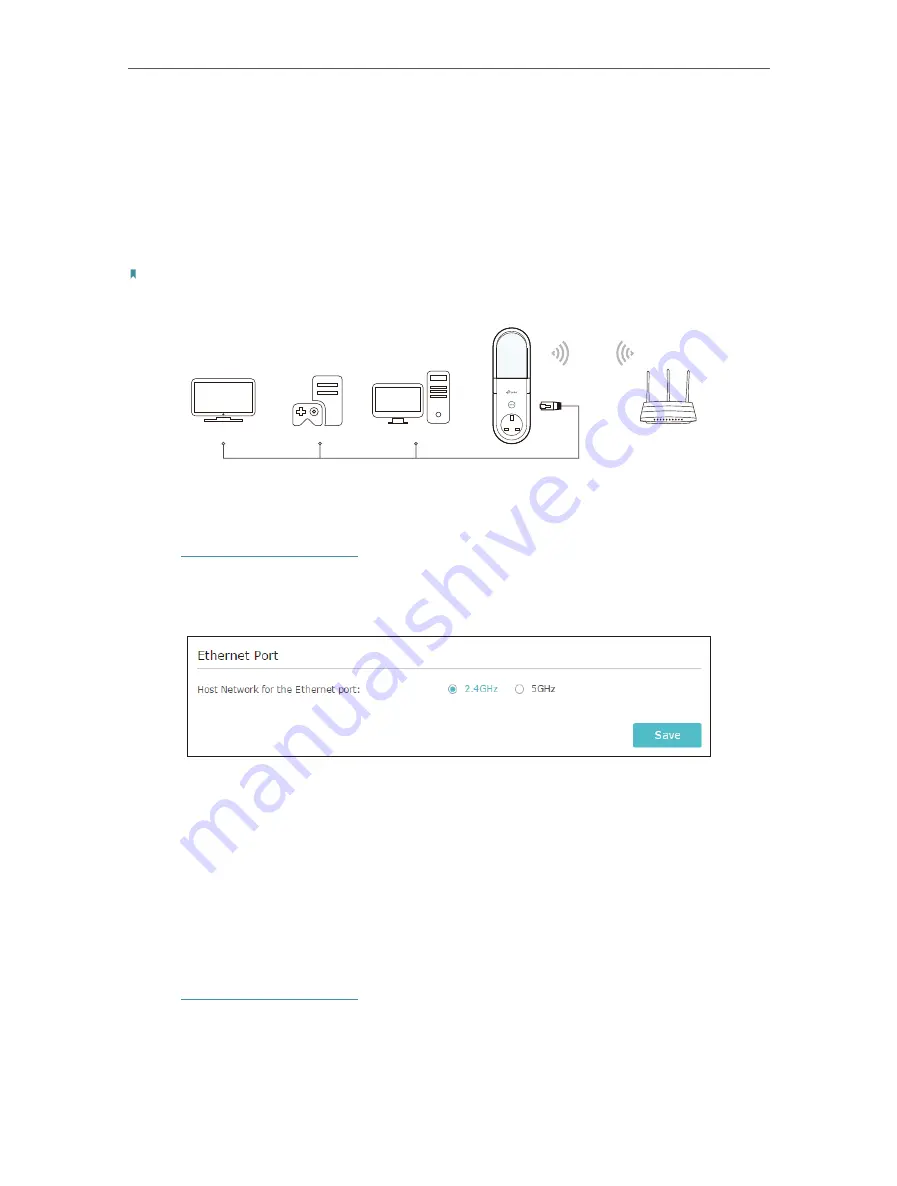
22
Chapter 4
More Features of Your Extender
4. 1. Use Your Extender as a Wireless Adapter
The extender can be used as a wireless adapter to connect any wired-only device, such
as a Blu-ray player, game console, DVR, or smart TV, to your wireless network.
After configuration, you can connect an Ethernet-enabled device to the extender via an
Ethernet cable.
Note:
Extenders that have no Ethernet port do not support this feature.
Smart TV
Game Console
Desktop
Router
By default, the Ethernet port of the extender is connected to the 5GHz wireless netwok.
¾
To change the connected wireless frequency:
1. Visit
http://tplinkrepeater.net
, and log in with the password you set for the extender.
2. Go to
Settings
>
Network
.
3. Select
2.4GHz
or
5GHz
and click
Save
.
4. 2. Transform Your Existing Wired Network to a
Wireless One
The extender can work as an access point, transforming your existing wired network to
a wireless one.
4. 2. 1. To Set Up the Extender as an Access Point
1. Visit
http://tplinkrepeater.net
, and log in with the password you set for the extender.
2. Click
Mode
in the top right corner of the page. Select
Access Point
and click
Save
.
The extender will reboot and switch to Access Point mode.
Summary of Contents for RE360
Page 1: ...User Guide AC1200 Wi Fi Range Extender with AC Passthrough RE360 REV1 0 0 1910012041...
Page 27: ...25 Chapter 4 More Features of Your Extender PIN code Enter the client s PIN and click Connect...
Page 34: ...32 Chapter 5 Manage Your Extender 2 Click Save Log to save the system logs to a local disk...






























