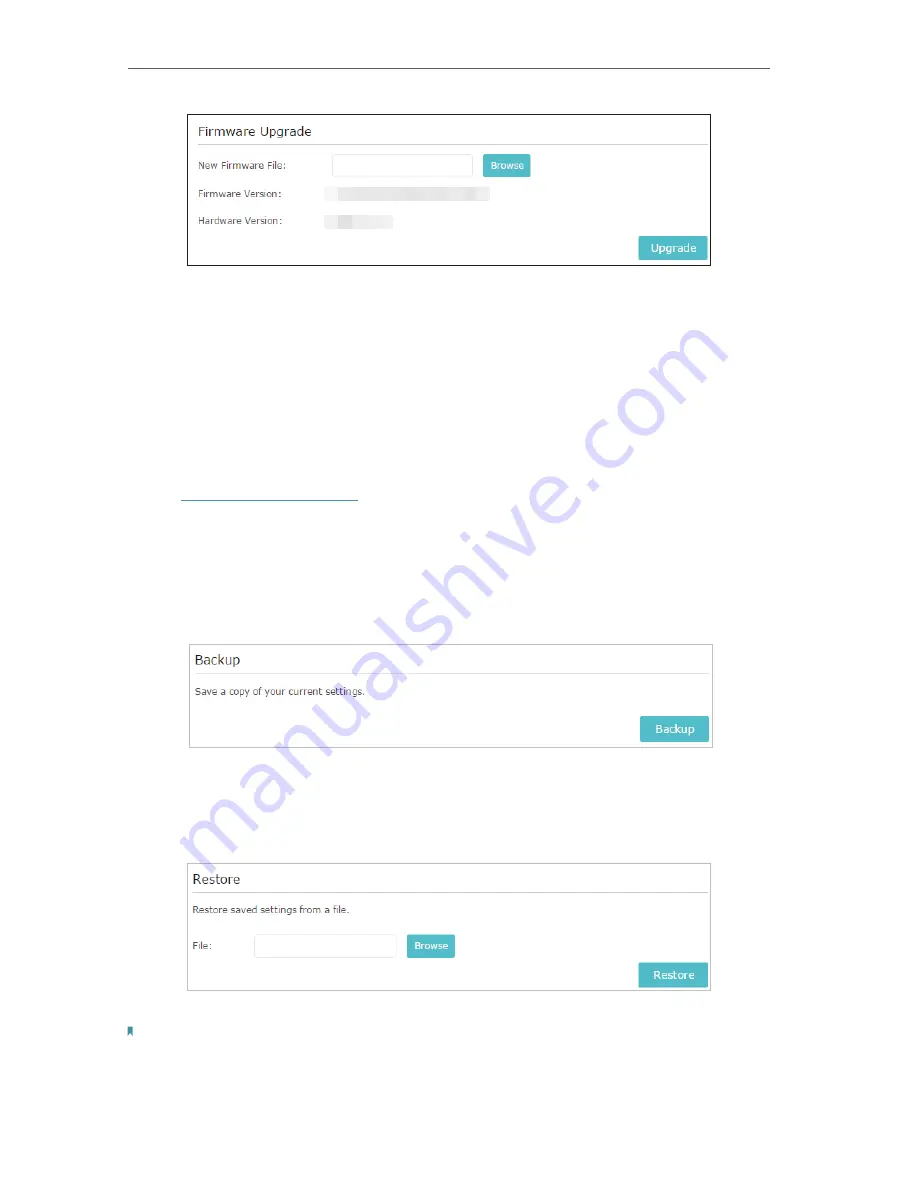
30
Chapter 5
Manage Your Extender
5. Wait a few minutes for the firmware upgrade to complete and the extender to reboot.
5. 5. Backup and Restore Configuration Settings
The configuration settings are stored as a configuration file in the extender. You can
backup the configuration file and restore the extender to the previous settings from the
backup file when needed. Moreover, if necessary, you can erase the current settings
and reset the extender to the default factory settings.
1. Visit
http://tplinkrepeater.net
, and log in with the password you set for the extender.
2. Go to
Settings
>
System Tools
>
Backup & Restore
.
¾
To backup configuration settings:
Click
Backup
to save a copy of the current settings to your local computer. A ‘.bin’ file of
the current settings will be stored on your computer.
¾
To restore configuration settings:
1. Click
Browse
to locate the backup configuration file stored on your computer, and
click
Restore
.
2. Wait a few minutes for the restore and reboot.
Note:
During the restore process, do not power off or reset the extender.
Summary of Contents for RE360
Page 1: ...User Guide AC1200 Wi Fi Range Extender with AC Passthrough RE360 REV1 0 0 1910012041...
Page 27: ...25 Chapter 4 More Features of Your Extender PIN code Enter the client s PIN and click Connect...
Page 34: ...32 Chapter 5 Manage Your Extender 2 Click Save Log to save the system logs to a local disk...

























