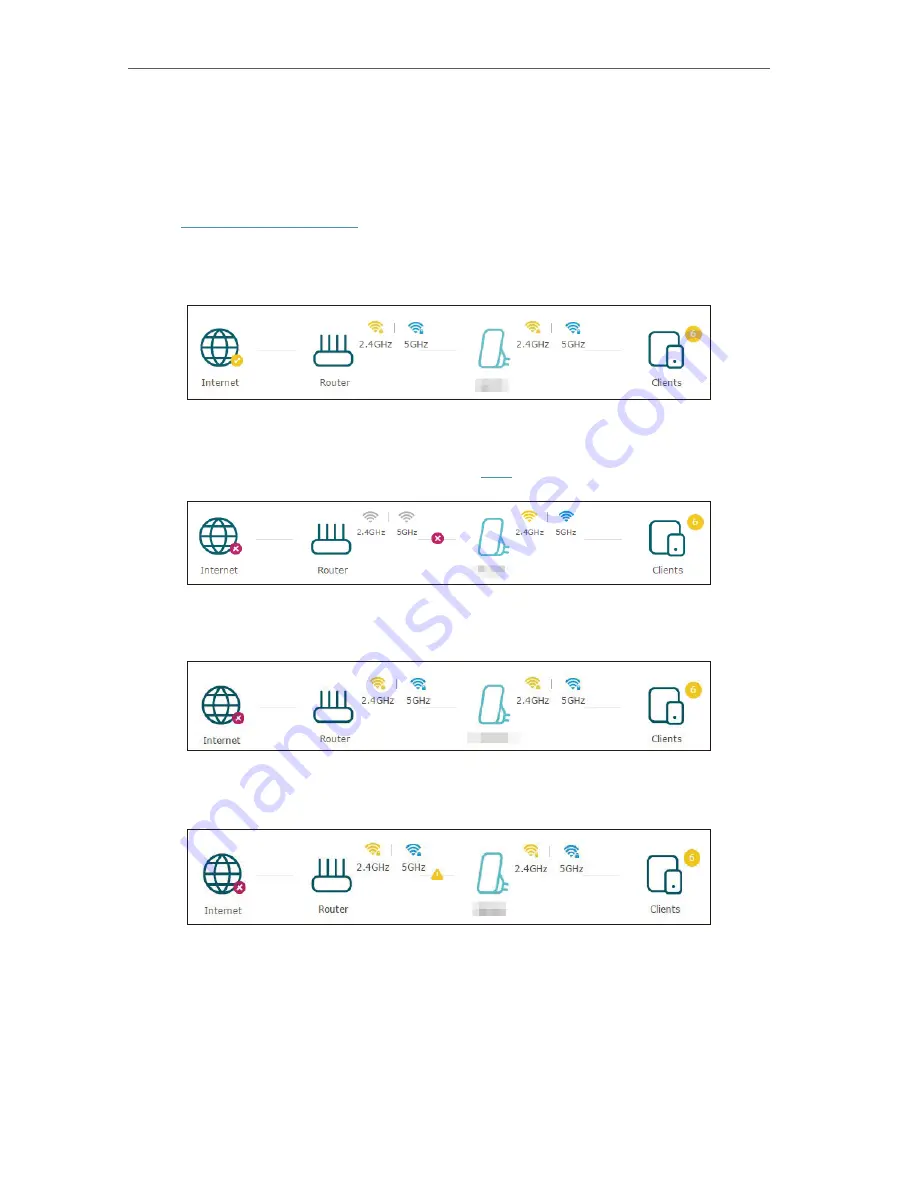
14
Chapter 3
Customize Your Network
3. 1. Check Internet Status
You can view the internet status of your extender to check whether you have successfully
set up the extended network(s).
1. Visit
http://tplinkrepeater.net
, and log in with the password you set for the extender.
2. Go to
Settings
>
Status
to view the internet status of your extender.
• The extender is functioning normally.
• The extender is not connected to the host networks. Please go to
Settings
>
Wireless
>
Connect to Network
to check the passwords of the host networks. If
the problem still exists, please refer to the
section.
• The extender is connected to the host network, but is not transmitting data. Please
check your router’s internet connection.
• The extender is connected to the router abnormally. Please go to
Settings
>
Network
and try setting your extender to obtain an IP address automatically.
Click the Internet/Router/Range Extender/Clients icon to view corresponding
information.
3. 2. Configure Wireless Network
If you want to extend another host network after Quick Setup, you can refer to this
section. Moreover, you can change the wireless settings for your extended networks.
Summary of Contents for RE360
Page 1: ...User Guide AC1200 Wi Fi Range Extender with AC Passthrough RE360 REV1 0 0 1910012041...
Page 27: ...25 Chapter 4 More Features of Your Extender PIN code Enter the client s PIN and click Connect...
Page 34: ...32 Chapter 5 Manage Your Extender 2 Click Save Log to save the system logs to a local disk...






























