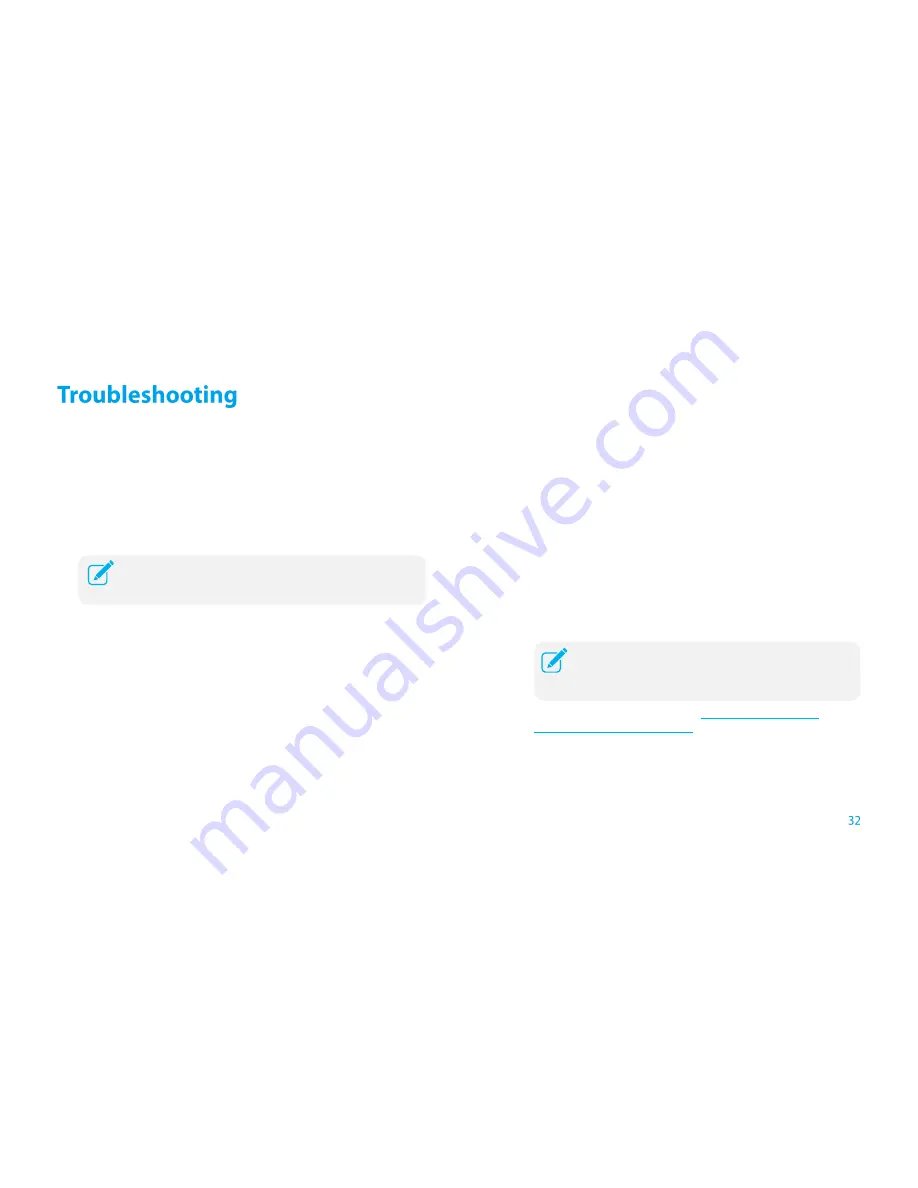
Appendix
T1. How do I restore my extender
’s configuration to its factory default
settings?
There are two ways to reset the extender:
●
Option One: With the extender powered on, use a pin to press and hold
the RESET button until all LEDs turn on momentarily, then release the
button.
●
Option Two: Restore the default settings
from “
System Tools >
Restore & Backup
” of the extender's Web Management page.
T2. What can I do if I forget my password?
●
Restore the extender
’s configuration to its factory default settings. If you
don
’t know how to do that, please refer to previous
T1
;
●
Use the default username and password: admin, admin;
●
Try to reconfigure your extender by following the instructions of this guide.
T3. What can I do if I cannot access the web management page?
●
Check to verify all the connections (either wireless or wired ones) are
proper. If yes, please proceed to the next step; otherwise, check the
connections again.
●
Try to obtain an IP address and gateway; if succeed, open your
web-browser, enter the default domain http://tplinkrepeater.net in the
address field and get logged in. If you are unable to log in, please RESET
the device, and then use the default IP address to get into the web-based
configuration page, reconfigure the device.
●
Feel free to contact our technical support if the problem still persists
.
T4. I enabled a wireless MAC filter, wireless access control, or access
control list (ACL) on my router. What should I do before configuring
and using the extender?
When a device connects through the extender to your router, the MAC
address of the device shown on the router is translated to another MAC
address. If your router
’s MAC filter, wireless access control, or ACL is
enabled, the devices connected to the extender cannot get an IP address
from the extender and cannot access the Internet.
To solve this problem, please follow the steps below:
1.
Log into your router and disable the MAC filter, wireless access
control or ACL
2.
Power on your extender, and using
Option ONE: Using WPS
or
Option TWO: Using Web Browser
to configure your extender.
3.
Connect all of your devices to the extended network, and make sure
the router’s Link LED remains lit.
4.
On your router, add all the
Online Devices’ MAC addresses to your
router’s MAC filter table.
For more information about how to disable your router’s
MAC filter, wireless access control or ACL, please refer to
your router’s user guide.
Once the extender is reset, the current configuration settings
will be lost and you will need to reconfigure it.
Summary of Contents for RE350 AC1200
Page 1: ...1910011680 REV 1 0 0...


















