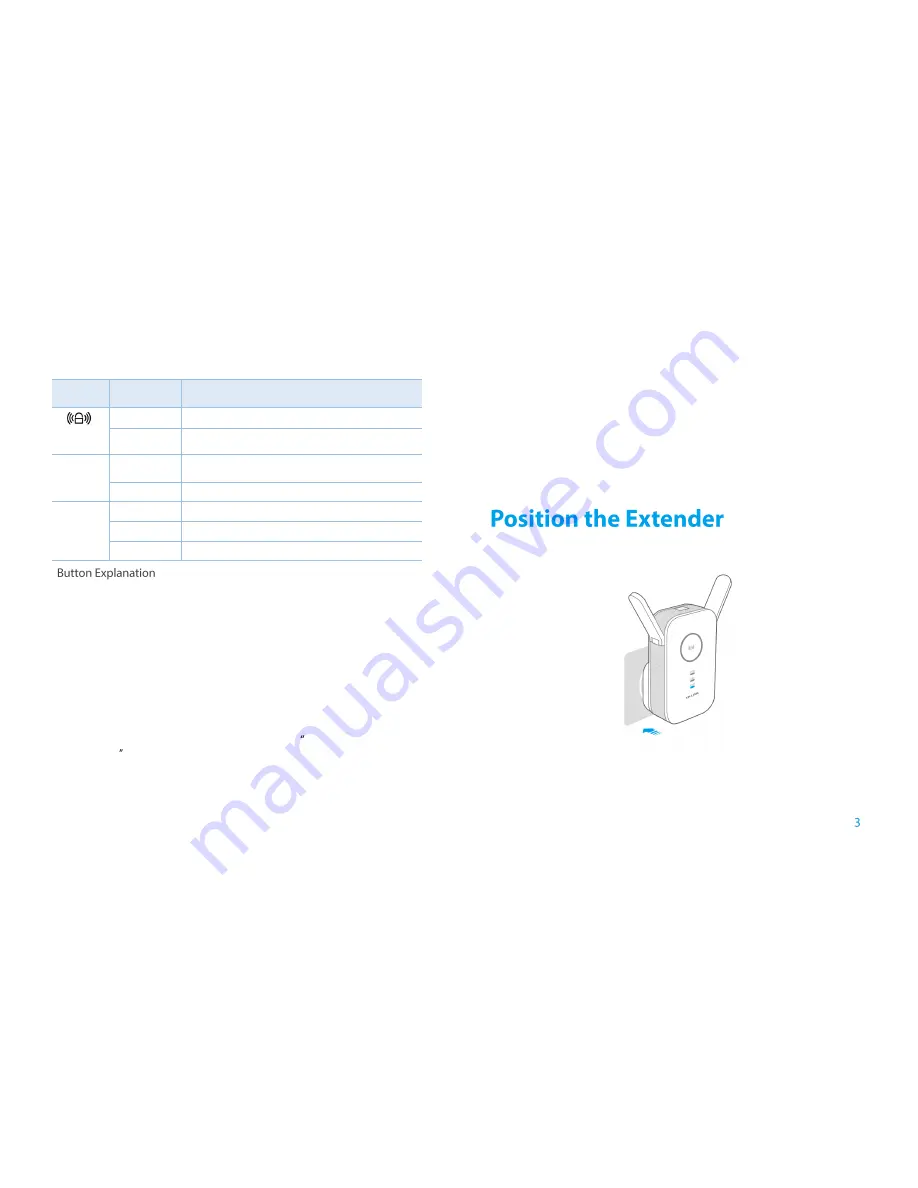
Introduction
Name
Status
Indication
WPS
Blinking
WPS connection is in process.
Off
No active connection.
5GHz/
2.4GHz
On
The extender is connected to both 2.4GHz and
5GHz Wi-Fi bands of your host network.
Off
No connection.
Power
On
The extender is on.
Blinking
The extender is initializing.
Off
The extender is off.
WPS Button:
If your Wireless router supports WPS or QSS function, you
can press the WPS or QSS button and then press the RE button to establish
a secure connection between the Wireless router and the extender.
Reset Button:
This button is used to restore the extender
’s factory default
settings.
There are two ways to reset the extender:
Option One:
With the extender powered on, use a pin to press the
RESET
button until all the LEDs turn on momentarily, then release the button and
wait the extender to reboot to its factory default settings.
Option Two:
Restore the default settings from
System Tools > Backup
&Restore
of the extender's Web-based Management page.
LED Button:
You can press the LED button to light up or turn off all the
LEDs. After the LEDs are off, the extender can still work normally.
Power Button
:
You can press the Power button to turn on or off the
extender.
Ethernet Port:
One 10/100/1000Mbps RJ45 Ethernet port is used to add
wireless connectivity to an Ethernet-enabled device such as Internet TV,
DVR, Gaming console and so on.
Please note that this port will not run
when it is connected to a router.
For safety, we suggest you plug the extender right way up as the picture shown
below.
Summary of Contents for RE350 AC1200
Page 1: ...1910011680 REV 1 0 0...












































