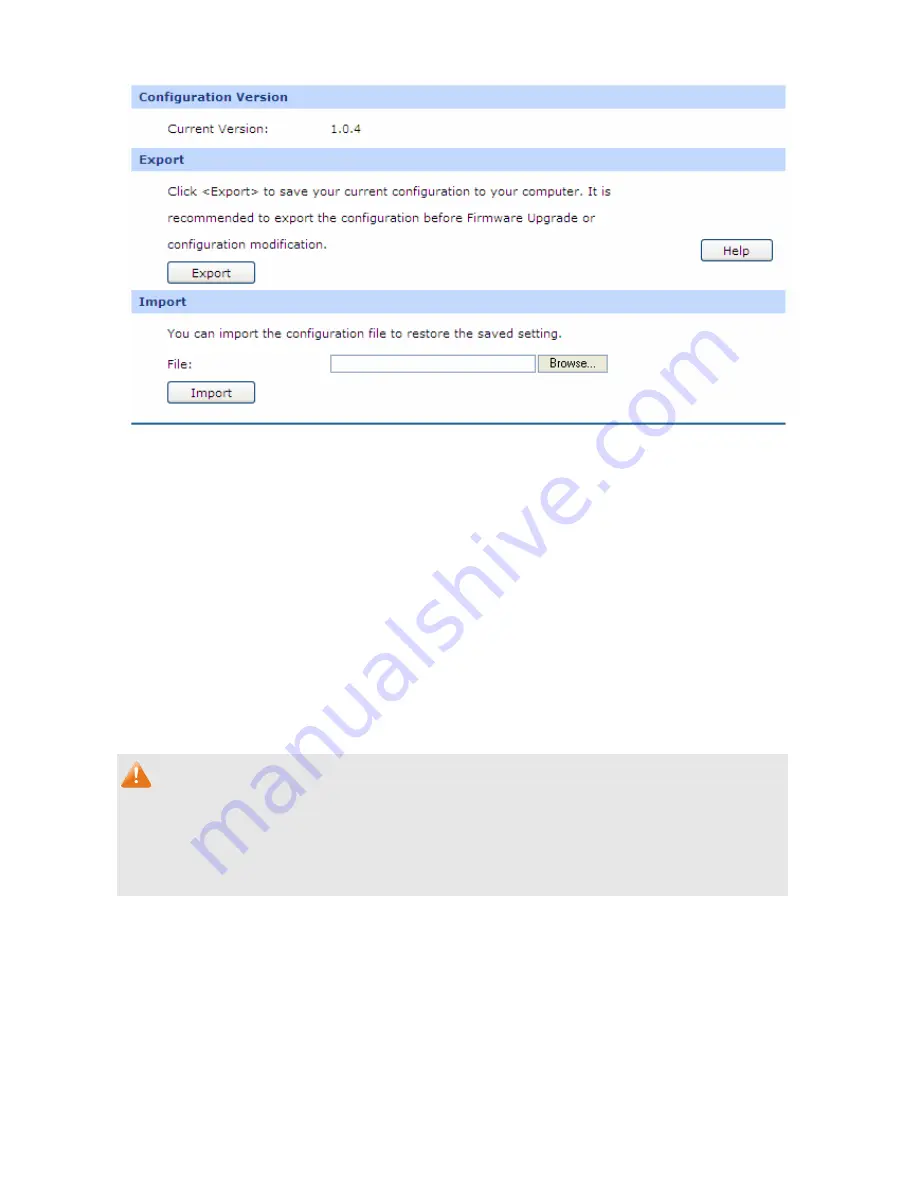
-106-
Figure 4-65 Export and Import
The following items are displayed on this screen:
Configuration Version
Displays the current configuration version of the router.
Export
Click the <Export> button to save the current configuration as a file to your computer. You are
suggested to take this measure before upgrading or modifying the configuration.
Import
Click the <Browse> button to locate the update file for the device, or enter the exact path to the
saved file in the text box. Then click the <Import> button to restore the saved setting.
Note:
●
To avoid any damage, please do not power down the router while being restored.
●
Configurations may be lost if the configuration file you imported varies greatly from current
configurations.
4.8.2.3
Reboot
Choose the menu
Maintenance
→
Management
→
Reboot
to load the following page.
















































