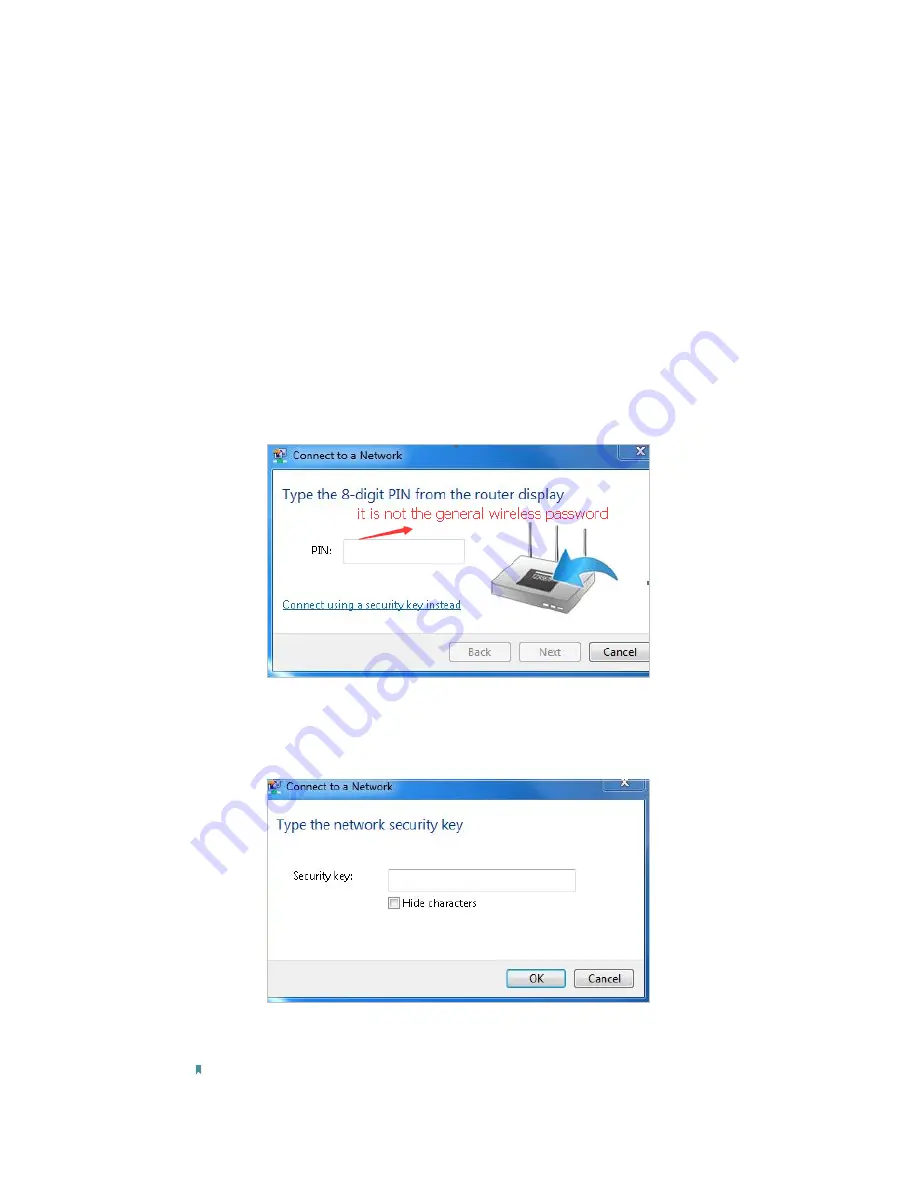
75
2.
Make sure your computer/device is still in the range of your router/modem, move
closer if it is currently too far away;
3.
Go to
Basic
>
Wireless
page, and check the wireless settings, make sure your
Network Name (SSID) is not hidden.
4.
Connect to wireless network.
¾
If you can find your wireless network but fail to connect, follow the steps below:
1.
Authenticating problem, password mismatch.
1 ) Sometimes it will ask you to type in a PIN number when you connect to the
wireless network for the first time. This PIN number is different from the Wireless
Password/Network Security Key, usually you can only find it on the label of your
modem router.
2 ) If you cannot find the PIN or PIN failed, you may choose “
Connecting using
a security key instead
”, and then type in the Network Security Key/Wireless
Password;
3 ) If it continues saying network security key mismatch, it is suggested to confirm
the wireless password on your modem router.
Note: Wireless password/Network Security Key is case-sensitive.




















