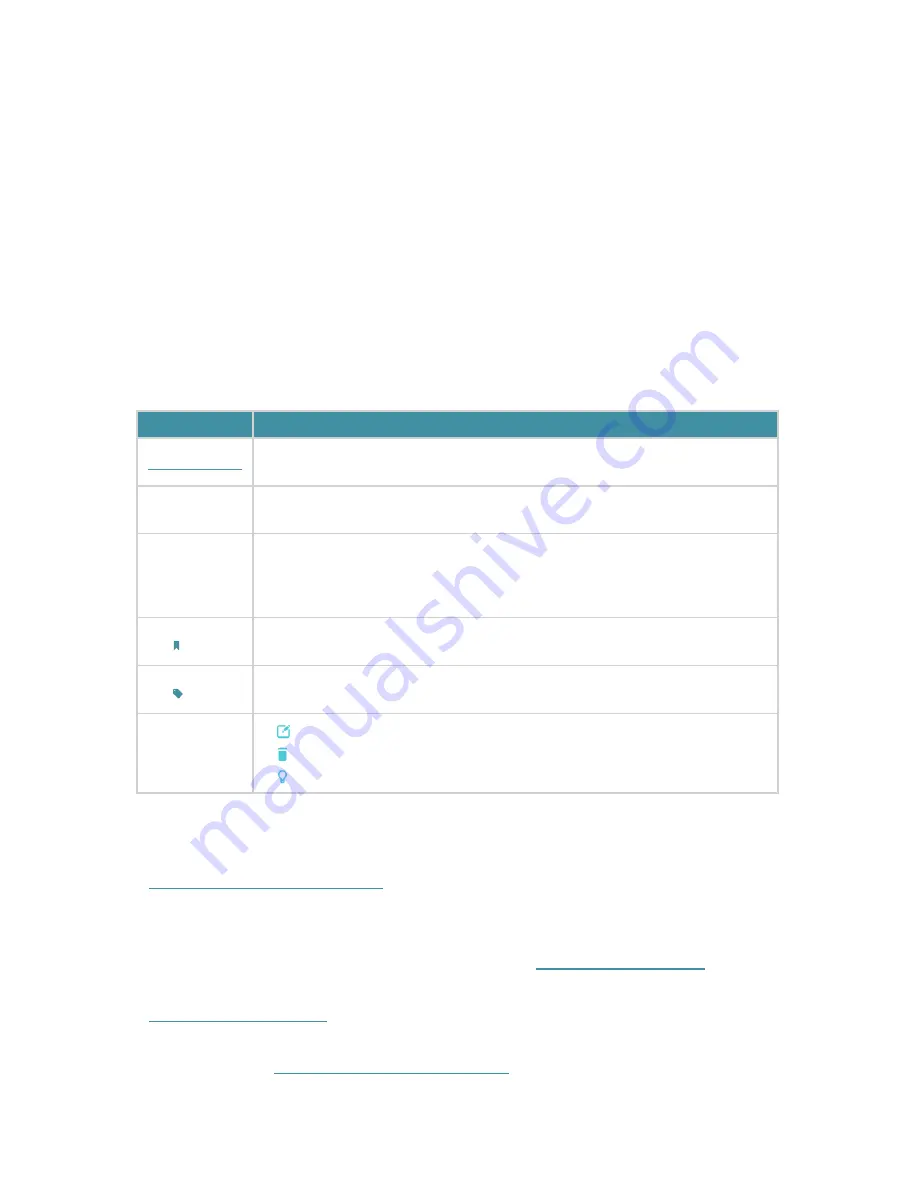
1
About This Guide
This guide is a complement to Quick Installation Guide. The Quick Installation Guide
instructs you on quick Internet setup, and this guide provides details of each function
and shows you the way to configure these functions appropriate to your needs.
When using this guide, please notice that features of the router may vary slightly
depending on the model and software version you have, and on your location, language,
and Internet service provider. All screenshots, images, parameters and descriptions
documented in this guide are used for demonstration only.
Conventions
In this guide, the following conventions are used:
Convention Description
Teal Underlined
Hyperlinks are in teal and underlined. You can click to redirect to a website
or a specific section.
Teal
Contents to be emphasized and texts on the web page are in teal, including
the menus, items, buttons, etc.
>
The menu structures to show the path to load the corresponding page.
For example,
Advanced
>
Wireless 2.4GHz
>
MAC Filtering
means the MAC
Filtering function page is under the Wireless 2.4GHz menu that is located in
the Advanced tab.
Note:
Ignoring this type of note might result in a malfunction or damage to the
device.
Tips:
Indicates important information that helps you make better use of your
device.
Symbols on
the web page
•
click to edit the corresponding entry.
• click to delete the corresponding entry.
• click to enable or disable the corresponding entry.
More Info
• The latest software, management app and utility can be found at
Download Center
at
http://www.tp-link.com/support
.
• The Quick Installation Guide (QIG) can be found where you find this guide or inside the
package of the router.
• Specifications can be found on the product page at
http://www.tp-link.com
.
• A Technical Support Forum is provided for you to discuss our products at
http://forum.tp-link.com
.
• Our Technical Support contact information can be found at the
Contact Technical
Support
page at
http://www.tp-link.com/support
.



















