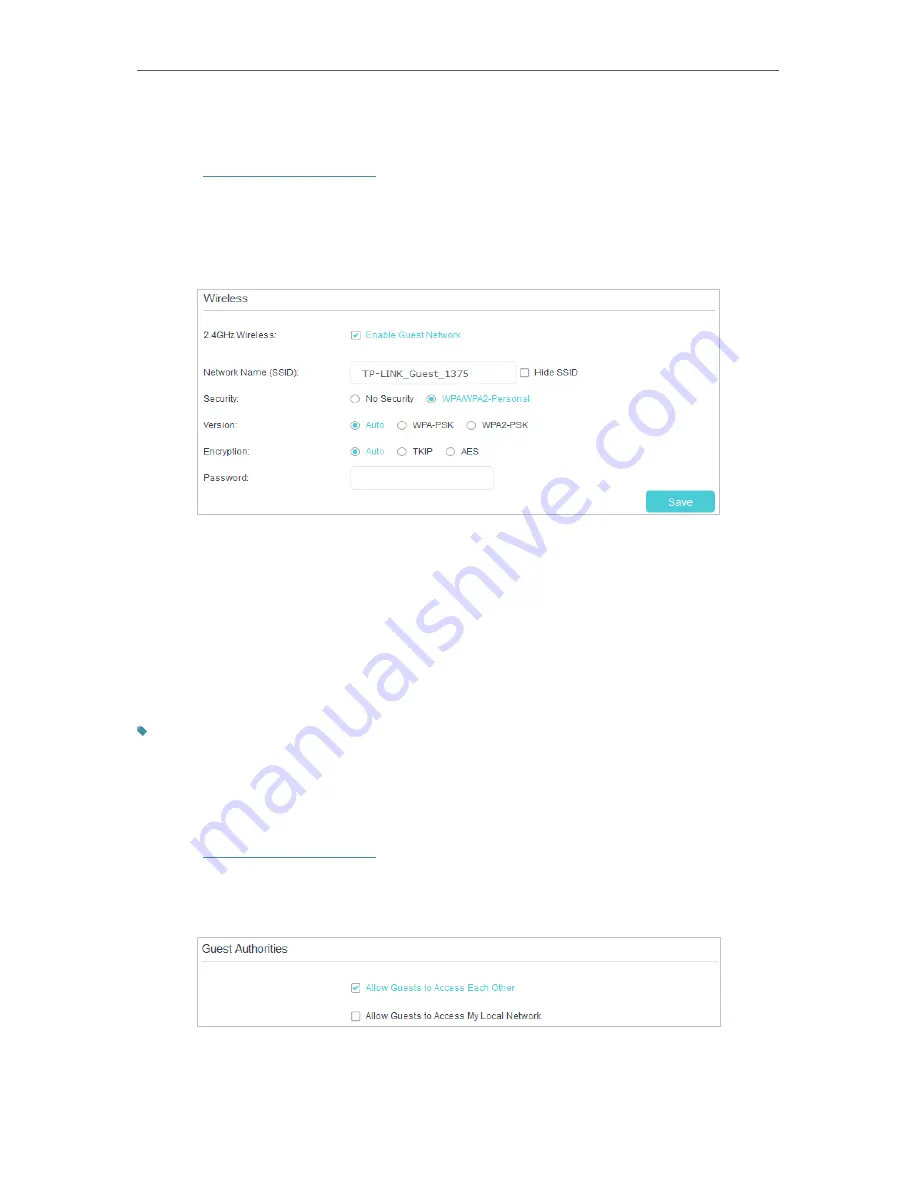
46
Chapter 8
Guest Network
8 1 Create a Network for Guests
1
Visit
http://tplinkmodem.net
, and log in with the password you set for the router.
2
Go to
Advanced
>
2.4GHz Wireless
or
5GHz
Wireless
>
Guest Network
. Locate the
Wireless
section.
3
Create a 2.4GHz or 5GHz guest network according to your needs.
1 ) Select
Enable Guest Network
.
2 ) Set an easy-to-identify SSID. Don‘t select
Hide SSID
unless you want your
guests and other people to manually input this SSID for Wi-Fi access.
3 ) Set
Security
to
WPA/WPA2 Personal
, keep the default
Version
and
Encryption
values, and set an easy-to-remember password.
4
Click
Save.
Now your guests can access your guest network using the SSID and
password you set!
Tips:
To view guest network information, go to
Advanced
>
Status
and find the
Guest Network
section.
8 2 Customize Guest Network Options
1
Visit
http://tplinkmodem.net
, and log in with the password you set for the router
.
2
Go to
Advanced
>
2.4GHz Wireless
or
5GHz
Wireless
>
Guest Network
. Locate the
Guest Authorities
section.
3
Assign network authorities according to your needs.
•
Allow Guests to Access Each Other






























