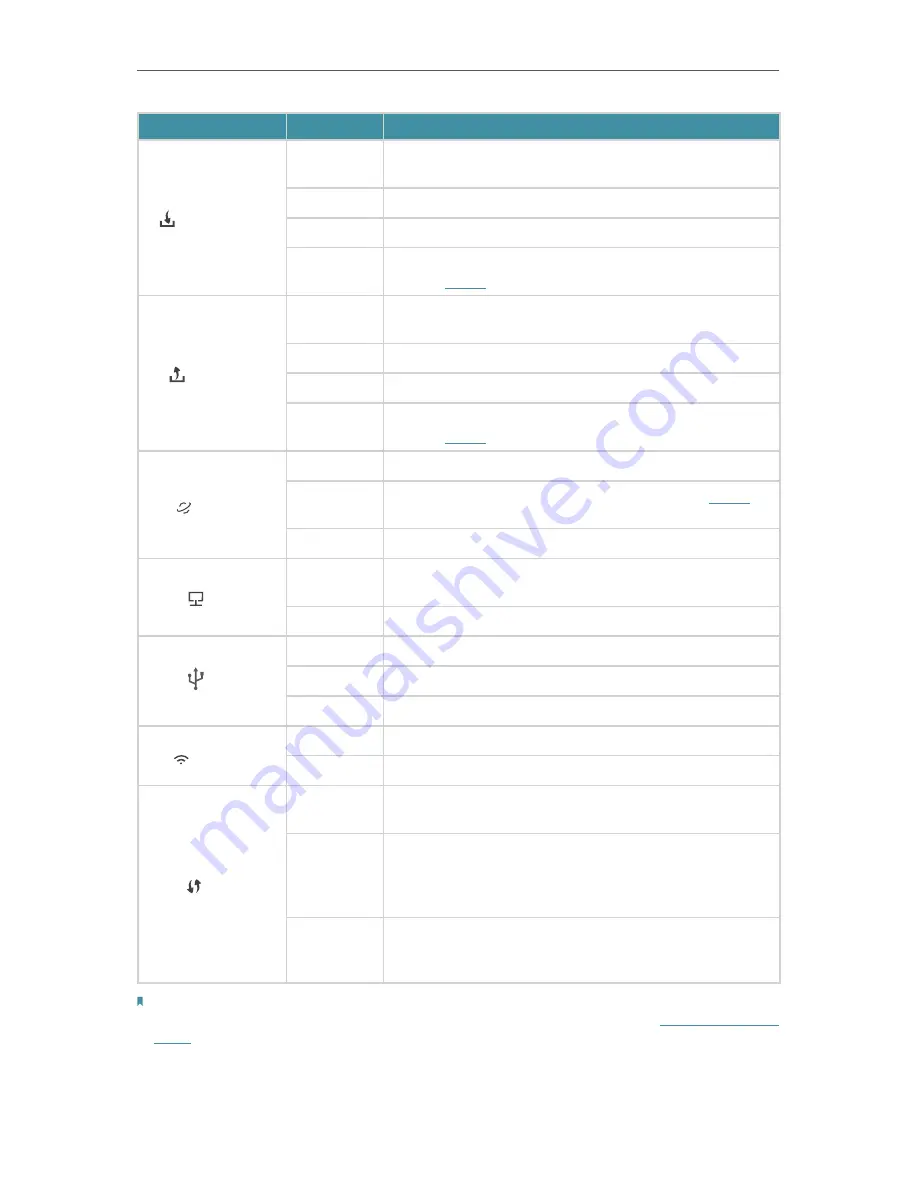
4
Chapter 1
Get to Know Your Modem Router
LED
Status
Indication
Downstream
Green
The modem router has synchronized more than one
channel.
White
The modem router has synchronized one channel.
Flashing
The modem router is scanning for downstream channels.
Off
The synchronization has not started or has failed. Please
refer to
Note 1
for troubleshooting.
Upstream
Green
The modem router has synchronized more than one
channel.
White
The modem router has synchronized one channel.
Flashing
The modem router is synchronizing upstream channels.
Off
The initialization has not started or has failed. Please
refer to
Note 1
for troubleshooting.
Internet
On
The modem router is connected to the internet.
Off
There is no internet connection. Please refer to
Note 2
for
troubleshooting.
Flashing
The modem router is starting up.
LAN
On
At least one LAN port is connected to a powered-on
device.
Off
No LAN port is connected to a powered-on device.
USB
On
The inserted USB device is ready to use.
Off
No USB device is plugged into the USB port.
Flashing
A USB device is being identified.
Wireless
On
The Wireless function is enabled.
Off
The Wireless function is disabled.
WPS
On
A wireless device has been successfully added to the
network by WPS.
Flashing
A wireless device is trying to connect to the network
by WPS. This process may take up to 2 minutes. Please
press the WPS button on the wireless devices that you
want to add to the network while the LED is flashing.
Off
A WPS connection has been established for more than
5 minutes or a wireless device has failed to be added to
the network by WPS.
Note:
1. If the Downstream LED or Upstream LED is off, check your internet connection first. Refer to
Connect Your Modem
Router
for more information about how to make internet connection correctly. If you have already made a right
connection, contact your ISP to make sure your internet service is available now.






















