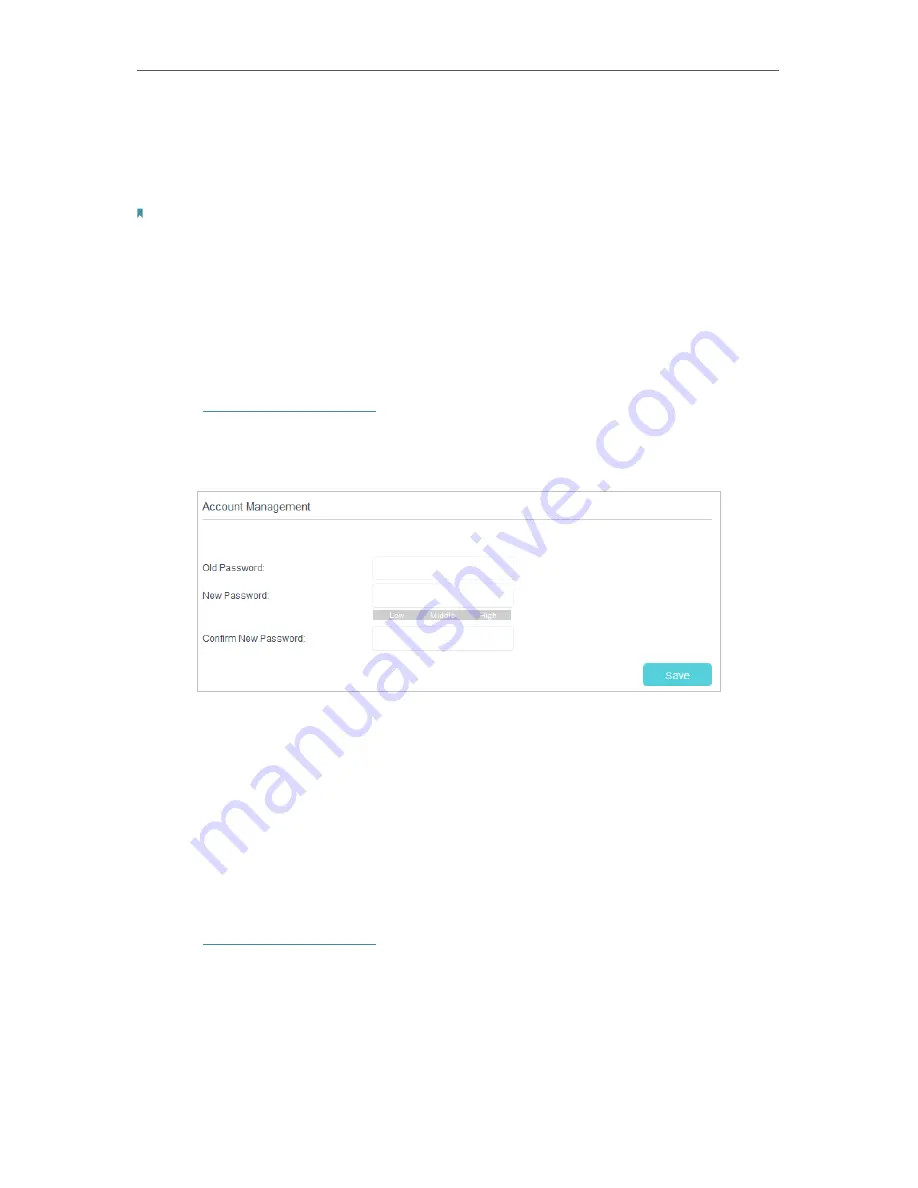
69
Chapter 11
Administrate Your Network
2
Click
Advanced
>
System Tools
>
Backup & Restore
page.
3
Click
Factory Restore
to reset the modem router.
4
Wait for the resetting and then the modem router will automatically reboot.
Note:
1. During the resetting process, do not turn off the modem router.
2. We strongly recommend you back up the current configuration settings before resetting the modem router.
11 4 Change the Administrator Account
Admin account is used to log in to the modem router’s web management page. You can
change it on the web management page.
1
Visit
http://tplinkmodem.net
, and log in with the password you set for the router.
2
Go to
Advanced
>
System Tools
>
Administration
page. Locate the
Account
Management
section.
3
Enter the old password. Enter the new password and enter again to confirm.
4
Click
Save
.
11 5 Remote Management
By default, the remote devices are not allowed to manage the modem router from the
internet.
Follow the steps below to allow remote devices to manage the modem router.
1
Visit
http://tplinkmodem.net
, and log in with the password you set for the router.
2
Go to
Advanced
>
System Tools
>
Administration
page. Locate the
Remote
Management
section.


























