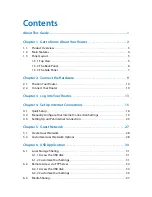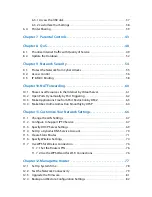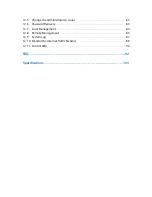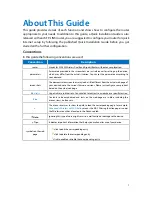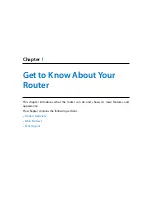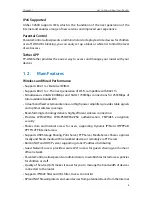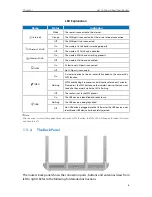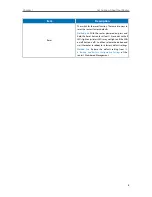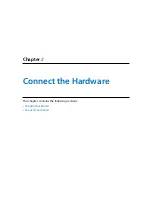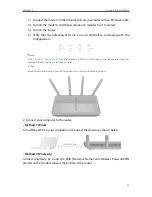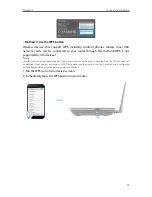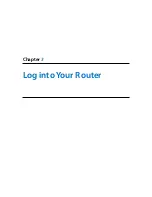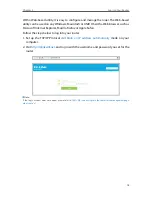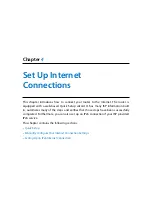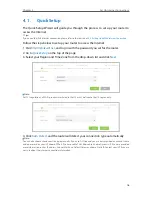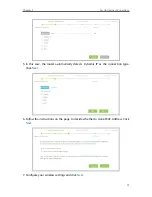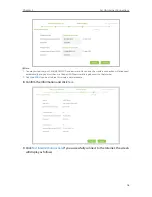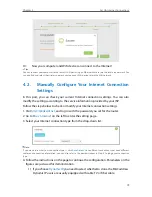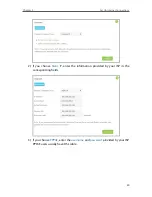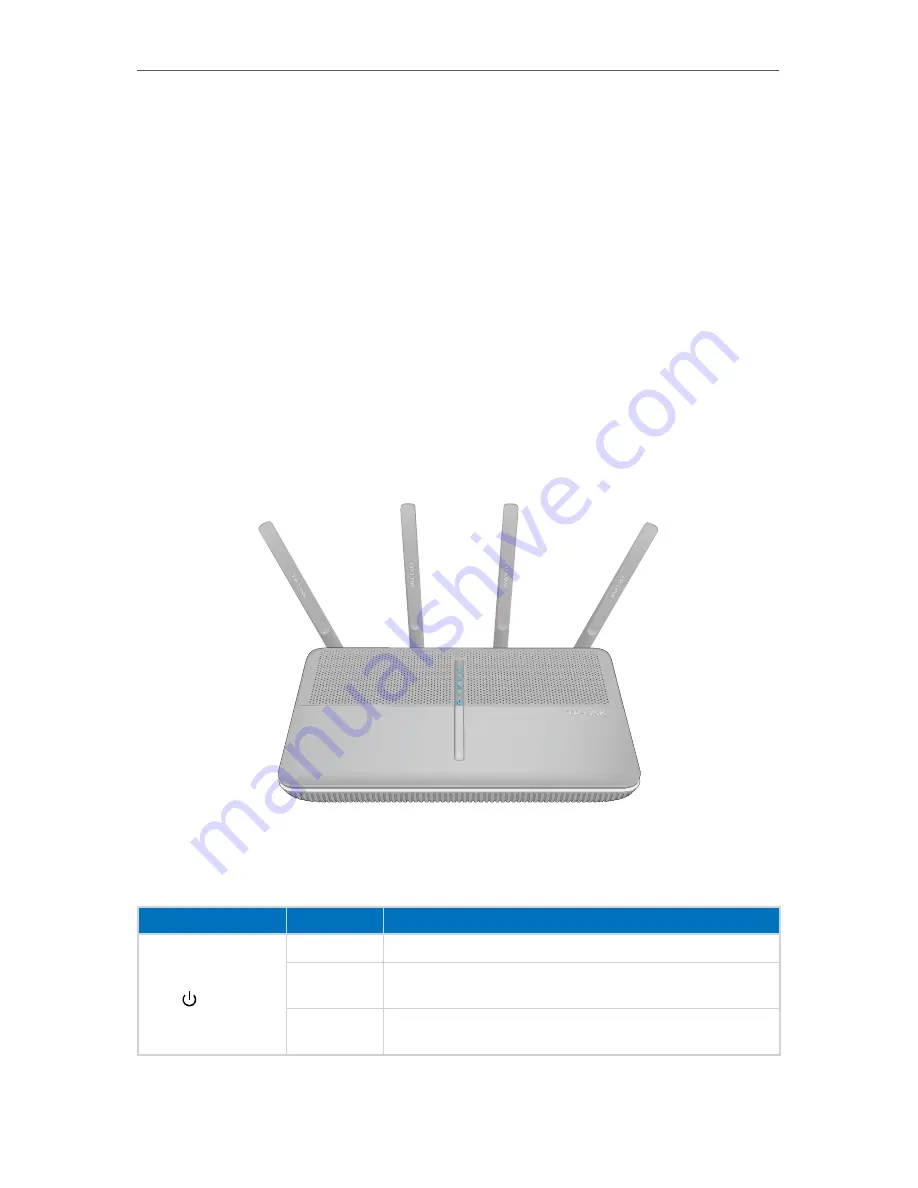
5
Chapter 1
Get to Know About Your Router
• Easy one-touch WPA wireless security encryption with the WPS button
• Wi-Fi On/Off Button allows users to turn their wireless radio on or off
• Supports firmware upgrade and Web management
• Supports Virtual Server, DMZ host and Port Triggering
• Supports Dynamic DNS, UPnP and Static Routing
• Provides Automatic-connection and Scheduled Connection on certain time to the
Internet
• Supports system log and Traffic Statistics
• Supports IPv6
1. 3. Panel Layout
1. 3. 1. Top View
The router’s LEDs are located on the top panel (view from top to bottom). You can check
the router’s working status by following the LED Explanation table.
LED Explanation
Name
Status
Indication
(Power)
On
System initialization completes.
Flashing
System initialization or firmware upgrade is in process. Do not
disconnect or power off the router.
Off
Power is off. Please ensure that the power adapter is connected
correctly.