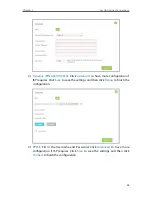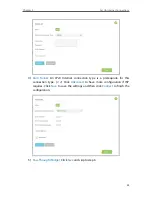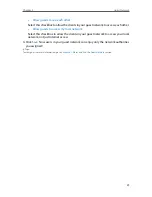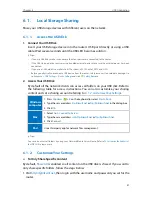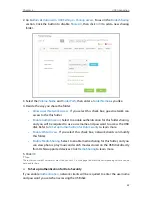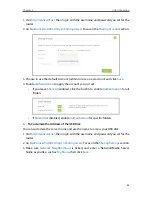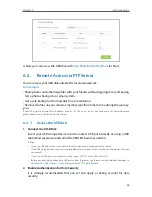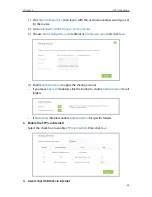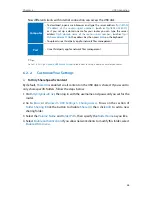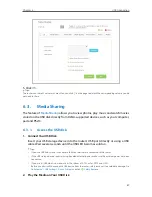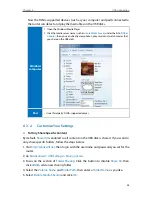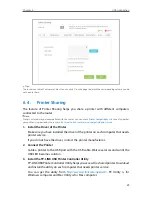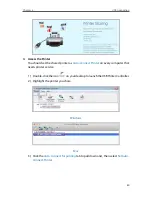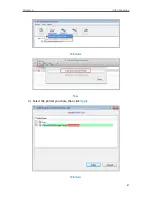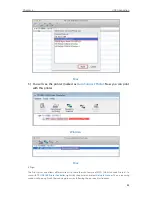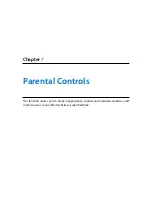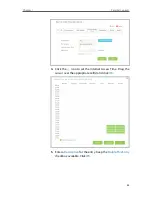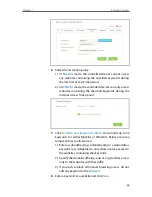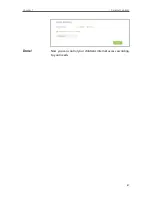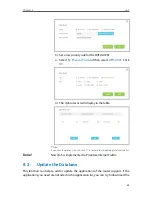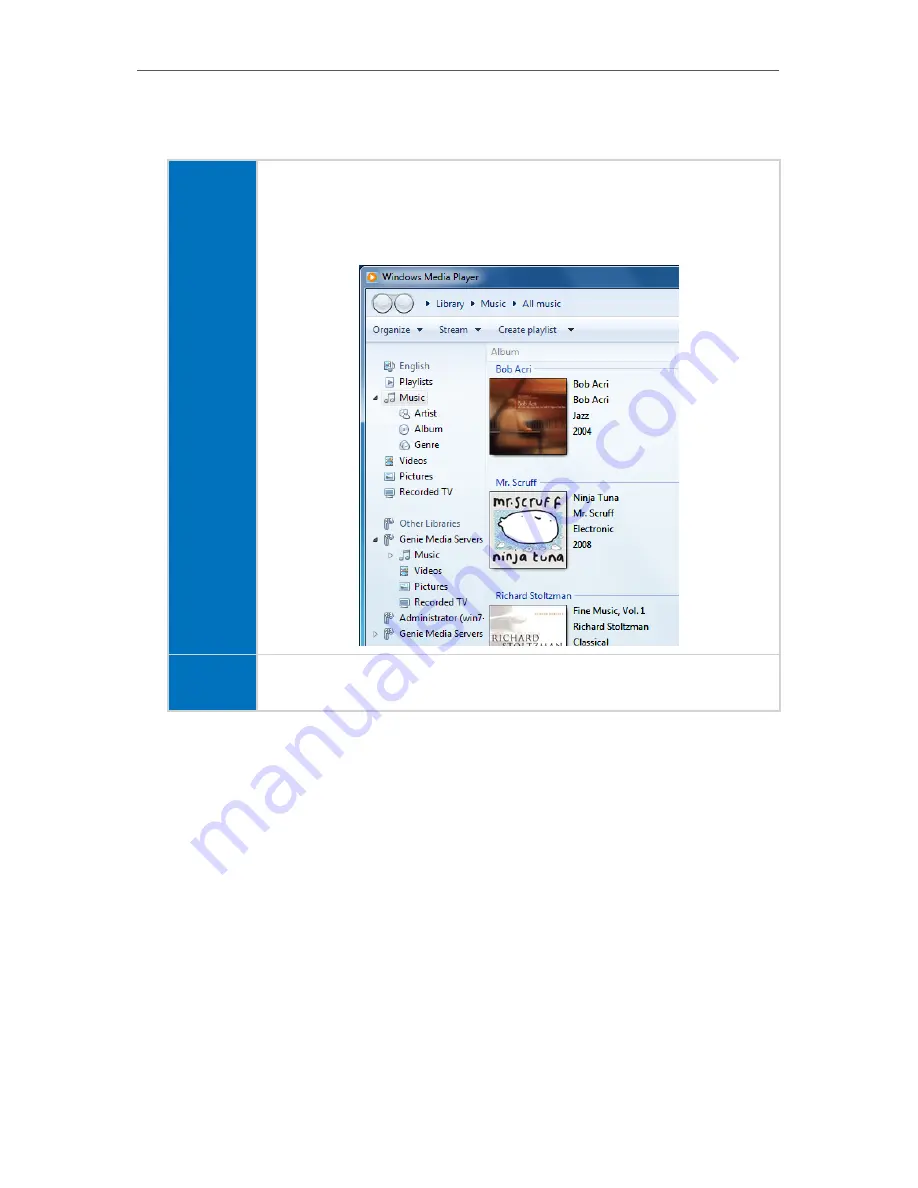
38
Chapter 6
USB Application
Now the DLNA-supported devices (such as your computer and pad) connected to
the router can detect and play the media files on the USB disks.
Windows
computer
1. Open the Windows Media Player.
2. Click the media server name (such as
Genie Media Severs
) under the list of
Other
Libraries
, then you can directly view photos, play music and watch movies that
you share on the USB disks.
Pad
• Use a third-party DLNA-supported player.
6. 3. 2. Customize Your Settings
¾
To Only Share Specific Content
By default,
Share All
is enabled so all content on the USB disk is shared. If you want to
only share specific folders, follow the steps below:
1. Visit
http://tplinkwifi.net
, then log in with the username and password you set for the
router.
2. Go to
Advanced
>
USB Settings
>
Sharing Access
.
3. Focus on the section of
Folder Sharing
. Click the button to disable
Share All
, then
click
Add
to add a new sharing folder.
4. Select the
Volume Name
and
Folder Path
, then enter a
Folder Name
as you like.
5. Select
Enable Media Sharing
and click
OK
.