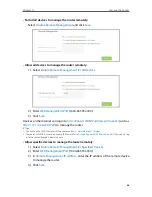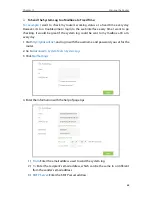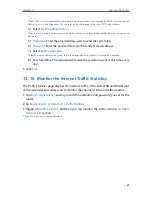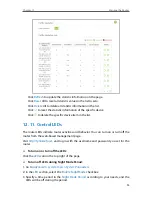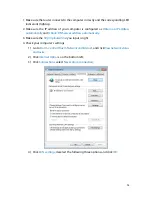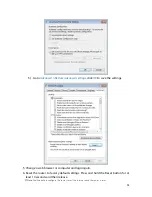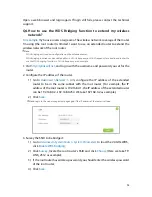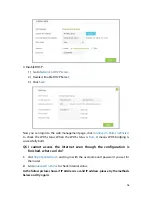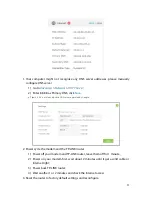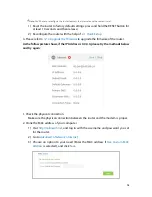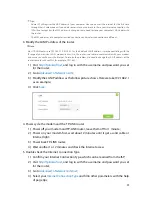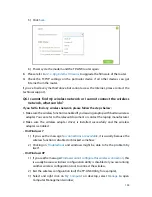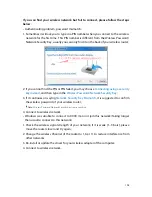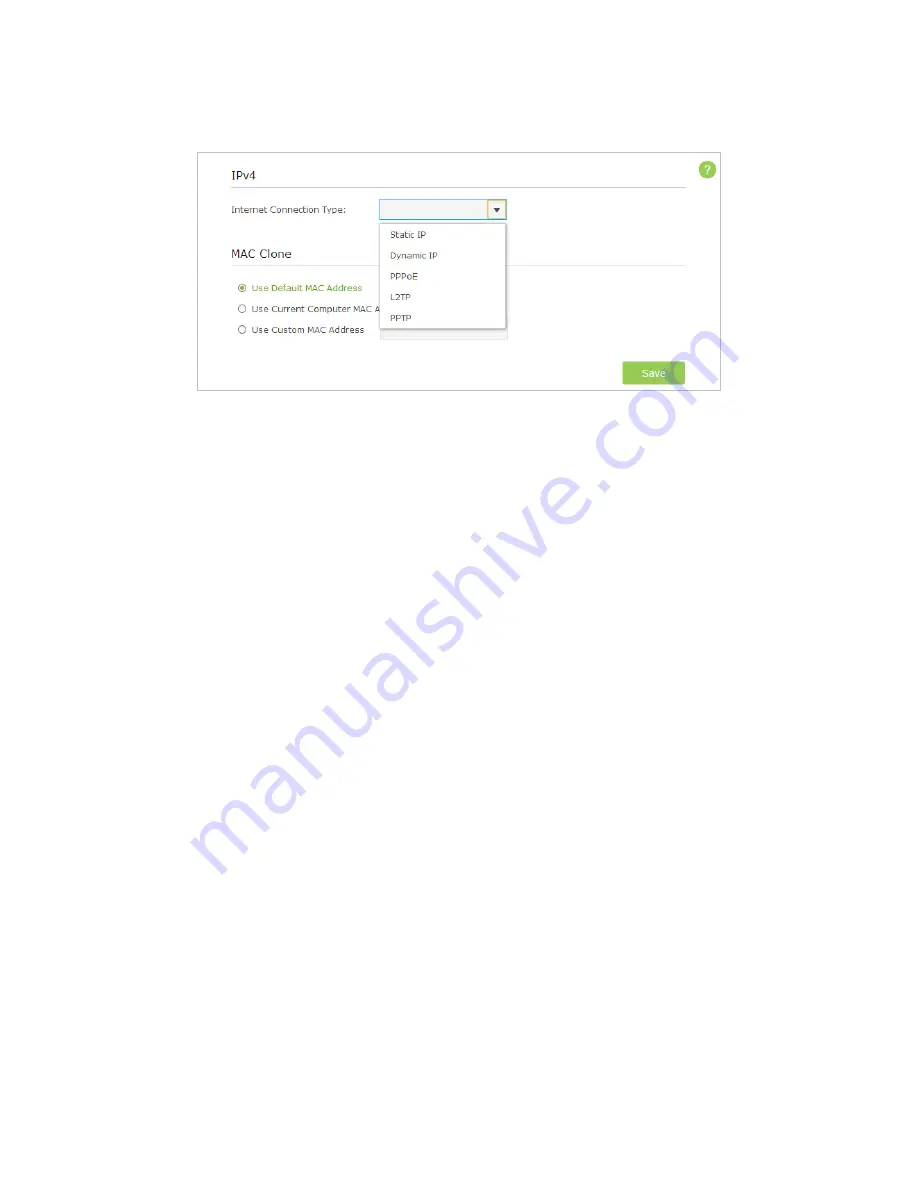
100
5 ) Click
Save
.
6 ) Power cycle the modem and the TP-LINK router again.
3.
Please refer to
12. 3. Upgrade the Firmware
to upgrade the firmware of the router.
4.
Check the TCP/IP settings on the particular device if all other devices can get
Internet from the router.
If you’ve tried every method above but cannot access the Internet, please contact the
technical support.
Q6. I cannot find my wireless network or I cannot connect the wireless
network, what can I do?
If you fail to find any wireless network, please follow the steps below:
1. Make sure the wireless function is enabled if you’re using a laptop with built-in wireless
adapter. You can refer to the relevant document or contact the laptop manufacturer.
2. Make sure the wireless adapter driver is installed successfully and the wireless
adapter is enabled.
•
On Windows 7
1 ) If you see the message
No connections are available
, it is usually because the
wireless function is disabled or blocked somehow
;
2 ) Clicking on
Troubleshoot
and windows might be able to fix the problem by
itself.
•
On Windows XP
1 ) If you see the message
Windows cannot configure this wireless connection
, this
is usually because windows configuration utility is disabled or you are running
another wireless configuration tool to connect the wireless;
2 ) Exit the wireless configuration tool( the TP-LINK Utility, for example);
3 ) Select and right click on
My Computer
on desktop, select
Manage
to open
Computer Management window;