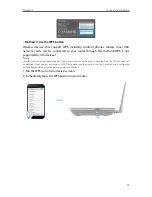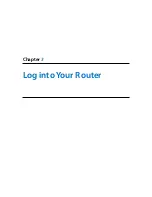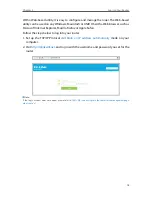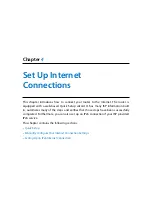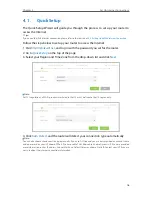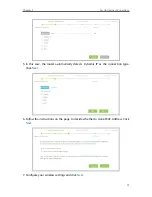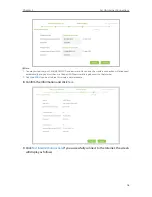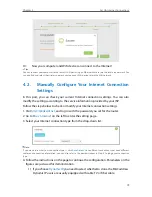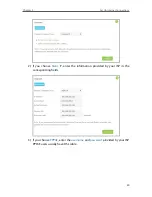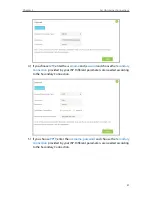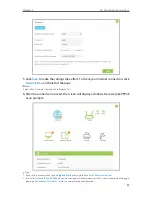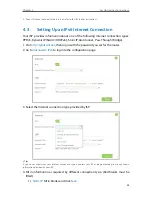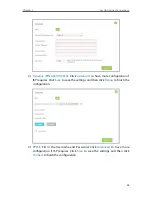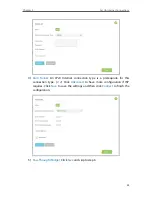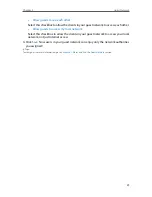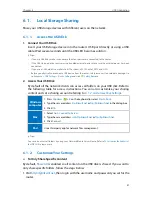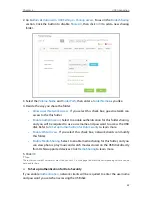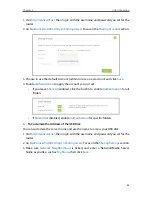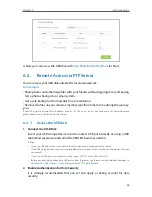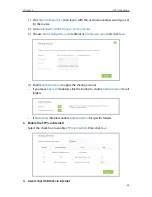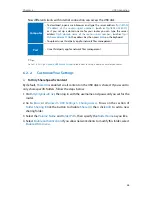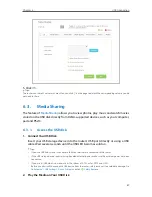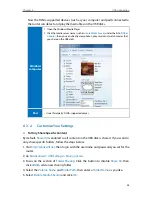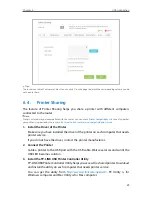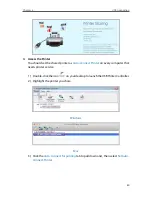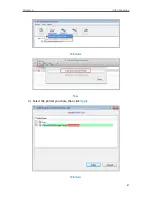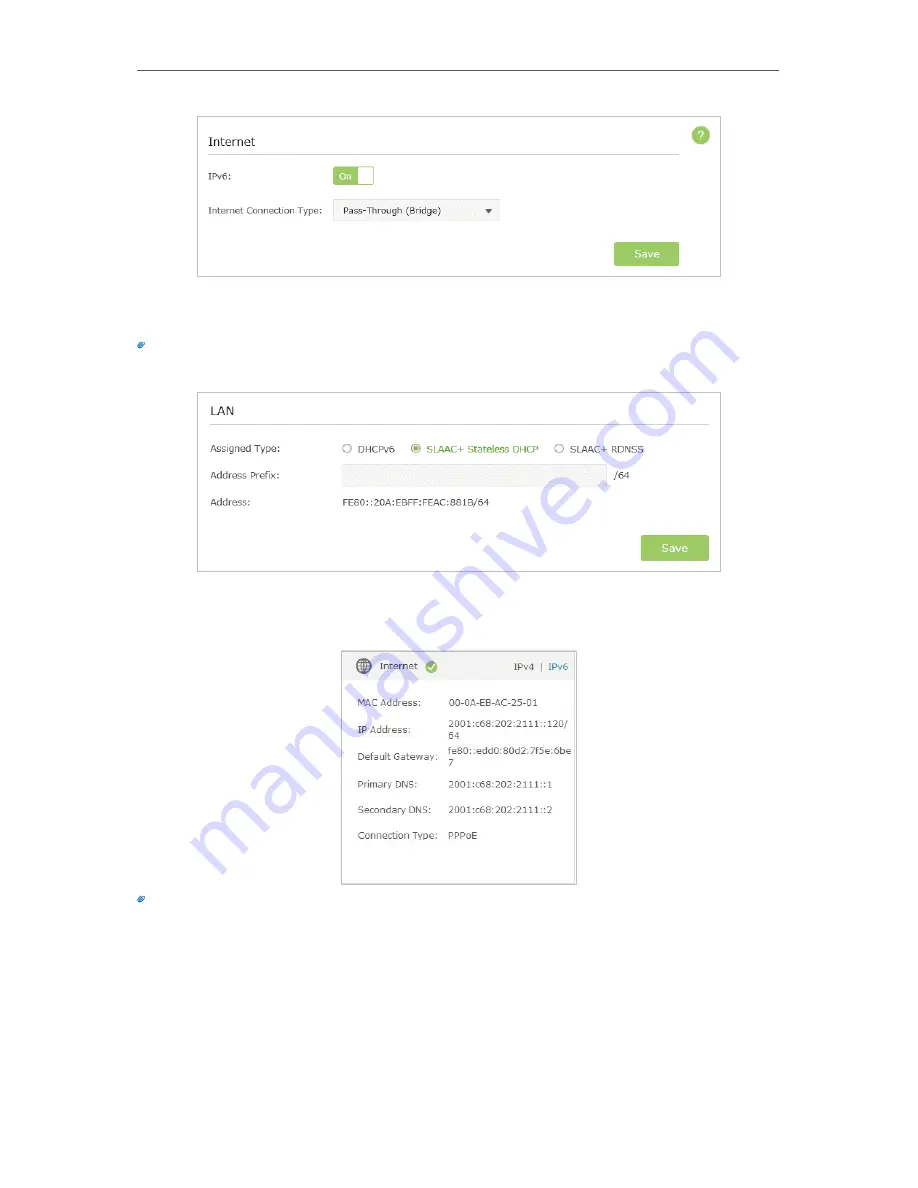
26
Chapter 4
Set Up Internet Connections
5. Configure LAN ports. Windows users are recommended to choose from the first two
types. Fill in Address Prefix provided by ISP, and click
Save
to save the settings.
Tips:
Find
Help
on the management interface to know more about items.
6. Click
Status
to check whether you succeed or not. The following figure is an example
of a successful PPPoE configuration.
Tips:
Visit
FAQ
if there is no Internet connection.