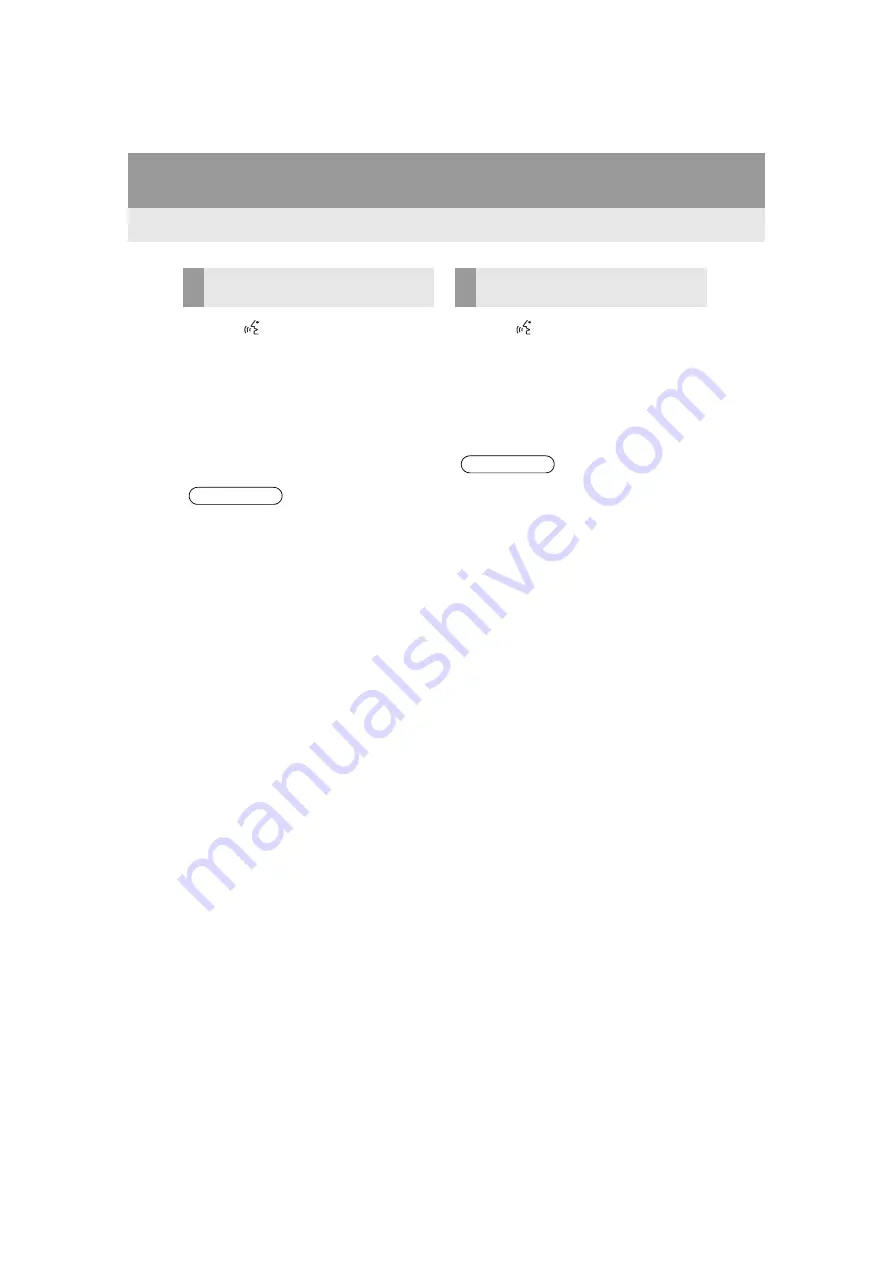
80
3. VOICE COMMAND SYSTEM
Highlander_Navi_MXS
1
Press
button.
2
Say
“Play song <name>”
.
A confirmation screen will be displayed
showing the recognition results. If multiple
matching items are found, a selection
screen will be displayed. Say
“<num-
ber>”
or touch the number.
The system starts playing music and the
audio top screen is displayed.
1
Press
button.
2
Say
“Call <contacts> <phone types>”
.
A confirmation screen will be displayed
showing the recognition results. If multiple
matching items are found, a selection
screen will be displayed. Say
“<num-
ber>”
or touch the number.
VOICE COMMAND EXAMPLE:
SEARCH FOR A SONG
INFORMATION
The Gracenote database is only com-
patible with the USB or iPod mode.
A USB memory or iPod must be con-
nected to enable track searching and
playback. (
When a USB memory or iPod is con-
nected, recognition data is created so
tracks can be searched using voice
commands.
Recognition data is updated under the
following conditions:
• When the USB memory or iPod data
has changed.
• When the voice recognition language
is changed. (
→
While the recognition data is being cre-
ated or being updated, a track search
cannot be performed using a voice com-
mand.
VOICE COMMAND EXAMPLE:
CALL NAME
INFORMATION
In the same manner as it is displayed on
the screen, “Call <contacts> <phone
types>”, after saying
“Call a contact”
say the name, or the name and type of
phone, of a contact. For example:
“Call
a contact”
,
“John Smith”
or
“Call a
contact”
,
“Mary Davis”
,
“Mobile”
There are 4 types of phones: Home,
Mobile, Work and Other.
Short or abbreviated names in the con-
tacts list may not be recognized. Change
names in the contacts list to full names.
Sometimes a voice recognition result
confirmation screen will be displayed.
After confirming the result, say
“Yes”
or
“No”
.
When the system recognizes multiple
names from the contacts list, a name
candidate list will be displayed on the
screen. If the desired name is not dis-
played on the top of the screen, say or
touch the number of the name from the
candidate list (number 1, number 2, etc.)
to touch a name from the candidate list.
When a contact has multiple phone
numbers registered in the contacts list, a
candidate list will be displayed. If the
desired phone number is not displayed
on the top of the screen, say or touch
the number of the desired phone num-
ber from the candidate list (number 1,
number 2, etc.) to touch a phone num-
ber from the candidate list.
Summary of Contents for PT546-1C182
Page 4: ...4 Display_audio_U_1st ...
Page 10: ...10 Highlander_Navi_MXS ...
Page 12: ...12 Highlander_Navi_MXS ...
Page 19: ...19 1 QUICK GUIDE Highlander_Navi_MXS 1 QUICK GUIDE ...
Page 76: ...76 2 AUDIO SYSTEM Highlander_Navi_MXS ...
Page 84: ...84 3 VOICE COMMAND SYSTEM Highlander_Navi_MXS ...
Page 108: ...108 4 Bluetooth HANDS FREE SYSTEM Highlander_Navi_MXS ...
Page 136: ...136 5 SETUP Highlander_Navi_MXS ...
Page 144: ... KHTZ16L AVH 2558ZT CRB4992 A US ...






























