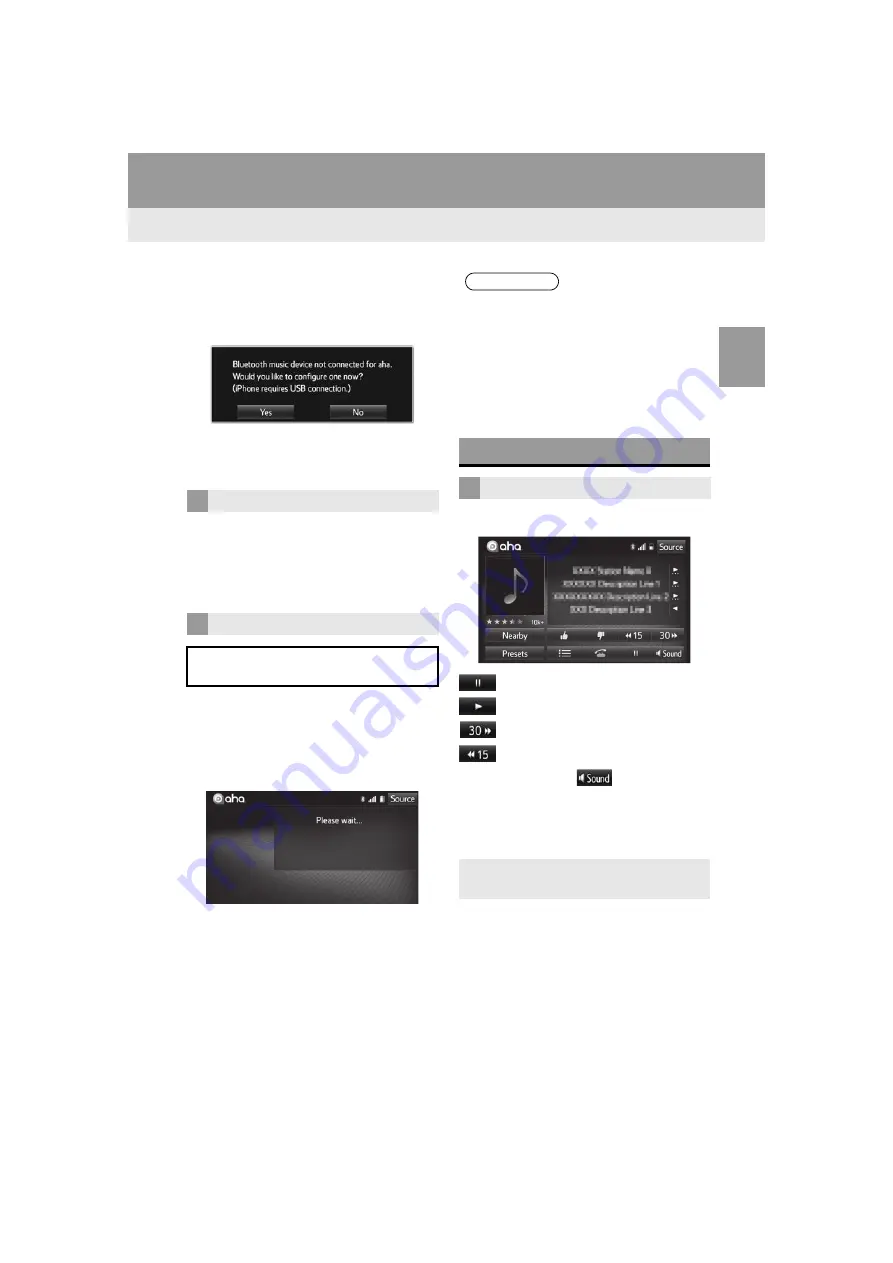
39
2. AUDIO SYSTEM
Highlander_Navi_MXS
2
A
UDIO SYST
E
M
CONNECTING iPhone
1
Switching to Aha mode. (
2
Touch
“No”
.
Connect an iPhone using its dock connec-
tor to USB cable to the USB port or USB/
AUX port.
Reconnect the iPhone USB cable if an
iPhone was connected.
Reconnect the Android phone for Phone
and Audio Player if an Android phone was
connected.
1
Open Aha Radio App on your iPhone or
Android phone.
2
Switching to Aha mode. (
The following screen will be displayed
while connecting to Aha.
A default station is played. To play differ-
ent program, touch the desired station in
the presets list.
PLAY AND PAUSE
: Touch to pause the content.
: Touch to resume the content.
: Touch to skip ahead 30 seconds.
: Touch to skip back 15 seconds.
When you touch
, you can adjust
sound settings. (
The title of the station and the text infor-
mation of the content currently playing will
be displayed.
RECONNECTING A PHONE
CONNECTING TO Aha
In order to use Aha application, a data
plan is required on the phone.
INFORMATION
Preset list will not be displayed if there is
a station currently playing on the device.
The station will start playing automati-
cally.
When Aha is connected, the app inter-
face on the smartphone will lock and all
controls will be managed through the
audio unit.
PLAYING Aha™ PRESET
PLAYING CONTENT
Some controls are not available depend-
ing on the content currently playing.
Summary of Contents for PT546-1C182
Page 4: ...4 Display_audio_U_1st ...
Page 10: ...10 Highlander_Navi_MXS ...
Page 12: ...12 Highlander_Navi_MXS ...
Page 19: ...19 1 QUICK GUIDE Highlander_Navi_MXS 1 QUICK GUIDE ...
Page 76: ...76 2 AUDIO SYSTEM Highlander_Navi_MXS ...
Page 84: ...84 3 VOICE COMMAND SYSTEM Highlander_Navi_MXS ...
Page 108: ...108 4 Bluetooth HANDS FREE SYSTEM Highlander_Navi_MXS ...
Page 136: ...136 5 SETUP Highlander_Navi_MXS ...
Page 144: ... KHTZ16L AVH 2558ZT CRB4992 A US ...
















































