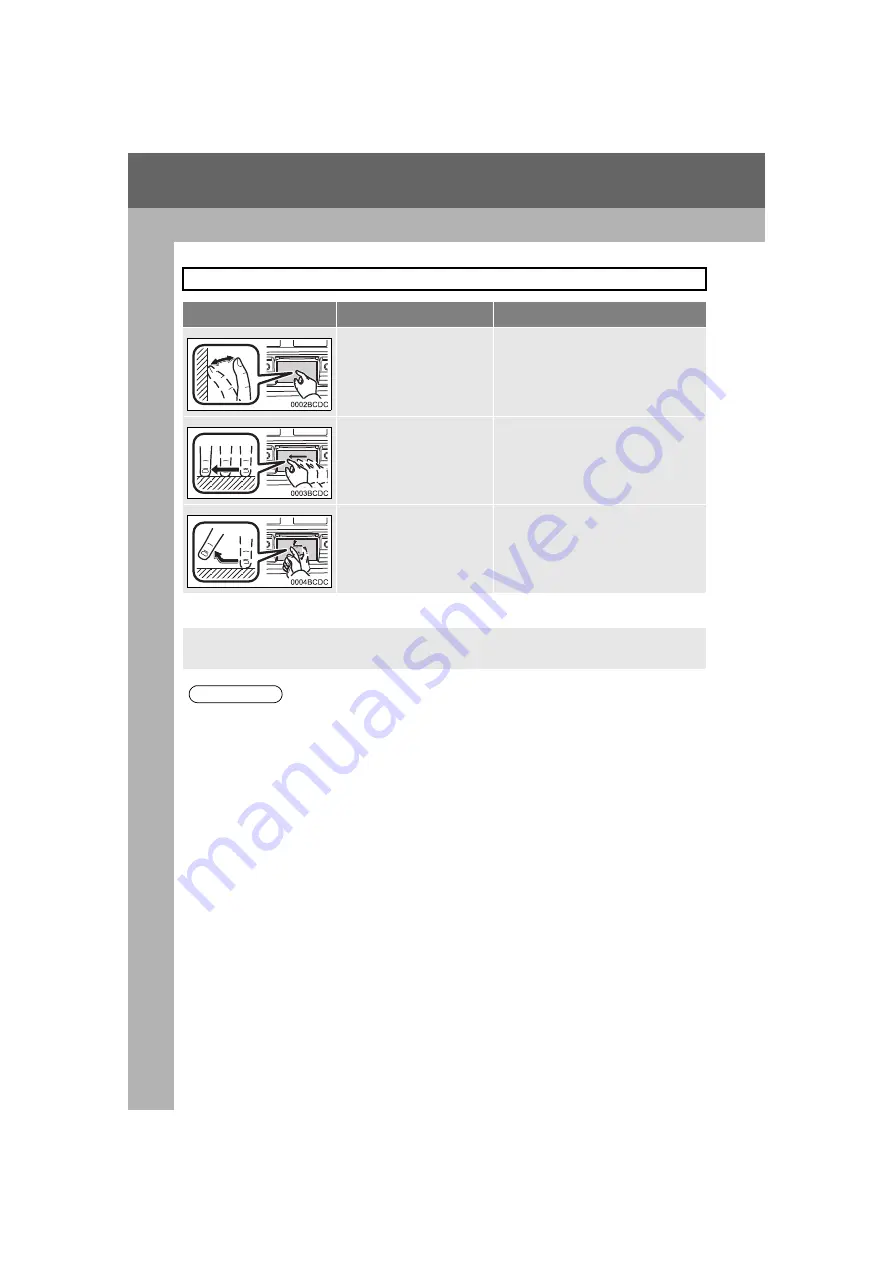
16
1. QUICK GUIDE
Highlander_Navi_MXS
3. TOUCH PANEL SCREEN OPERATION
Operations are performed by touching the touch screen directly with your finger.
Operation method
Outline
Main use
Touch
Quickly touch and release
once.
Changing and selecting various set-
tings
Drag*
Touch the screen with
your finger, and move the
screen to the desired posi-
tion.
Scrolling the lists
Flick*
Quickly move the screen
by flicking with your finger.
Scrolling the main screen panel
*: The above operations may not be available on all screens.
When a screen button is touched, a beep sounds. To turn off the beep sound, see page
112.
INFORMATION
Flick operations may not be performed smoothly in high altitudes.
If the system does not respond to a touch on a screen button, move your finger away
from the screen and then touch it again.
Dimmed screen buttons cannot be operated.
The displayed image may become darker and moving images may be slightly distorted
when the screen is cold.
Under extremely cold conditions, the screen may not be displayed and the data input by a
user may be deleted. Also, the screen buttons may be harder than usual to depress.
When you look at the screen through polarized material such as polarized sunglasses,
the screen may be dark and hard to see. If so, look at the screen from different angles,
adjust the screen settings on the “Display Settings” screen or take off your sunglasses.
Summary of Contents for PT546-1C182
Page 4: ...4 Display_audio_U_1st ...
Page 10: ...10 Highlander_Navi_MXS ...
Page 12: ...12 Highlander_Navi_MXS ...
Page 19: ...19 1 QUICK GUIDE Highlander_Navi_MXS 1 QUICK GUIDE ...
Page 76: ...76 2 AUDIO SYSTEM Highlander_Navi_MXS ...
Page 84: ...84 3 VOICE COMMAND SYSTEM Highlander_Navi_MXS ...
Page 108: ...108 4 Bluetooth HANDS FREE SYSTEM Highlander_Navi_MXS ...
Page 136: ...136 5 SETUP Highlander_Navi_MXS ...
Page 144: ... KHTZ16L AVH 2558ZT CRB4992 A US ...
















































