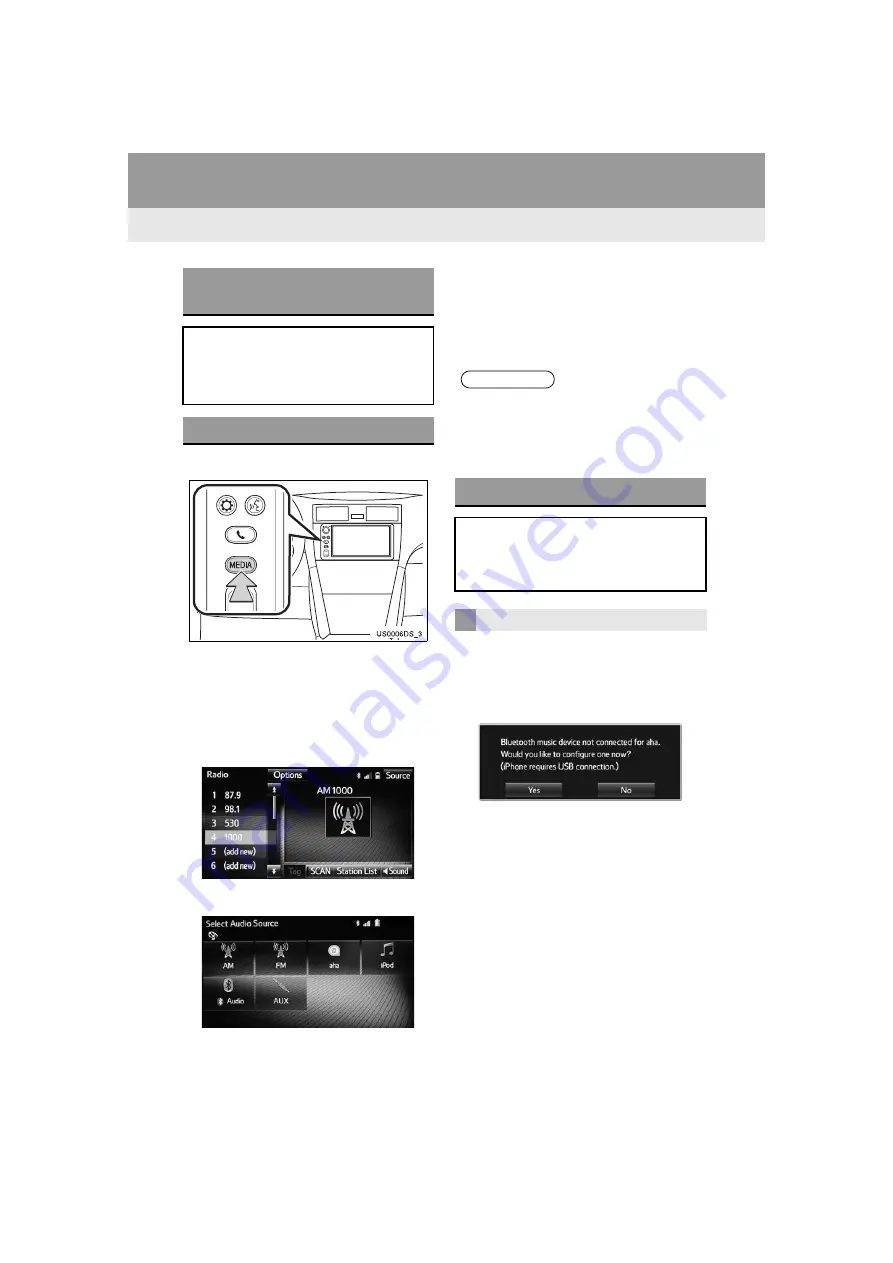
38
2. AUDIO SYSTEM
Highlander_Navi_MXS
1
Press the “
MEDIA
” button.
The audio system displays the current
source screen or displays the source
selection screen.
2
On the current source screen, touch
the
“Source”
or press the
“MEDIA”
button to display the audio source
selection screen.
3
Touch
“aha*”
.
If an iPhone or Android phone is not con-
nected, the connecting for Aha screen will
automatically appear after pressing
“aha
*
”
.
*: “aha” is a trademark of Harman Interna-
tional Industries, Incorporated.
CONNECTING Android PHONE
1
Switching to Aha mode. (
2
Touch
“Yes”
.
3
Connected Android device will be dis-
played.
If no Android phone in paired device list,
see page 91 to pair an Android phone.
If there are Android phones in paired
device list, touch one to connect it for
Phone and Audio Player. See page 114.
CONNECTING AN Android
PHONE
In order to use the Bluetooth
®
audio
system for Aha, it is necessary to pair
an Android phone and connect it for
Phone and Audio Player.
SWITCHING TO Aha™ MODE
INFORMATION
It will take time for the “aha” button to be
available during the system startup.
If both iPhone and Android phone are
connected, the iPhone will be used for
Aha operation.
CONNECTING FOR Aha™
In order to use the Aha audio system,
it is necessary to connect an iPhone or
Android phone with the Aha applica-
tion installed.
CONNECTING A PHONE
Summary of Contents for PT546-1C182
Page 4: ...4 Display_audio_U_1st ...
Page 10: ...10 Highlander_Navi_MXS ...
Page 12: ...12 Highlander_Navi_MXS ...
Page 19: ...19 1 QUICK GUIDE Highlander_Navi_MXS 1 QUICK GUIDE ...
Page 76: ...76 2 AUDIO SYSTEM Highlander_Navi_MXS ...
Page 84: ...84 3 VOICE COMMAND SYSTEM Highlander_Navi_MXS ...
Page 108: ...108 4 Bluetooth HANDS FREE SYSTEM Highlander_Navi_MXS ...
Page 136: ...136 5 SETUP Highlander_Navi_MXS ...
Page 144: ... KHTZ16L AVH 2558ZT CRB4992 A US ...
















































