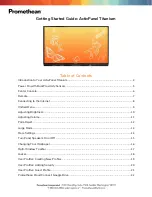!"#$%&'()*%+,-%./)*'
o
Don’t place the TouchIT LCD in an unstable position. Make sure the product is securely
mounted on the wall or mobile stand before use.
o
When mounting to the wall, please ensure that the correct fixings are used for the type of
wall that you are mounting on – please see you installer for details.
o
Don’t expose the TouchIT LCD to extreme temperatures and humid environments.
o
Avoid exposing the TouchIT LCD to direct sunlight and other heat sources.
o
Keep the TouchIT LCD away from liquids
o
Do not place anything inside the TouchIT LCD or store any liquids on or around the
TouchIT LCD
o
During lightening storms it is advisable to unplug the TouchIT LCD from the mains supply.
o
Do not step on the power cord or inter-twine the cord with any other cables.
o
Do not overload sockets (outlets) or extension cables with excessive amounts of appliances.
This can cause a risk of shock or fire.
o
Wipe the TouchIT LCD with a soft dry cloth (no chemical substances or cleaning fluids).
o
If your TouchIT LCD is broken in any way, do not attempt to repair it by yourself. This will
invalidate your warranty and only authorized TouchIT engineers should attempt to repair the
LCD. Please contact us directly for assistance.
o
If you do not intend to use the remote controller for a long period of time, we recommend
that you remove the batteries.
o
If you do not intend to use the LCD for a long period of time, please unplug the appliance
from the socket (outlet)
0"*.-'12$+"%./)'
'
Power-on/ power-off
1.
The electric outlet of the TouchIT LCD should be connected with AC220V (110V USA) power
source.
2.
If the TouchIT LCD screen does not light up, please press the remote controller power button or
the power button on the TouchIT LCD.
3.
If the TouchIT LCD needs to be turned off temporarily, please press the power button on the
remote controller or the power button on the LCD itself.
!"#$%&'(")$%"'*+,-.$/0'
The images, audio setup and preset channels will be memorized after the TouchIT LCD is powered
down and then restarted
http://www.monomachines.com
http://www.monomachines.com