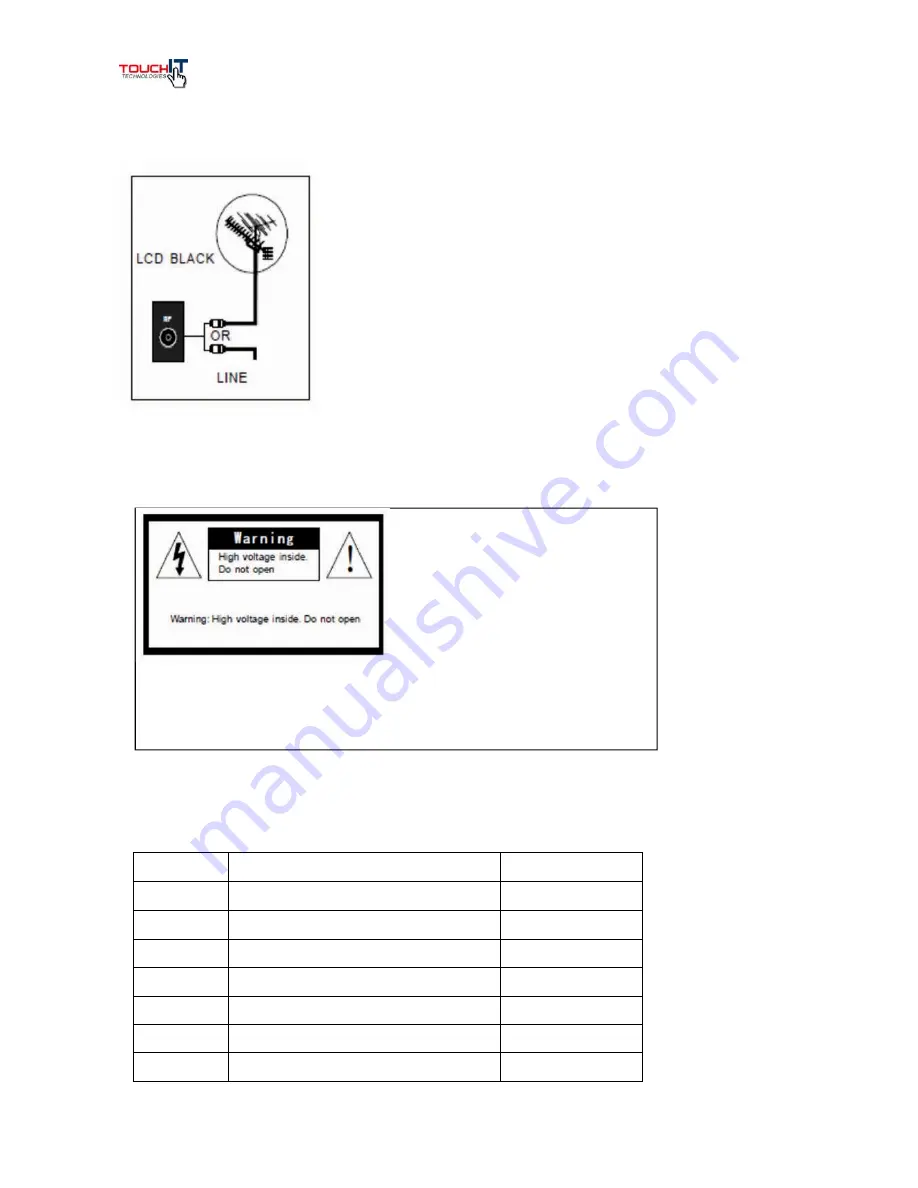
@)%$))"*'/+'67'A'0+/">-"*%'B$%C/+:'
In order to receive normal television channels, a signal must be
obtained from the signal source as follows:
Outdoor antenna
Cable television network
Satellite Broadcast Network
Among above three cases, the input cable of antenna or cable
television network should be inserted into the 75-ohm coaxial
cable socket behind the TouchIT LCD.
Note - The TouchIT
LCD does not ship with a TV tuner as standard
Notice
The lightning-shaped arrow in the left
triangle indicates hazards with high
voltage and caution should be used.
The exclamation point in the right triangle
indicates a warning instruction that should
be obeyed.
Warning:
Do not expose the TouchIT LCD to rain or a high moisture
environment as there is the risk of an electric shock.
DE"%'.*'.)'%E$'=/FG'
No.
Name
Quantity
1
TouchIT LCD
1
2
Remote controller
1
3
AAA batteries
2
4
Power cord
1
5
Manual CD
1
6
4.5m USB Cable
1
7
TouchIT Stylus
1
http://www.monomachines.com
http://www.monomachines.com
Click Here --->
For More Info































