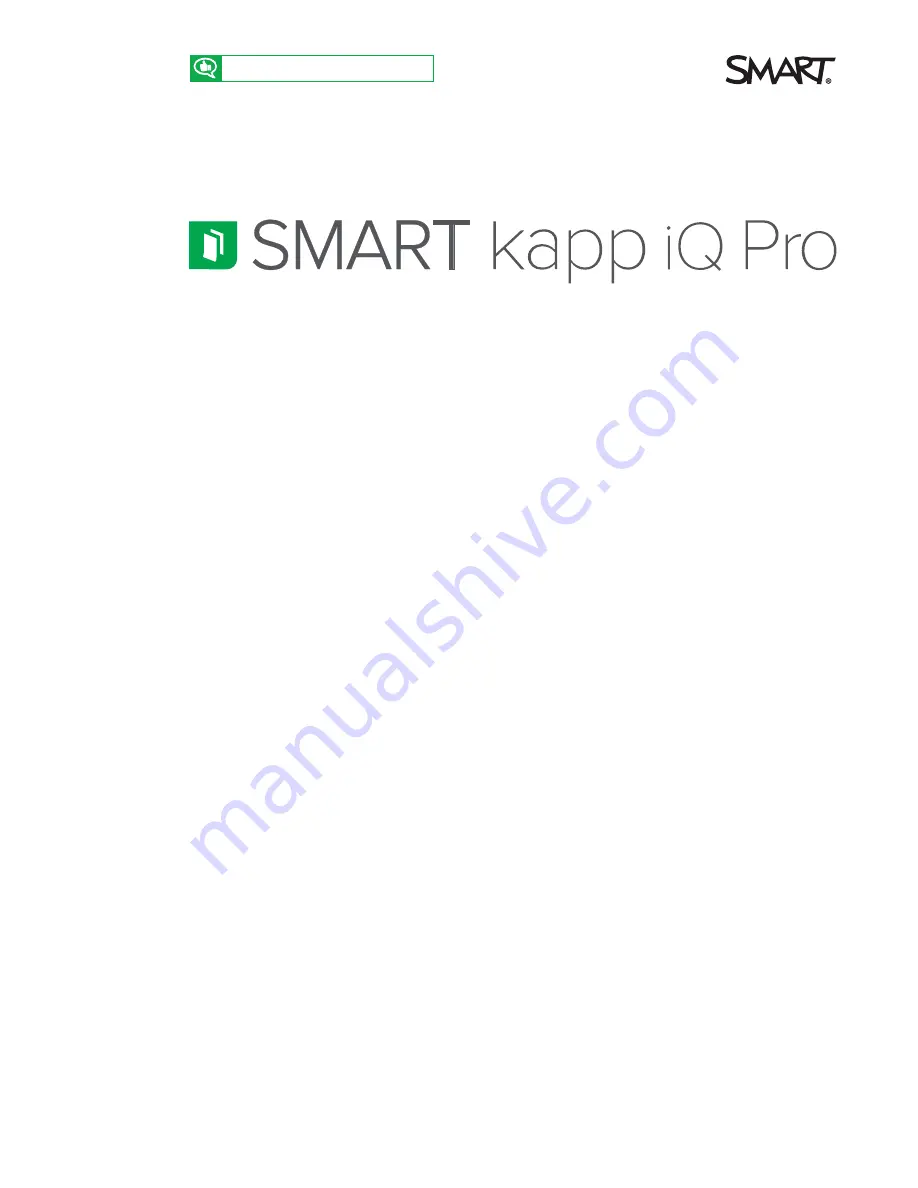
smarttech.com/docfeedback/171136
1
Quick reference guide
This quick reference guide explains how to use your SMART Board® 8000 series interactive flat
panel and SMART kapp iQ features.
Installing the SMART kapp iQ Pro interactive flat
panel
A number of resources are available to help you install the SMART kapp iQ Pro 55, 65, 65-V2 or 75
interactive flat panel and SMART Meeting Pro® software.
Installation guides
l
SMART kapp iQ Pro 55 and 65 installation instructions (
l
SMART kapp iQ Pro 65-V2 installation instructions (
l
SMART kapp iQ Pro 75 installation instructions (
)
The textless installation guides provide step-by-step instructions for installing the SMART kapp iQ
Pro interactive flat panel. You can also watch the SMART kapp iQ Pro interactive flat panel
installation video for instructions (
).
Administrator’s guide
SMART kapp iQ Pro administrator’s guide (
)
The administrator’s guide provides the following information:
l
Mounting the interactive flat panel
l
Connecting power and devices
l
Setting up the interactive flat panel and room computer for the first time
l
Maintaining and troubleshooting the interactive flat panel














