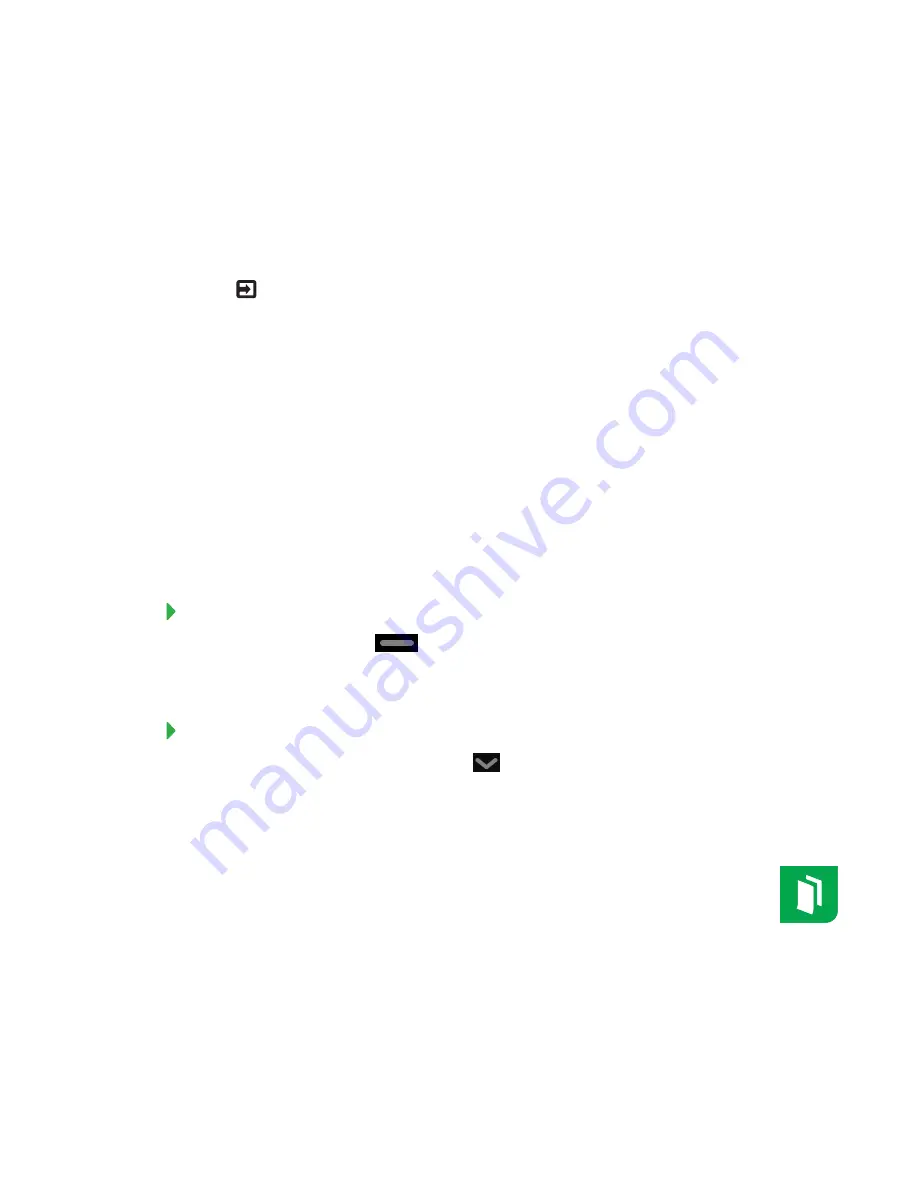
QUICK REFERENCE GUIDE
SMART KAPP IQ PRO INTERACTIVE FLAT PANEL
4
Switching modes
To present information, you can use board in computer mode and pick up the pen and start writing
without connecting your mobile device. If you want to save or share your notes, switch to
SMART kapp iQ mode and connect your mobile device.
You can switch between your computer and SMART kapp iQ mode by pressing the
Input Select
button
on the front control panel and selecting
HDMI
(computer and SMART Meeting Pro
software) or
OPS/HDMI2
(SMART kapp iQ).
Using SMART kapp iQ
SMART kapp iQ is a whiteboard and a suite of apps that runs from an embedded appliance.
Designed specifically to complement individual, small group and whole-room collaboration,
SMART kapp iQ fully integrates with mobile devices, including tablets, smartphones, laptops and
Chromebooks.
Using the launcher
The launcher contains all your apps and settings.
To open the launcher
Press the Home button
on the screen.
The launcher appears.
To close the launcher
Select an app, press the Home button
or tap anywhere on the screen.
The launcher closes.
Using the Whiteboard
You can draw on the Whiteboard with the pen and use basic gestures to manipulate
content. SMART Ink is available only while using the Input app and when SMART Product
Drivers is installed on the connected computer.














