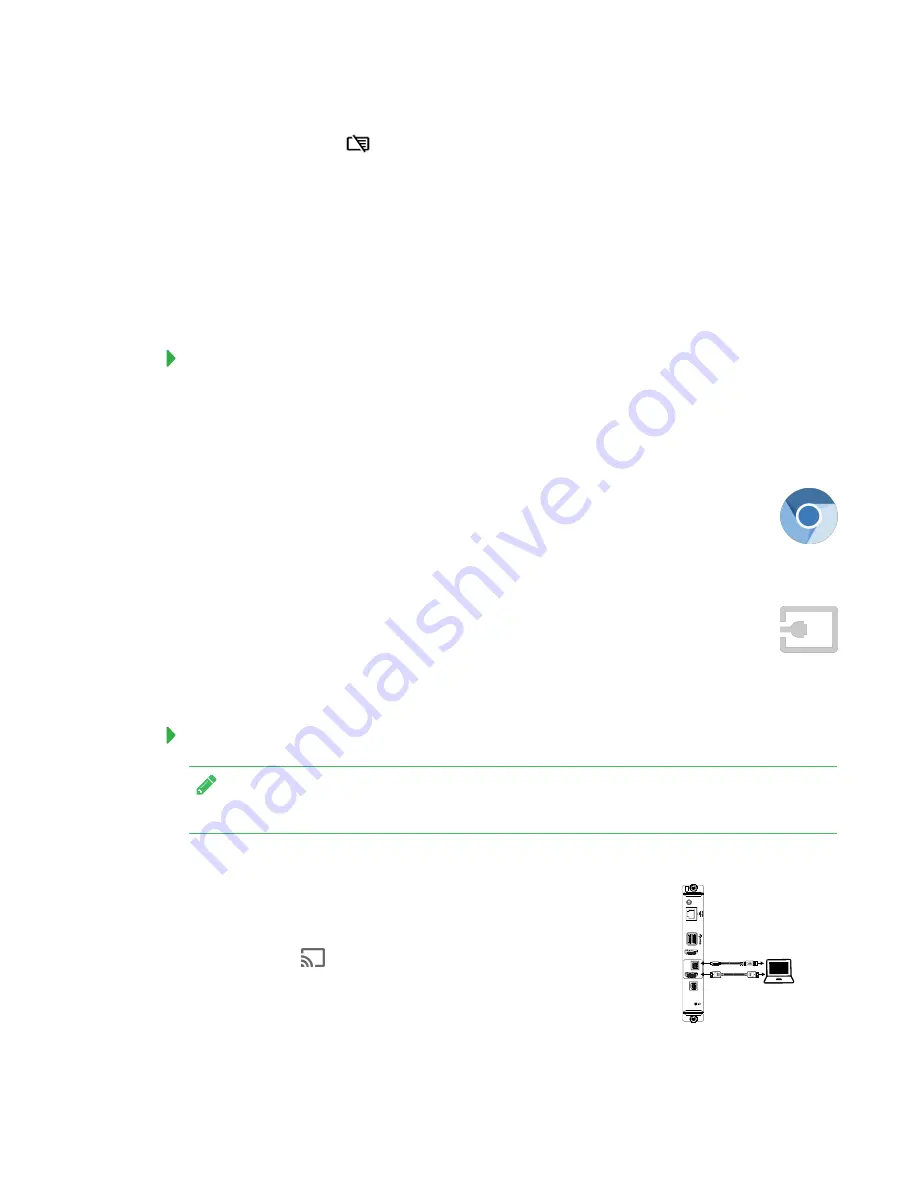
QUICK REFERENCE GUIDE
SMART KAPP IQ PRO INTERACTIVE FLAT PANEL
6
1. Press the
Erase All
icon.
2. Press
Yes, Save it
to save the Whiteboard session to the Library and erase the Whiteboard.
OR
Press
No, discard it
to erase the Whiteboard. The session isn’t saved to the Library.
OR
Press
Cancel
to return to the Whiteboard. Your notes are not erased.
Using the Whiteboard Library
The Whiteboard Library stores Whiteboard sessions on the AM30 appliance. You can open the
Library and continue a saved session on the board.
Using the Browser
You can use a web browser on the SMART kapp iQ board.
Using Input
You can display content from your computer on the board when you connect a
computer to the AM30 appliance. To take full advantage of the board’s touch and ink
features, download and install SMART software:
smarttech.com/en/Home+Page/Support/Support/DSoftware
To display content on the board
NOTE
Make sure the OPS/HDMI input source is selected.
1. Connect a computer to the AM30 appliance’s HDMI in and USB receptacles.
2. Open the launcher.
The launcher appears.
3. Press
Input
.
The board detects the connection.
4. The computer’s desktop appears on the screen.














