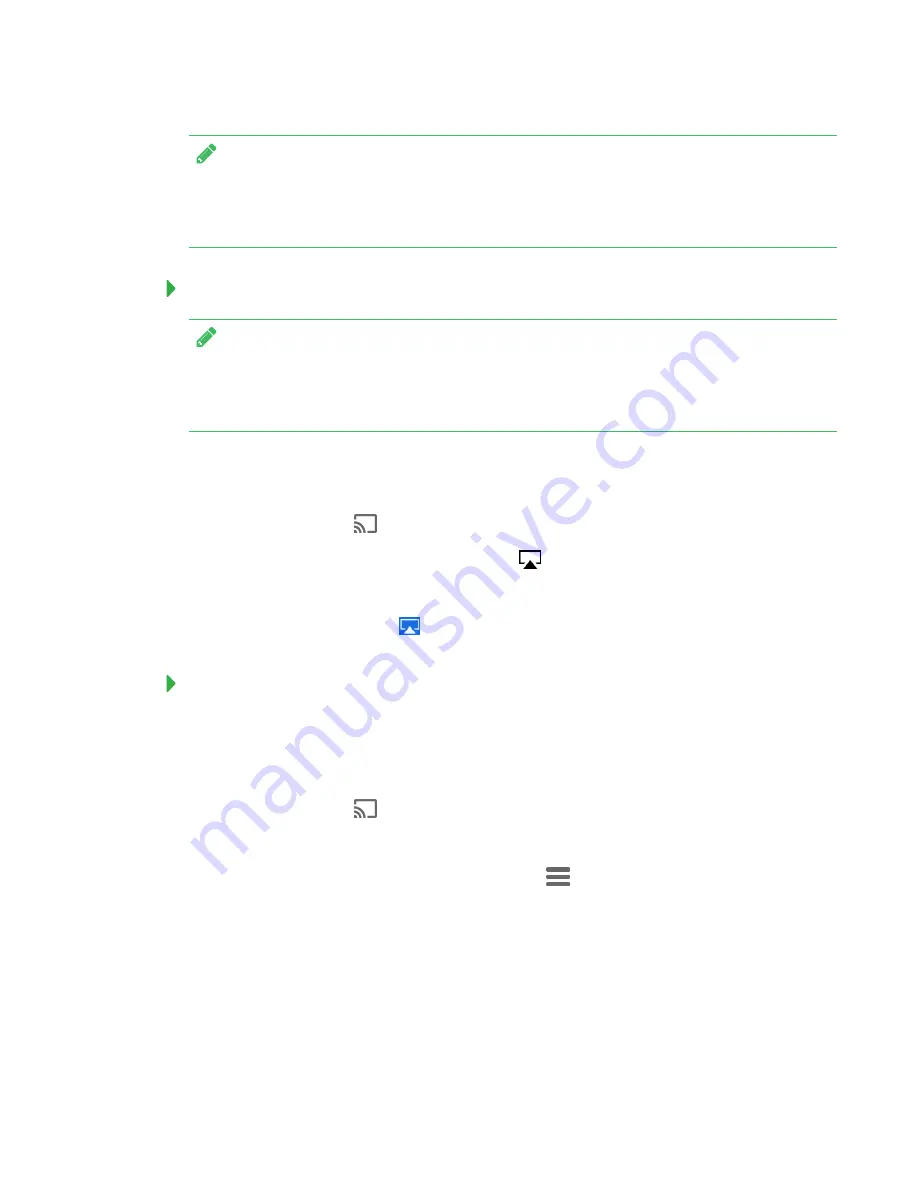
QUICK REFERENCE GUIDE
SMART KAPP IQ PRO INTERACTIVE FLAT PANEL
8
NOTE
For troubleshooting tips for Screen Share on a Windows computer, see
support.smarttech.com/docs/hardware/kapp/kapp-iq/en/troubleshooting/screenshare-
troubleshooting/more-screensharing-troubleshooting_Windows.cshtml
To share content from an Apple device
NOTE
For troubleshooting tips for an Apple product, see
support.smarttech.com/docs/hardware/kapp/kapp-iq/en/troubleshooting/screenshare-
troubleshooting/more-screensharing-troubleshooting_Apple.cshtml
.
1. On the SMART kapp iQ board, open the launcher.
The launcher appears.
2. Press
Screen Share
.
3. On your Mac computer, click the
Airplay
icon
in the menu bar.
4. Select the board’s name.
The Airplay icon turns blue
when your Mac computer is sharing content with AirPlay.
To share content from an Android mobile device
1. Download the Google Cast app from Google Play.
2. On the board, open the launcher.
The launcher appears.
3. Press
Screen Share
.
4. On your Android mobile device, open the Google Cast app.
5. In the top left corner, press the navigation drawer
.
6. Press
Cast Screen
.
7. Select the board’s name.
If you don’t see the board you want, press
MORE SETTINGS
to show more boards.






















