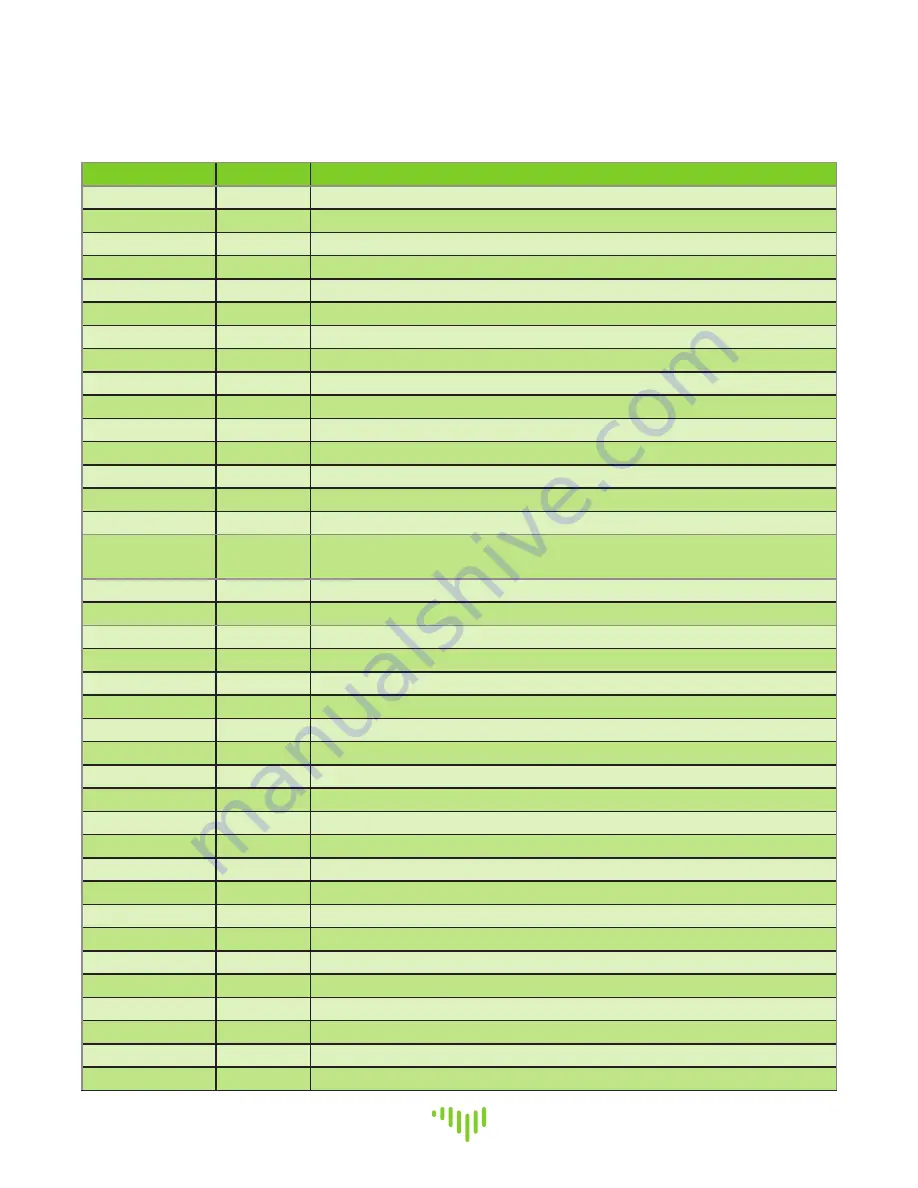
Page 12
www.touchplate.com
Touch-Plate® Lighting Controls
Nexus System Manual
Appendix IV - Programming Inter face Explanations
These explanations will help to understand each section of the Inter face and its definition.
Section
Number
Definition
Station
1
Address #1 on a control station, sensor, or bridge
2
Address #2 on a control station, sensor, or bridge
3
Address #3 on a control station, sensor, or bridge
4
Address #4 on a control station, sensor, or bridge
5
Address #5 on a control station, sensor, or bridge
6
Address #6 on a control station, sensor, or bridge
7
Address #7 on a control station, sensor, or bridge
8
Address #8 on a control station, sensor, or bridge
9
Address #9 on a control station, sensor, or bridge
10
Address #10 on a control station, sensor, or bridge
11
Address #11 on a control station, sensor, or bridge
12
Address #12 on a control station, sensor, or bridge
13
Address #13 on a control station, sensor, or bridge
14
Address #14 on a control station, sensor, or bridge
15
Address #15 on a control station, sensor, or bridge
16
Address #16 on a control station, sensor, or bridge
If Inputs are enabled, then it will correspond to the CCI Inputs
Input
1
Control Station button #1, Sensor button #1, or Bridge Input #1
2
Control Station button #2, Sensor button #2, or Bridge Input #2
3
Control Station button #3, Sensor button #3, or Bridge Input #3
4
Control Station button #4, Sensor button #4, or Bridge Input #4
5
Control Station button #5, Sensor button #5, or Bridge Input #5
6
Control Station button #6, Sensor button #6, or Bridge Input #6
7
Control Station button #7, Sensor button #7, or Bridge Input #7
8
Control Station button #8, Sensor button #8, or Bridge Input #8
Board
1
Firing Card Address #1
2
Firing Card Address #2
3
Firing Card Address #3
4
Firing Card Address #4
5
Firing Card Address #5
6
Firing Card Address #6
7
Firing Card Address #7
8
Firing Card Address #8
Output
1
Relay or Dimmer #1
2
Relay or Dimmer #2
3
Relay or Dimmer #3
4
Relay or Dimmer #4
5
Relay or Dimmer #5
6
Relay or Dimmer #6




































