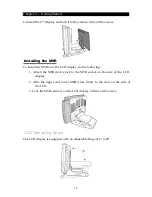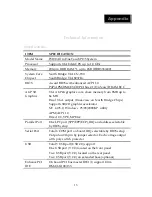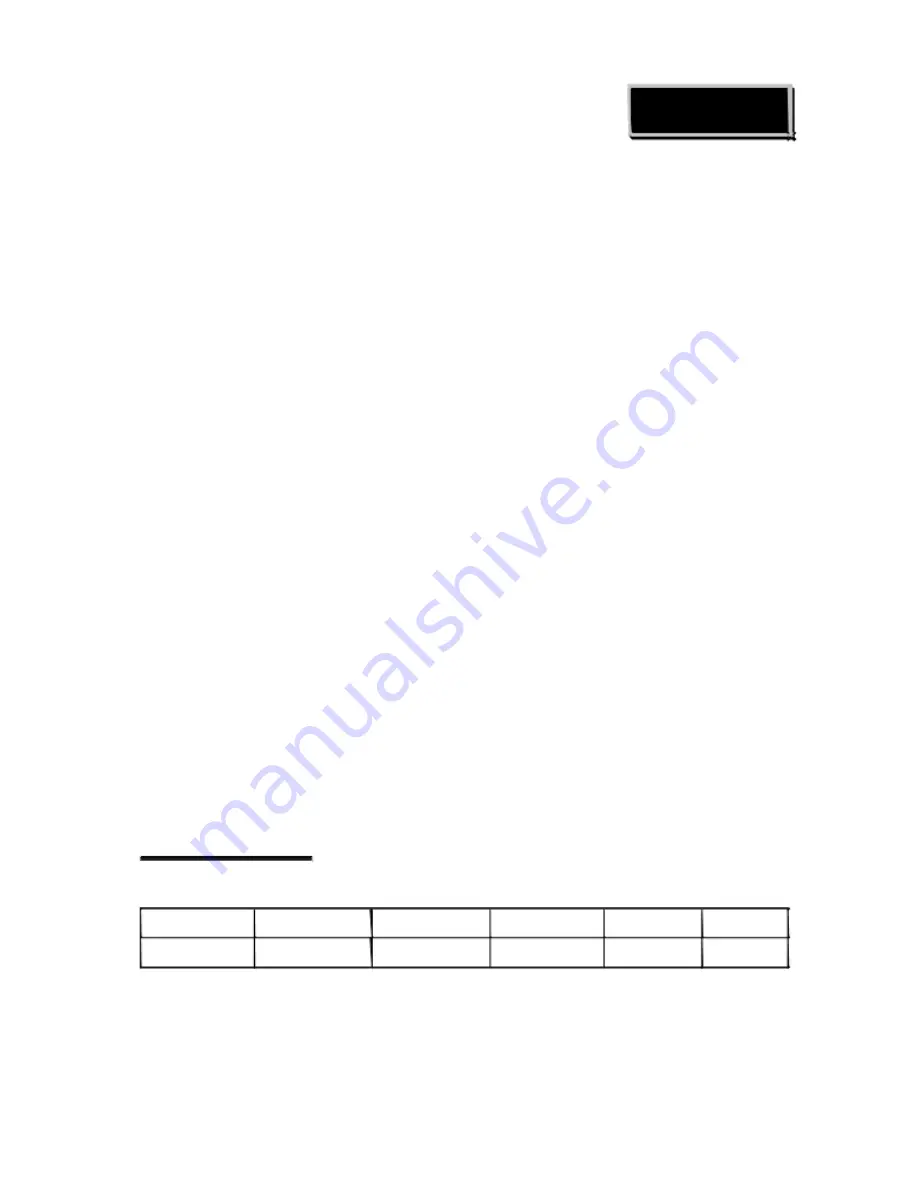
Chapter 2
Chapter 2
Getting Started
This
chapter
describes
how
to
install
the
optional
accessories
on
your
FS100
Touch
Terminal
for
optimal
serviceability.
Pre-installation Notice
Before
you
start
installing
your
FS100,
please
read
the
following
notices
carefully.
1.
The
FS100
does
not
support
PCI
slot.
2.
Do
not
plug
in
or
unplug
any
interior
devices,
such
as
memory
module
or
any
function
card,
when
the
ATX
PSU
is
powered
on.
3.
The
LAN
chipset
uses
RTL
8139/810x
family
network
adapter.
The
Terminal
has
be
built
‐
in
the
PXE
Boot
ROM
function
within
the
BIOS
to
execute
Boot
ROM
already.
4.
For
installation
and
compatibility,
using
the
DDR
RAM
Module
from
the
original
manufacturer
is
recommended.
5.
The
USB
device
connector
is
Hot
Swap.
Do
not
plug
in
or
unplug
any
connectors
other
than
USB
devices
when
the
power
is
on.
6.
The
spill
proof
design
of
FS100
conforms
to
IP
‐
43
standard.
7.
Do
not
insert
or
remove
any
devices
or
components
from
the
FS100
while
the
power
is
on.
Default Setting
Default
settings
for
FS100
Touch
Terminal
serial
ports
COM1
COM2
COM3
COM4
COM
5
COM
6
IRQ
4
IRQ
3
IRQ
5
IRQ
10
IRQ
5
IRQ
10
6