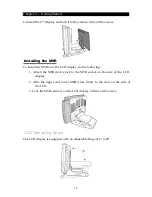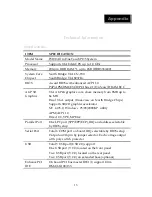Preface
Operating Instructions
▪
Keep
this
manual
for
future
reference.
▪
Keep
this
equipment
from
moisture
and
dust.
▪
Place
the
equipment
on
a
stable
surface
before
setting
it
up.
If
there
is
any
▪
If
the
following
situation
arise,
notify
a
qualified
service
technician
immediately:
The
power
cord
or
plug
is
damaged.
Liquid
has
been
spilt
on
to
the
equipment.
The
equipment
has
been
dropped
and
damaged.
The
equipment
does
not
function
normally.
▪
Do
not
block
any
ventilation
openings
to
prevent
the
equipment
from
overheat.
▪
Do
not
leave
the
equipment
in
a
non
air
‐
conditioned
environment
where
the
storage
temperature
may
go
above
60°C
(140°F),
as
this
can
cause
damage
to
the
equipment.
Maintenance
▪
Gently
wipe
screen
with
a
clean
soft
hair
lens
brush,
or
a
lint
‐
free
cloth.
Do
not
apply
pressure
to
the
screen
while
cleaning.
▪
Do
not
spray
any
liquid
directly
onto
the
screen
or
the
casing
of
the
FS100
Terminal.
▪
Chemical
cleaners
have
been
reported
to
cause
damage
on
the
screen
of
the
FS100
Terminal.
Warning and Attention
▪
The
technical
descriptions
and
specifications
of
the
equipment
are
subject
to
change
without
notice.
▪
For
safety
reasons,
wear
gloves
when
assembling
the
product.
ii