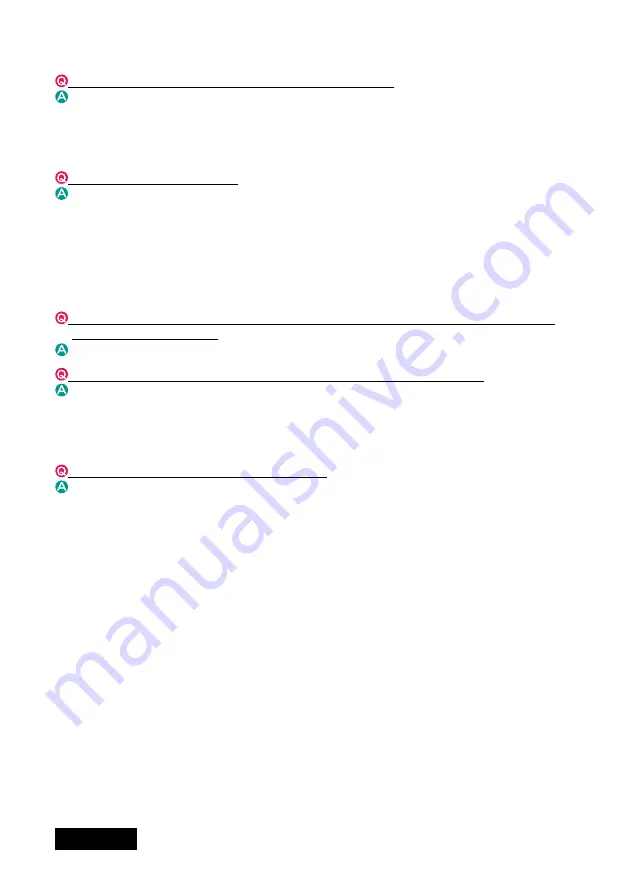
- -
日本語
ソフトウェアのアンインストール
本カード用のソフトウェアを削除するには、 どうすればよいですか。
コントロール パネル
の 「アプリケーション (プログラム) の追加と削除」 で、
Matrox PowerDesk-
SE
と
Matrox Driver
を削除してください。
表示設定
所定の解像度に設定できません。
以下のような理由が考えられますので、 ご確認ください。
・ 画面のプロパティ上で設定しませんでしたか ? 本カードの表示設定は、 設定用プログラム Matrox
PowerDesk をご使用ください。 タスクバーのアイコンをクリックしてプログラムを起動させます。
・ コンピュータの電源を入れたときにディスプレイが接続されていましたか ? ディスプレイを接続してか
ら、 コンピュータを起動してください。
・ 古いディスプレイ ドライバが有効になっていませんか ? 古いドライバを削除したあと、 新しいドライバ
をインストールしてください。
本カードに接続している 2 台の高解像度ディスプレイ (DVI 出力) に、 それぞれ違った表示方向ある
いは解像度を設定できますか?
いいえ。
本カードに接続している 2 台の高解像度ディスプレイのうち、 1 台が表示できません。
画面のプロパティ>設定
で、マルチ ディスプレイ設定が 「単独表示モード」 に設定されていないか、また、
ディスプレイが接続されているか確認してください。
その他
ディスプレイ ドライバのバージョンを教えてください。
Ver. 2.3.3.1 (本書改訂時、 2007 年 5 月時点)







































