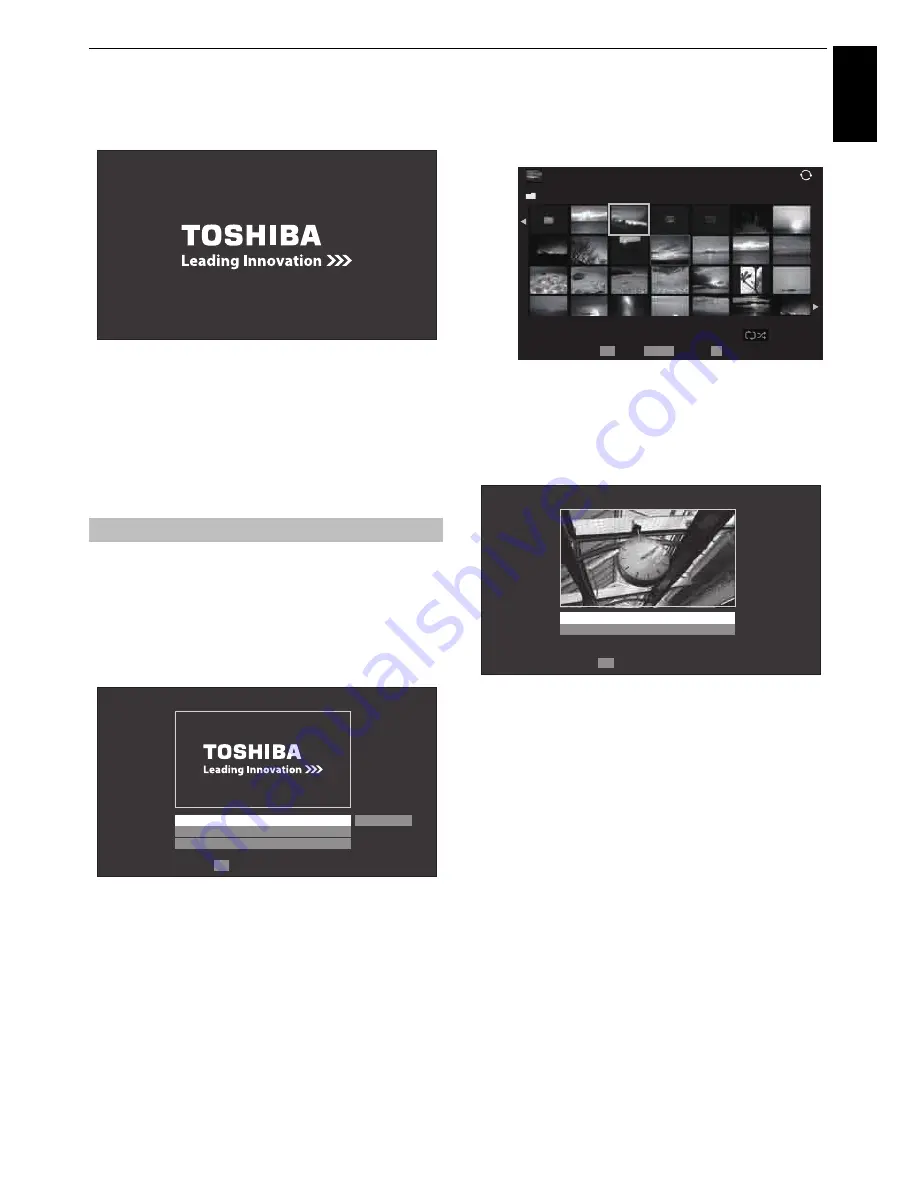
75
CONTROLS AND FEATURES
Engl
ish
c
Press
c
to select
Start
and press
OK
to open
Photo
Frame
.
To open from the Function menu
a
Press
MENU
/
C c
/
B
/
C c
to highlight
Function
/
Photo Frame
icons and press
OK
.
To close Photo Frame:
a
Press
EXIT
.
In the preview screen, you can set various settings for Photo
Frame.
Photo Select
a
In the
Photo Frame Setup
menu, press
B
or
b
to
select
Photo Select
and press
OK
.
b
If the device selection screen appears, press
B
or
b
to
select the appropriate device and press
OK
.
c
Press
B b C c
to select the photo you want to copy
from the USB storage device or DLNA CERTIFIED™
server to the TV’s flash memory, and then press
OK
.
Photo Edit
a
Press
B
or
b
to select
Photo Edit
and press
OK
.
b
Press
B
or
b
to select
Rotate
or
Delete
.
c
Set the following items as required.
•
Rotate
— Press
OK
to rotate the image
90°clockwise.
•
Delete
— Press
OK
. A confirmation window will
appear. Press
C
or
c
to select
Yes
, and then press
OK
.
d
Press
BACK
.
Setting the features
Photo Frame Setup
Photo Select
Photo Edit
Settings
Start
Enter
OK
/Folder
Sort: Title
1/54
XXXXXXXXXXX.jpg
10:00 Fri, 21 Feb 2010
1920x1080
Page
OK
P
QUICK Features
Select
PHOTO
OK
Photo Edit
Rotate
Delete
Enter
Summary of Contents for ZL2* Series
Page 1: ...ZL2 Digital Series ...






























