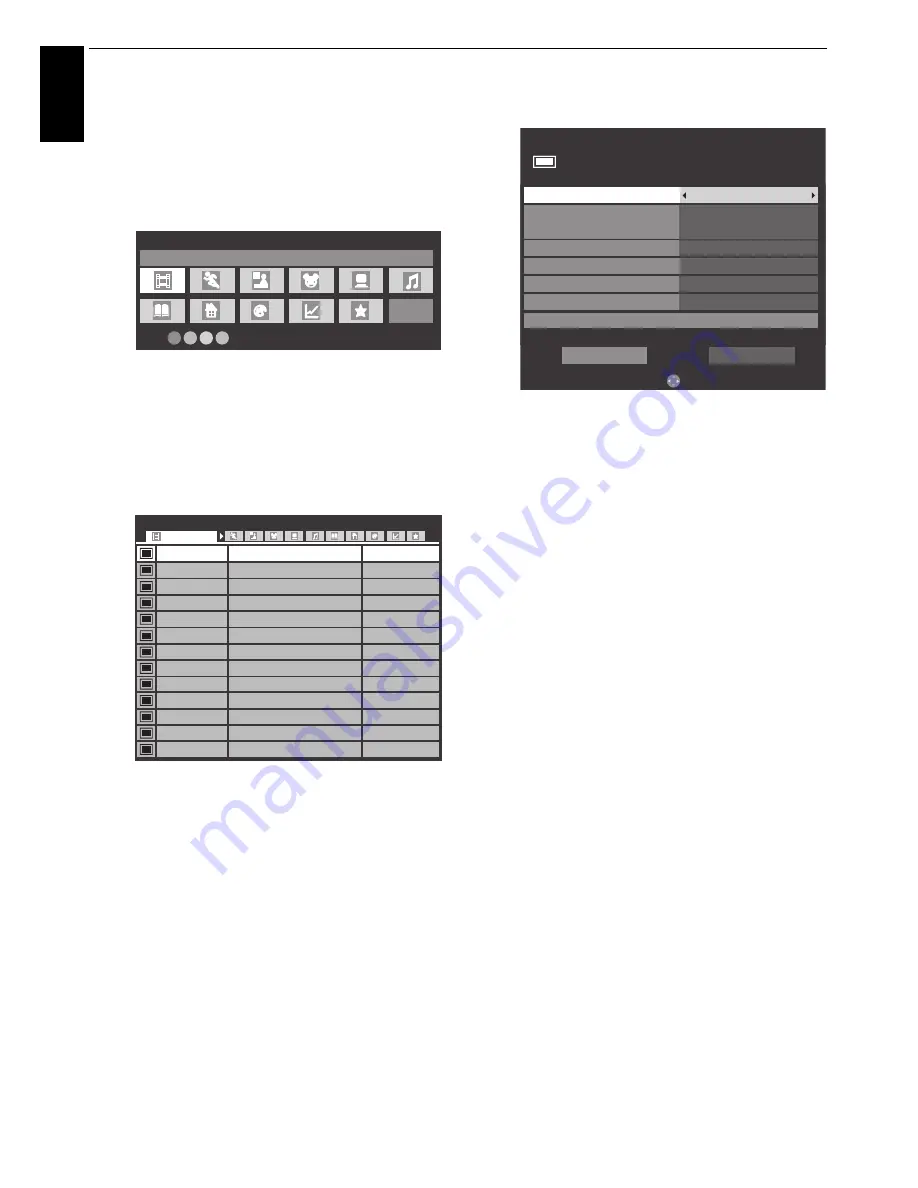
56
CONTROLS AND FEATURES
En
glis
h
To search for and schedule a programme you want
to record using Genre Search
a
In the Guide screen, press
QUICK
.
b
Press
B
or
b
to highlight
Genre Colour
in the
Quick
Menu
and press
OK
.
c
With the focus on a particular genre, press the desired
coloured button to assign. Four colours will be
available to set. Press
BACK
to go back to the Guide
screen.
d
Press the
YELLOW
button to access the
Genre
Search
screen.
e
Press
C
or
c
to select the genre. Programmes listed
will change for the new genre. Press
B
or
b
to select
the programme for which you want to schedule
recording.
f
Press
OK
. The
Set Timer
menu will appear.
g
Press
B
or
b
to highlight
Timer Type
and press
C
or
c
to select
Recording
.
h
Press
B
or
b
to highlight
Recording Device
and
press
C
or
c
to select the connected USB HDD.
i
Press
B
and
b
to go through the list adding the
details of the programme by using the number
buttons and
C
and
c
to make selections.
Refer to step 6 on page 55 for details.
j
Press
B
or
b
to highlight
Set Timer
and press
OK
.
The
ORANGE LED
will be lit.
Genre Colour
Movies
Colour Setup
34 AB1
11 NT1
9 W9
34 AB1
11 NT1
31 PARIS PREMIERE
9 W9
11 NT1
31 PARIS PREMIERE
11 NT1
11 NT1
34 AB
31 PARIS PREMIERE
Indiana Jones and the Temple of Doom
Red Corner
The Lawnmower Man
A Vow to Kill
Parenthood
Body and Soul
The Nun’s Story
Red Corner
The Real Blonde
Critters
The jackal
Coup De Ville
Hard Rain
Wed,27 Apr 22:15- 23:55
Wed,27 Apr 0:15- 1:45
Thu,28 Apr 1:20- 3:00
Fri,29 Apr 1:30- 3:00
Sat,30 Apr 0:45- 2:40
Sat,30 Apr 1:15- 3:00
Sat,30 Apr 15:00- 17:30
Sat,30 Apr 23:20- 1:15
Sun,1 May 0:40- 2:00
Sun,1 May 0:40- 2:20
Sun,1 May 21:10- 23:20
Sun,1 May 23:20- 1:15
Mon,1 May 1:10- 3:00
Genre Search
10:50 Tue, 6 Apr
Movies
Set Timer
The Daily Politics
10:50 Tue, 26 Apr
Timer Type
Recording Device
Programme Tracking
Protect
USB HDD1
2 CABC Channel
11:30 - 12:30 Tue, 26 Apr
Recording
Change Time
On
Off
Off
Subtitle
Personal Grouping
None
—
Edit
Set Timer
Delete Timer
50
Summary of Contents for ZL2* Series
Page 1: ...ZL2 Digital Series ...
















































