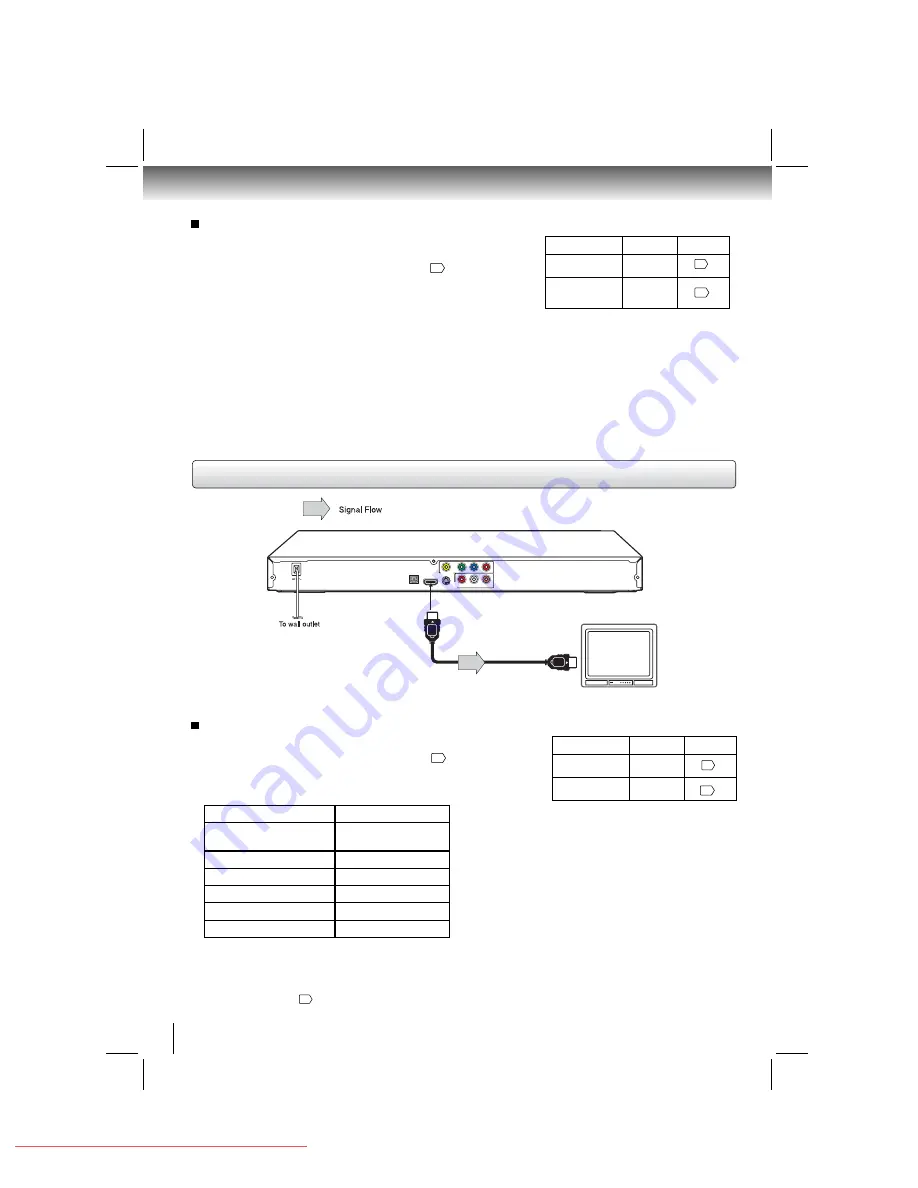
12
Connections
About HDMI
HDMI (High Defi nition Multimedia Interface) supports both video
and audio on a single digital connection for use with DVD players,
DTV, set-top boxes, and other AV devices. HDMI was developed
to provide the technologies of High Bandwidth Digital Content
Protection (HDCP) as well as Digital Visual Interface (DVI) in one
specifi cation. HDCP is used to protect digital content transmitted
and received by DVI-compliant or HDMI-compliant displays.
HDMI has the capability to support standard, enhanced, or high-
defi nition video plus standard to multi-channel surround-sound audio.
HDMI features included uncompressed digital video, a bandwidth of
up to 2.2 gigabytes per second (with HDTV) signals, one connector
(instead of several cables and connectors), and communication
between the AV source and AV devices such as DTVs.
HDMI, the HDMI logo and High-Defi nition Multimedia Interface are
trademarks or registered trademarks of HDMI licensing LLC.
Setting the video output signal (interlaced / progressive)
You can setting the video output signal for better picture
quality.
Press the SETUP button on the remote control and select the
Video
option, then set the Video out to
P-Scan
. See
32
.
If your TV does not support the progressive scan format, the
picture will appear scrambled or blank. To return to normal
picture, turn off progressive scan (P-Scan) by setting the Video
out to Component mode.
• Make the following setting.
On-screen display
Select:
Page
Notes
• Refer to the owner’s manual of the connected equipment as well.
• When you connect the DVD player to other equipment, be sure to turn off the power and unplug all of the equipment from the wall outlet
before making any connections.
• If you place the DVD player near a tuner or radio, the radio broadcast sound might be distorted. In this case, place the DVD player away
from the tuner and radio.
• The output sound of the DVD player has a wide dynamic range. Be sure to adjust the receiver’s volume to a moderate listening level.
Otherwise, high volume sound may damage your hearing as well as the speakers.
• Turn off the amplifi er before you connect or disconnect the DVD player’s power cord. If you leave the amplifi er power on, the speakers
may be damaged.
• Analog audio out will not have sound if DTS playback is selected.
• ColorStream
®
and ColorStream Pro
®
are registered trademarks of Toshiba America Cousumer Products L.L.C.
“PCM” or
“Bitstream”
“Digital Output”
Component
*P-Scan
(Progressive)
“Video out”
* Only for TV equipped with component video input
jacks which support the progressive scan.
32
33
480p, 720p, 1080i,1080p and 1080p/24F are signals created with
this DVD Player from original 480i signal. The resolution of the
picture may not be increased even if they are selected.
480p and 720p cannot be selected when the picture mode is
sharp, color or contrast
23
.
• Make the following setting.
On-screen display
Select:
Page
“PCM”
“Digital Output”
HDMI
“Video out”
HDMI-compatible display
HDMI Cable
To HDMI
Output
Y
VIDEO
P
B
P
R
HDMI OUT
ANALOG
COAXIAL DIGITAL
R
L
VIDEO OUT
AUDIO
OUT
(not supplied)
OPTICAL OUT
S-VIDEO OUT
Available output signals are below:
• Auto
• 480p
(progressive)
• 720p
(progressive)
• 1080i
(interlaced)
• 1080p
(progressive)
• 1080p/24F
(progressive)
Setting the video quality (HDMI mode)
The video quality is required to match your TV having HDMI feature
and suitable quality. Please also check your TV owner’s manual.
Set the video quality in
HDMI Resolution
menu (see
32
) to
change the output signals as below.
If the appropriate video output signal is selected, the HDMI
indicator will lights up.
32
33
Connecting to a display (Using a HDMI
TM
cable)
HDMI indicator
Video output signal
illuminates “ • 480p, • 720p,
•
1080i, • 1080p, • 24F ”
Auto
illuminates “ • 480p ”
480p (progressive)
illuminates “ • 720p ”
720p (progressive)
illuminates “ • 1080i ”
1080i (interlaced)
illuminates “ • 1080p ”
1080p (progressive)
illuminates “ • 1080p, • 24F ”
1080p/24F (progressive)
Downloaded from
www.Manualslib.com
manuals search engine
Downloaded From Disc-Player.com Toshiba Manuals













































