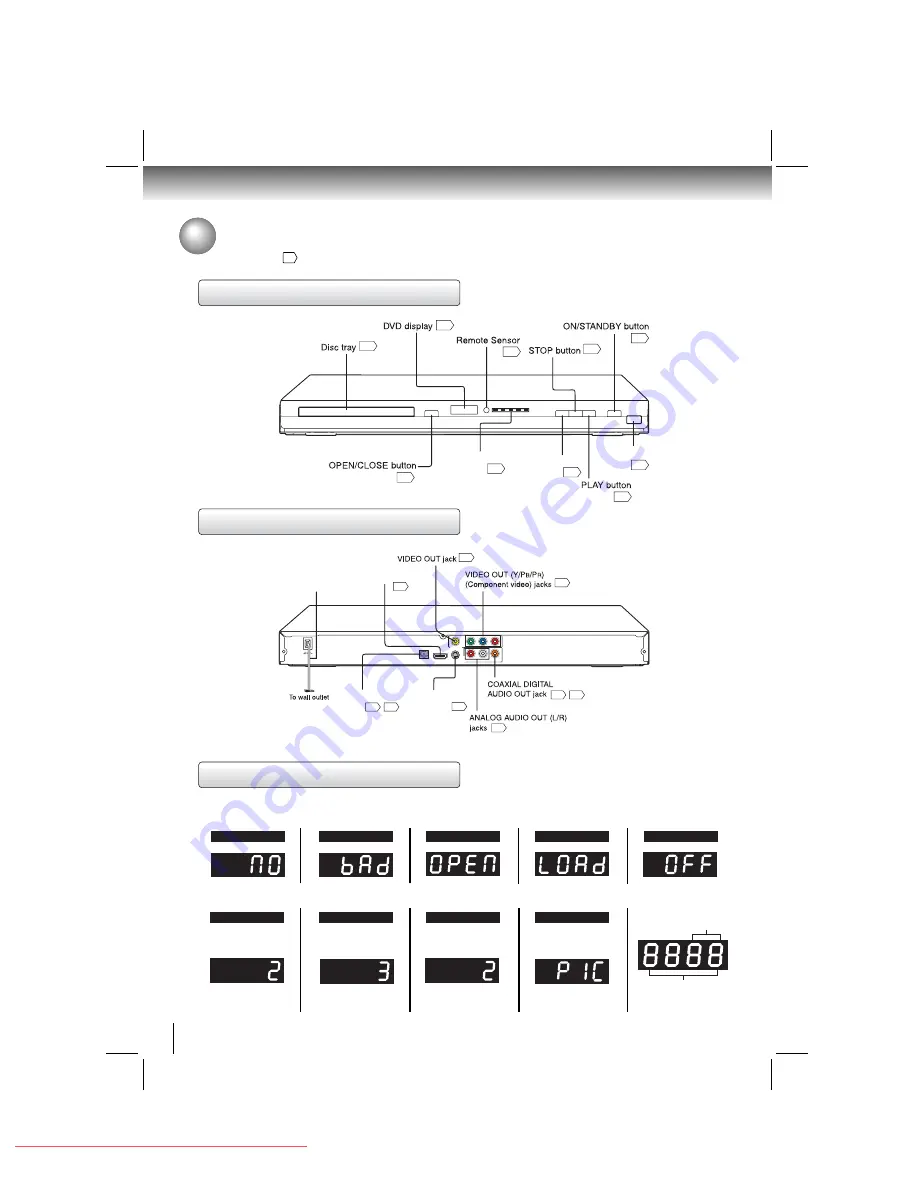
8
Introduction
Identi
fi
cation of Controls
See the page in
for details.
16
29
16
10
16
8
12
HDMI indicator
16
PAUSE button
16
16
USB jack
Front panel
12
HDMI OUT jack
11
11
11
14
15
Power Cord
OPTICAL OUT jack
11
S-VIDEO OUT jack
14
15
Y
VIDEO
PB
PR
HDMI OUT
ANALOG
COAXIAL DIGITAL
R
L
VIDEO OUT
AUDIO
OUT
OPTICAL OUT
S-VIDEO OUT
Rear panel
The indicators vary depending on the kinds of discs you play.
• During playback:
Example
• During playback:
Example
• During playback:
Example
Some discs may only
display chapter numbers.
Some discs may only
display track numbers.
Some discs may only
display track numbers.
DVD display
Chapter/Track
number Indicator
Multifunctional indicator
(indicates operating status
or messages, etc.)
• During thumbnail
viewing
No disc
Bad disc
OPEN
LOAD/CLOSE
Power off
DVD VIDEO
VIDEO CD
Audio CD
Picture
Downloaded from
www.Manualslib.com
manuals search engine
Downloaded From Disc-Player.com Toshiba Manuals









































