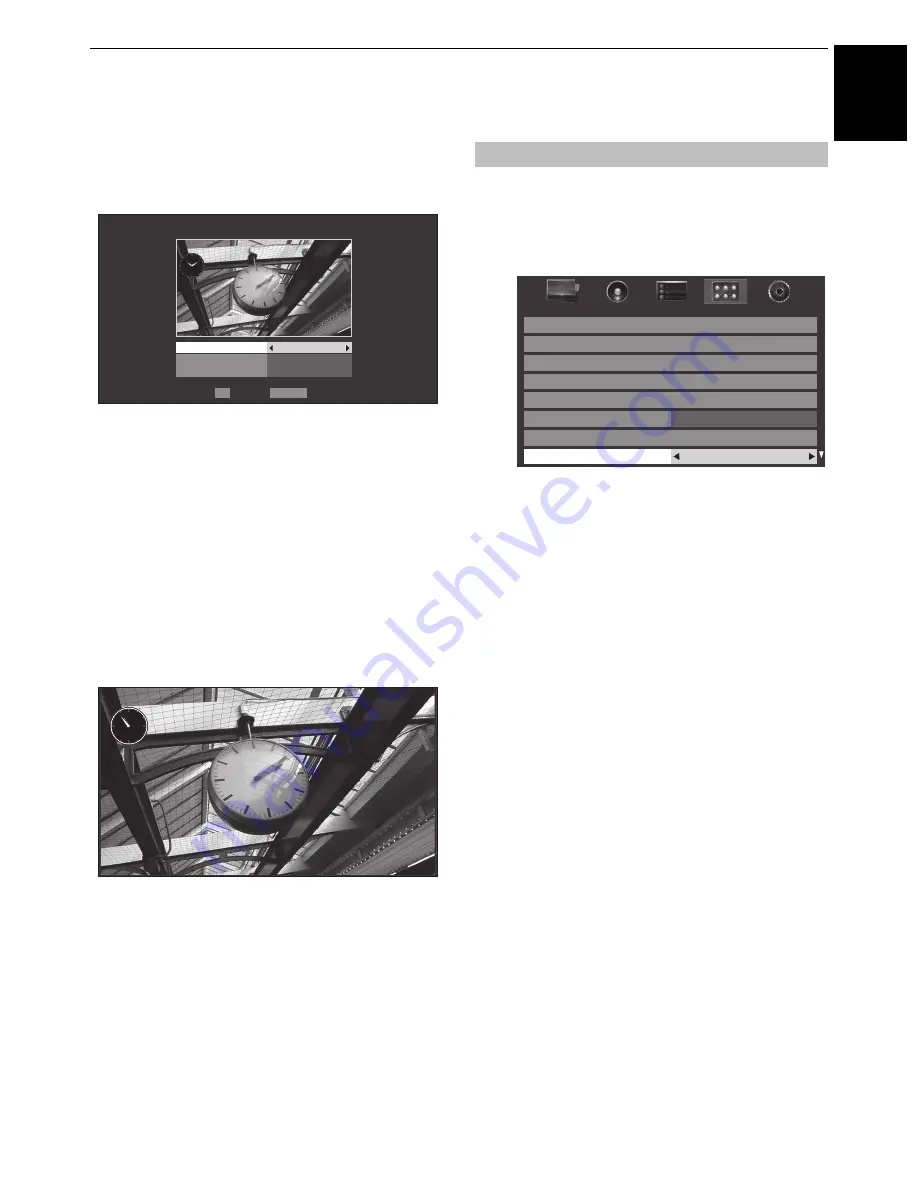
61
CONTROLS AND FEATURES
E
n
g
lish
Settings
a
Press
B
or
b
to select
Settings
, and then press
OK
.
b
Press
B
or
b
to select
Clock
,
Position
or
Auto Power
Off
.
c
Set the following items as required.
•
Clock
— Press
C
or
c
to select
Off
,
Digital
Clock
,
Analogue Clock
or
An Digital
.
•
Position
— Press
C
or
c
to select
Left
or
Right
.
•
Auto Power Off
— Press
C
or
c
to select
Off
,
00:30
,
01:00
,
02:00
,
04:00
,
06:00
or
12:00
.
If the Photo Frame window is left open, the TV will
automatically turn off after the set length of time
(maximum 12 hours).
d
Press
RETURN
.
e
Select
Start
, and then press
OK
.
NOTE:
• The clock display will only appear when time from a digital
broadcast is available.
• The photo and clock displays are moved by 4 dots every 5
minutes to minimize the risk of screen burn-in.
• The pre-installed photo file is stored in the TV’s flash memory
before shipment.
• Picture Size selection (Normal/ Dot by Dot) is available by
pressing the QUICK button. However when the resolution is
1920 x 1080 or above, the Picture Size selection menu will
be grayed out.
Other features
Panel Lock
disables the buttons on the television. All buttons on
the remote control can still be used.
a
In the
PREFERENCES
menu, select
Panel Lock
and
choose
On
or
Off
using
C
or
c
.
When
Panel Lock
is
On
, a reminder will appear when the
buttons on the television are pressed.
If the standby button
is pressed
,
the television will switch off and can only be
brought out of standby by using the remote control.
OK
RETURN
Settings
Clock
Off
Left
Off
Position
Auto Power Off
Back
Enter
--/-- (---)
-- 10:10
Apr/26 (Tue)
AM 10:53
Panel Lock
Network Setup
Media Renderer Setup
Network Lock
Photo Frame Setup
REGZA-LINK Setup
Teletext
Auto
Auto
Panel Lock
Off
3D Setup
PREFERENCES






























