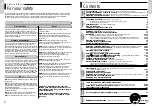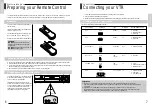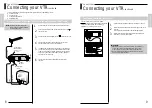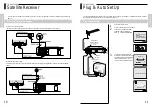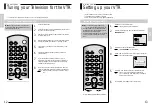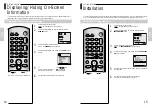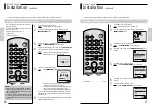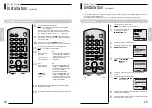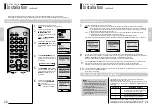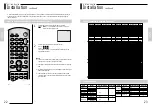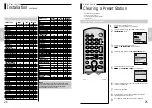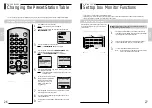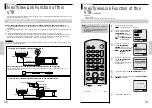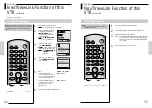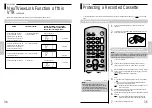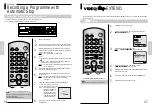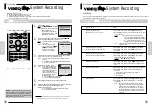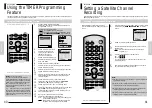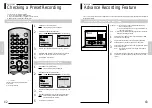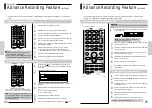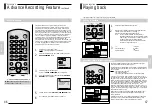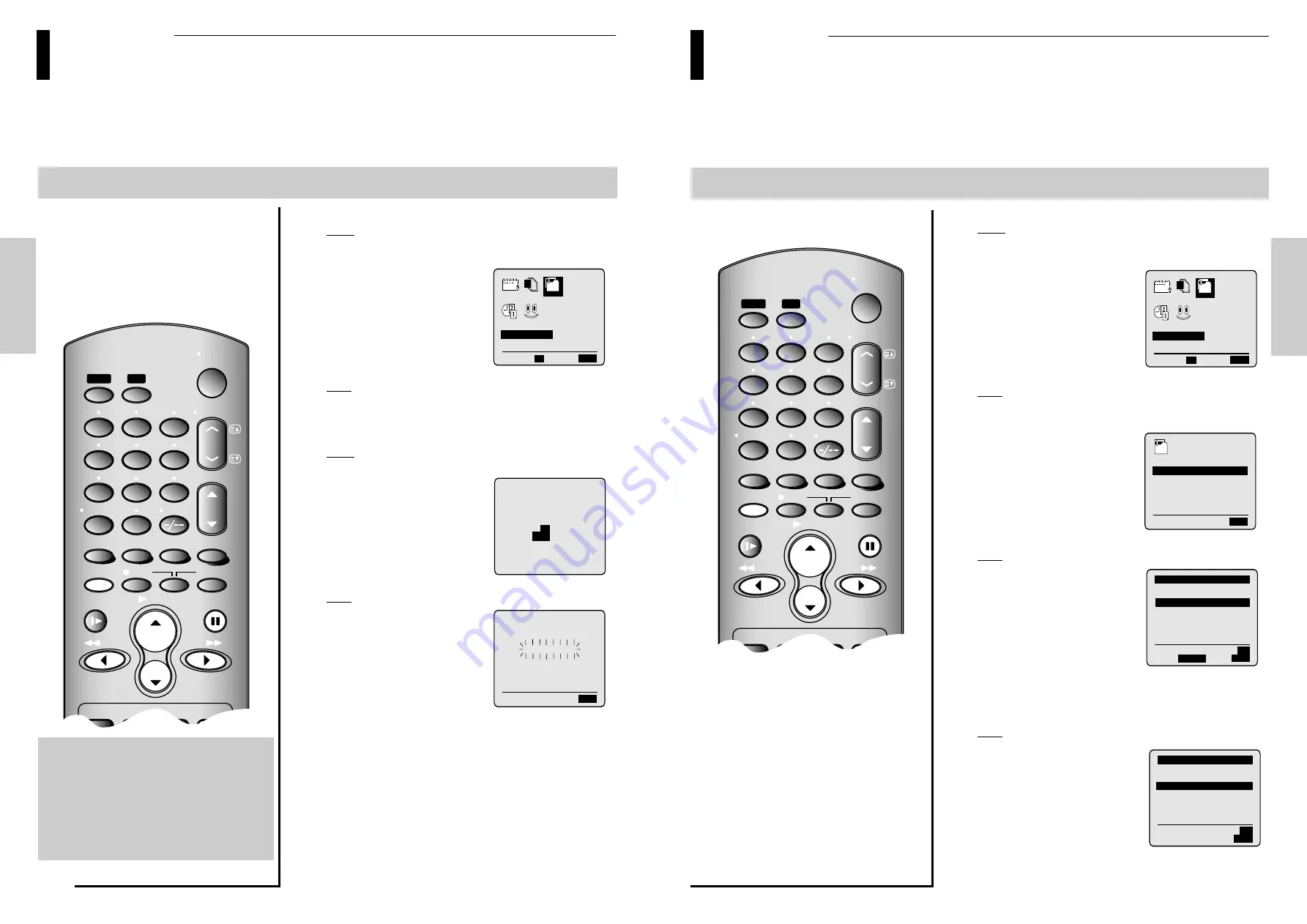
17
GETTING ST
AR
TED
GETTING ST
AR
TED
16
GETTING STARTED
Installation
continued
Presetting the stations manually
SLOW
PAUSE/STILL
STOP
F F
EJECT
REC
TIMER
TV
VTR
CH/TRK
I.SELECT
CLR/ RST
F. ADV
TV VOL
2
4
5
7
8
9
0
6
REW
PLAY
CURSOR
ON/
STANDBY
INDEX
MENU /
SP/ LP
SAT.MONI.
A.DUB
SAT.CONT.
DISPLAY
TV/VIDEO
AUDIO
PROG.
ENTER
TXT/ TV
COUNT/ TR
OK
1
3
PROG.
1
2
3
66
66
GETTING STARTED
Installation
continued
Presetting the stations automatically
1
2
You do not need to preset the stations if you have already set them automatically (see Plug & Auto Set Up)
You do not need to preset the stations manually if you have already set them automatically.
Your VTR contains a built-in tuner used to receive
television broadcasts.
You must preset the stations received through the
tuner. This can be done:
•
Plug & Auto Set up (see page 11)
•
Automatically
•
Manually (see page 17)
SLOW
PAUSE/STILL
STOP
F F
REC
TIMER
TV
VTR
CH/TRK
I.SELECT
CLR/ RST
F. ADV
TV VOL
2
4
5
7
8
9
0
6
REW
PLAY
CURSOR
ON/
STANDBY
INDEX
MENU /
SP/ LP
DISPLAY
TV/VIDEO
AUDIO
ENTER
TXT/ TV
COUNT/ TR
OK
1
3
Press MENU on the remote control.
Result : The programming menu is displayed.
Press the corresponding
$
,
❷!
or
➛
,
❿
button to select the
INSTALLATION
option.
Press the OK button to select this option.
Result : The INSTALLATION menu is displayed.
Press the corresponding
$
or
❷
button, until the AUTO SET UP
option is selected. And then press the
❿
button to select this
option.
Result : A message appears, indicating that any channels
already preset on your VTR will be deleted.
Press OK to start the auto scanning.
Result :
♦
The PLEASE WAIT indication flashes on the television screen.
♦
The first frequency band is scanned and the first
station found is displayed and stored.
♦
The VTR then searches for the second station and so on.
♦
When the automatic scanning procedure has
finished, the VTR switches automatically to programme.
Note : The number of stations automatically stored by the VTR
depends on the number of stations that it has found (reception
conditions, etc).
If you wish to cancel the auto scanning before the end, press the MENU
button three times to exit the menu.
BONUS LANG
END:
MENU
$❷!!➛❿
INSTALLATION
OK
CLOCK
OPTIONS
PROG
INSTALL
YOUR DATA WILL BE LOST
PRESS
OK
TO CONTINUE
MENU
TO EXIT
AUTO SET UP
I
˚˚˚˚˚˚˚˚
----------I
60%
END:
MENU
PLEASE WAIT
NOTE :
♦
The time and date are set automatically from the broadcast
signal. If the signal is weak or ghosting occurs, the time and
date may not be set automatically. In this case, they should be
set manually (see page 13).
♦
Once the auto scanning procedure has finished, some stations
may have been stored more than once; select the stations with
the best reception and delete the ones no longer required (see
page 25).
Press MENU on the remote control.
Result : The programming menu is displayed.
Press the corresponding
$
,
❷!
or
➛
,
❿
button to select the
INSTALLATION
option.
Press the OK button to select this option.
Result : The INSTALLATION menu is displayed.
Press the
$
or
❷
button, until the MANUAL SET UP option is
selected.
Press the
❿!
button to select this option.
Result : The TV STATION TABLE menu is displayed.
Press the
$
or
❷
button to select a programme number as
required.
Press the
❿
button to preset the station.
Result : The MANUAL TUNING menu is displayed.
BONUS LANG
END:
MENU
$❷!!➛❿
INSTALLATION
OK
CLOCK
OPTIONS
PROG
INSTALL
4
END:
MENU
$❷!!!!!!❿
INSTALL
AUTO SET UP
MANUAL SET UP
NEXTVIEWLINK SETTING
SATELLITE SETTING
VCR OUTPUT CH
:CH36
** TV STATION TABLE **
$❷!!!❿
MENU
SWAPPING:
OK
PR
CH
NAME
1
004
----
2
3
4
5
DELETE:
CLR/RST
5
7
6
** MANUAL TUNING **
$❷!!!➛❿
END:
MENU
MEMORY:
OK
PR
: 1
CH
: 004
MFT
: -
NAME
: ----
3
4
5
6