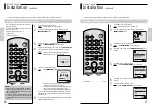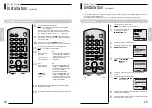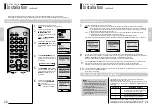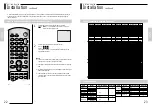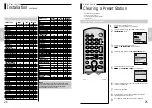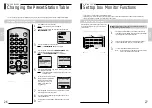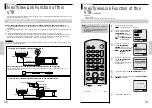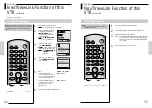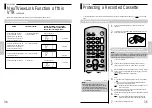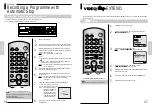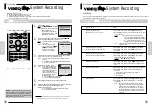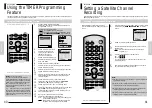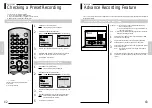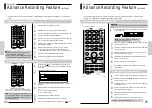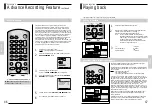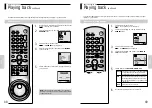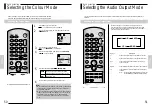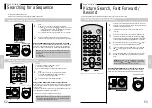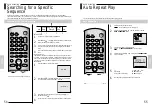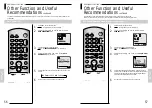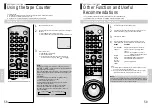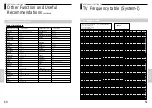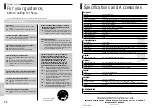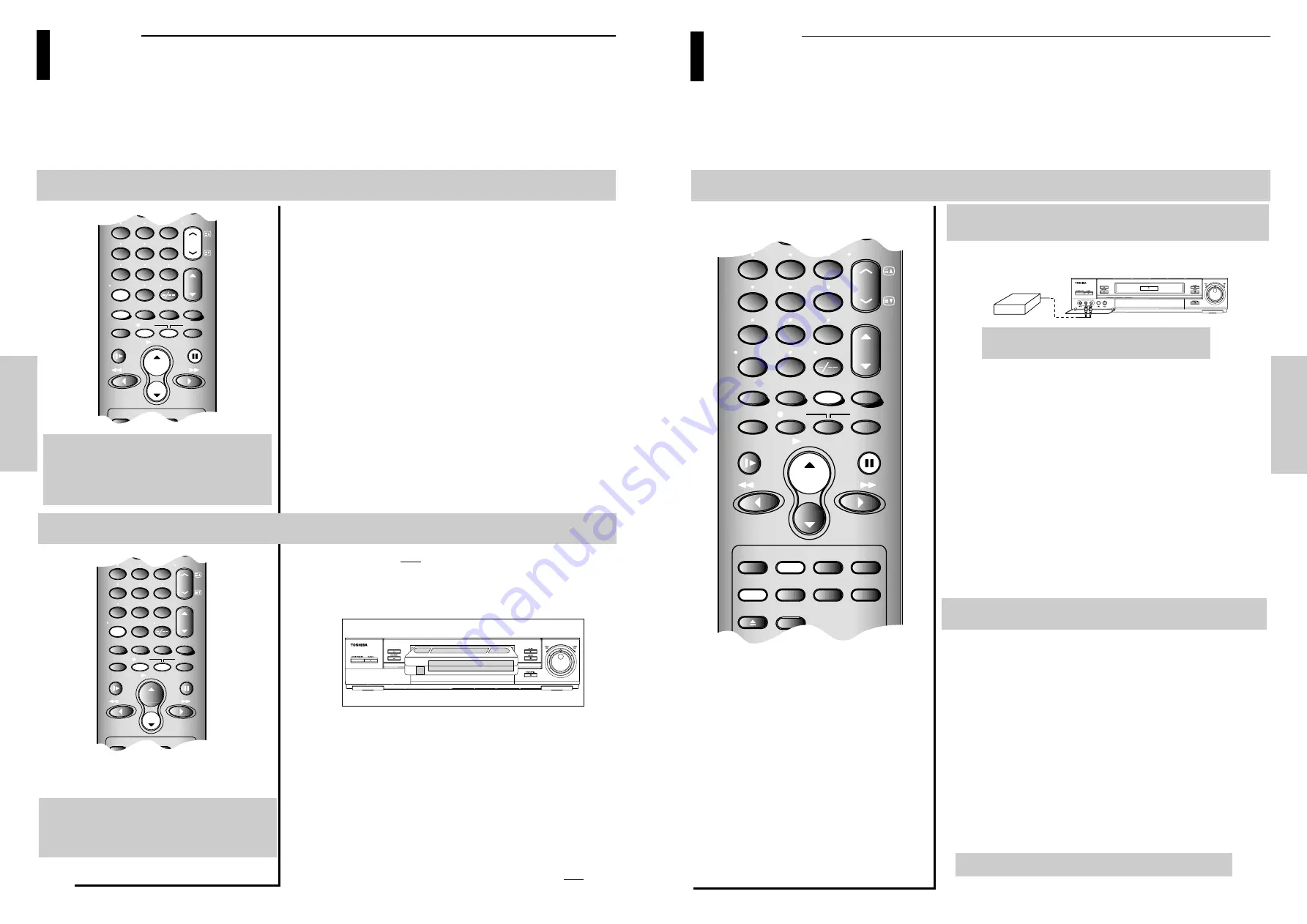
RECORDING
Advance Recording Feature
continued
44
Using the Assemble Edit Function
66
This function allows you to start a new recording at a specific position on the cassette while maintaining a very smooth scene
change.
Recording from Another VTR or Camcorder
1
Insert the cassette to be edited in your VTR.
Press the
❿!
PLAY or cursor (
$
) button to start playback.
When you reach the position from which you wish to start the new
recording , press the PAUSE/STILL (
❙❙
) button.
Press the F.ADV button as often as necessary to advance frame by
frame, until the exact recording position is located.
While the VTR is in still mode, press the two REC buttons to activate
the assemble Edit function.
Select the source from which you wish to record by pressing:
♦
The CH/TRK (
i
or
j
) button for television channels.
♦
The I.SELECT button for the AV1, AV2 or AUX input sources.
Press the PAUSE/STILL (
❙❙
) button to start recording.
When you have finished recording, press STOP (
■
).
2
3
4
5
6
7
8
1
Connect the VTR, from which the cassette is to be copied, to the
appropriate SCART audio and video input connectors on the rear
of your VTR.
Insert a blank cassette in your VTR.
Insert the pre-recorded cassette in the other video source (VTR or
camcorder).
Press the I.SELECT button to select the appropriate input on your
VTR :
♦
AV1 or AV2 for the SCART input.
♦
AUX for the RCA input
Start playing back the cassette to be copied.
Press the two REC buttons to start recording on your VTR.
When you have finished recording, press STOP (
■
) on both VTRs.
2
3
4
5
6
7
SLOW
PAUSE/STILL
STOP
F F
REC
TIMER
CH/TRK
I.SELECT
CLR/ RST
F. ADV
TV VOL
2
4
5
7
8
9
0
6
REW
PLAY
CURSOR
INDEX
MENU /
SP/ LP
SAT.MONI.
A.DUB
SAT.CONT.
DISPLAY
TV/VIDEO
AUDIO
PROG.
ENTER
TXT/ TV
COUNT/ TR
OK
1
3
SLOW
PAUSE/STILL
STOP
F F
REC
TIMER
CH/TRK
I.SELECT
CLR/ RST
F. ADV
TV VOL
2
4
5
7
8
9
0
6
REW
PLAY
CURSOR
INDEX
MENU /
SP/ LP
DISPLAY
TV/VIDEO
AUDIO
ENTER
TXT/ TV
COUNT/ TR
OK
1
3
You can copy a cassette to your VTR from another
video source, such as another VTR or a camcorder.
Note :
It is an infringement of copyright laws to
copy prerecorded cassettes or to re-record them any
from without the permission of the owners of the
corresponding copyright.
Note :
♦
A smooth edited scene will only be achieved if
there are of the same video system.
♦
Some noise can be expected at the end of the edit
recording before the original recording resume.
RECORDING
RECORDING
45
RECORDING
Advance Recording Feature
continued
Audio Dubbing a Pre-recorded Cassette
66
2
3
Restriction :
Audio dubbing is applicable only to the longitudinal audio track (normal
audio).
1
SLOW
PAUSE/STILL
STOP
F F
EJECT
REC
TIMER
CH/TRK
I.SELECT
CLR/ RST
F. ADV
TV VOL
2
4
5
7
8
9
0
6
REW
PLAY
CURSOR
INDEX
MENU /
SP/ LP
SAT.MONI.
A.DUB
SAT.CONT.
DISPLAY
TV/VIDEO
AUDIO
PROG.
ENTER
TXT/ TV
COUNT/ TR
OK
1
3
PICTURE
Connect suitable equipment e.g. cassette recorder to the AUX on
the front of the VTR.
Insert the tape to be OVER-DUBBED (the tape with the new audio
track to be recorder onto).
Find the scene that you want to over-dub and press PAUSE/STILL
on the remote control.
Press the A.DUB (audio dub) button on the remote control. (The
screen may flicker, this is normal).
Press the PAUSE/STILL button again to start both the playback
and the Audio dub record.
Play the sound from the external equipment.
When listening to the tape, use the AUDIO button to select the
required option.
With the Audio Dubbing function, you erase the previously recorded sound and replace it with a new soundtrack from :
a CD player, a cassette player, a microphone connected to a sound system.
4
5
See page 51 for the selection soundtracks.
6
I N N OVAT I V E
T ECHNOLOGY
7
Plug the microphone into the MIC socket on the front of the VTR.
Insert the tape to be OVER-DUBBED (the tape with the new audio
track to be recorder onto).
Find the scene that you want to over-dub and press PAUSE/STILL
on the remote control.
Press the A.DUB (audio dub) button on the remote control. (The
screen may flicker, this is normal).
Press the PAUSE/STILL button again to start both the playback
and the Audio dub record.
Speak into the microphone to add your commentary etc.
Audio Dubbing using microphone
2
3
1
4
5
6
Note :
If recording from AUX remember to
disconnect any microphones.