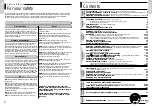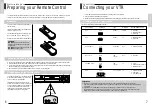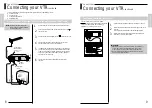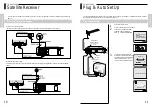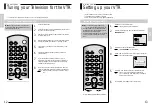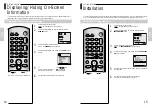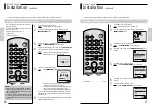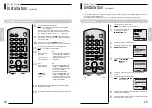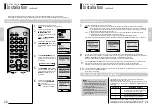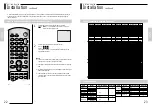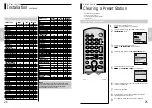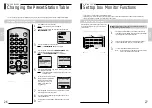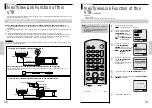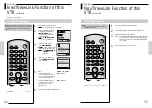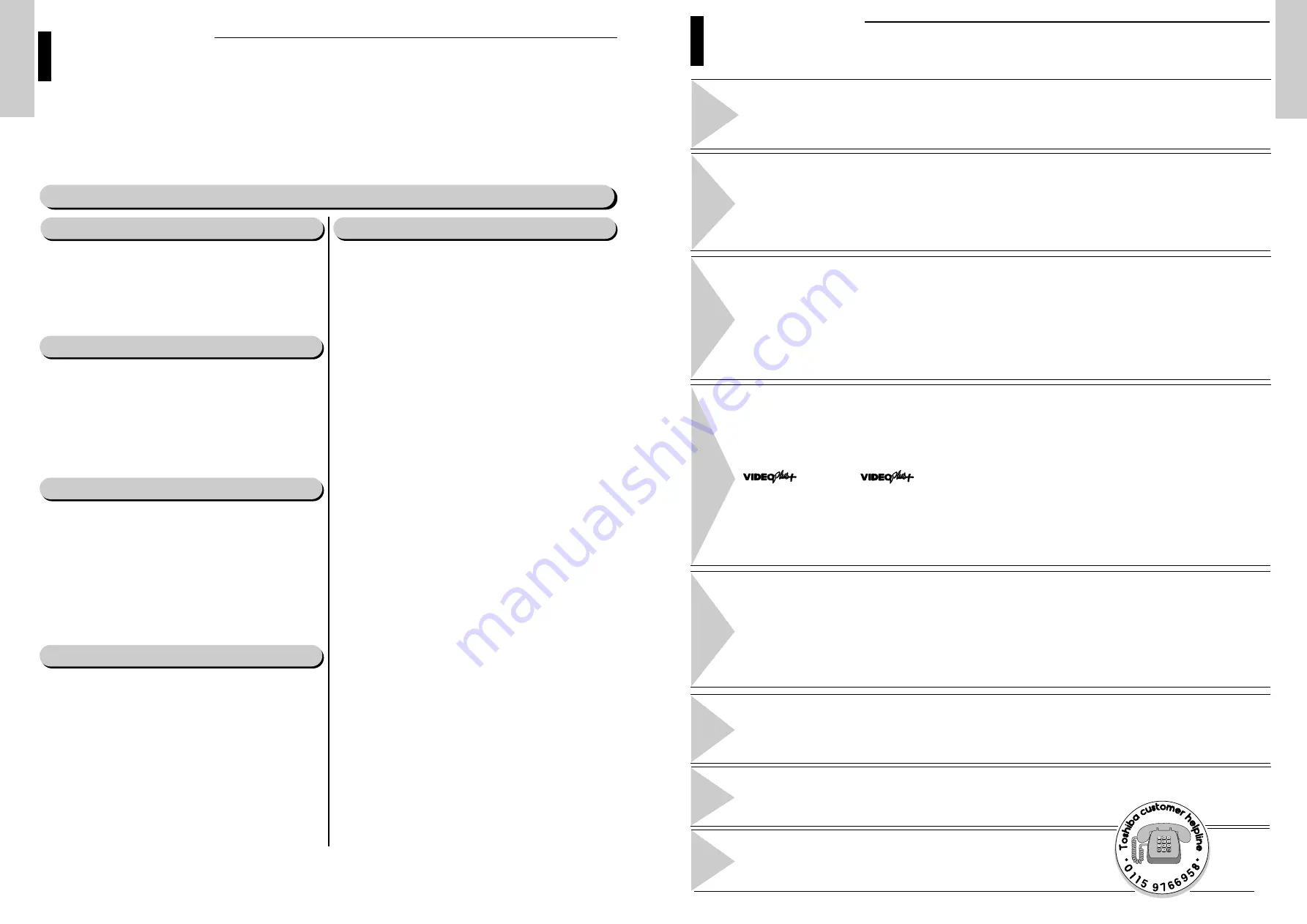
For your safety
– Some DOS and DON’Ts for you. Please read this page before you begin
2
General Identification of the VTR Controls
– Front Controls, Rear Connections & Front Display Panel
4
Your Remote Control
– Familiarise yourself with the At a Glance illustration
5
Preparing your Remote Control
– Batteries, caring for the remote control and Effective Range information 6
Connecting your VTR
- Deciding how to connect your VTR
7
Connecting your VTR to the TV using the coaxial cable and SCART cable
8
Connecting the Audio Output cable
9
Satellite Receiver
- Connecting a Satellite Receiver
10
Plug & Auto Set Up
11
Tuning your Television for the VTR
12
Setting up your VTR
– Setting the date and time
13
Displaying/Hiding On-Screen Information
14
Installation
- Setting the VTR Output channel, Presetting the stations Automatically,
15-16
Presetting the stations Manually, Satellite Tuning, Satellite Setting,
17-21
How to Preset type of the Satellite Receiver, How to Select the Satellite Channel (Satellite Control)
21-22
List of Compatible Satellite Receivers, Digital Receiver, common satellite receiver channel orders
23-24
Clearing a Preset Station
25
Changing the Preset Station Table
26
Set top box Monitor Functions
27
Recording Television Broadcast
– Selecting the Cassette Type, Selecting the recording Speed, NICAM
28-29
NexTViewLink Function of this VTR
– TV Programme Download, TV Picture Record Setting
30-32
Direct Record Procedure and TV Picture Recording
33-34
Protecting a Recorded Cassette
35
Recording a Programme Immediately
35
Recording a Programme with Automatic Stop
36
EXTEND, System Recording
– Modifying VIDEO Plus+ Programming
37-39
Using the TIMER Programming Feature
40
Setting a Satellite Channel Recording
41
Checking a Preset Recording
– Canceling a Preset Recording
42
Advance Recording Feature
– Connecting an RCA Audio/Video Input Cable,
43
Using the assemble edit function, Recording from another VTR or Camcorder
44
Audio Dubbing a Pre-recorded Cassette, Audio Dubbing using microphone, VPS/PDC Default
45-46
Playing back
- Playing a cassette, Adjusting picture Alignment manually, Picture Control
Format 16:9 (WIDE SCREEN)
47-49
Selecting the colour mode
50
Selecting the Audio output mode
51
Searching for a Sequence
- Playing a cassette in slow motion, Playing a sequence frame by frame
52
Picture search, Fast Forward/Rewind
53
Searching for a Specific Sequence
54
Auto Repeat Play
55
Other Functions and Useful Recommendations
Auto Power Off, Eco mode-reducing standby power consumption, Using the tape counter
56-58
Using the TV buttons on the remote control
- Multi Brand Remote controller
59-60
TV Frequency Table (System -I)
61
For your guidance, before calling for help...
Problem and Solutions
62
Specification and Accessories
information on the V853UK VTR
Back Cover
3
GENERAL
INFORMA
TION
2
66
GENERAL INFORMATION
Contents
GENERAL
INFORMA
TION
CONNECTIONS
GETTING
ST
AR
TED
RECORDING
ADDITIONAL
FUNCTIONS
PROBLEM
SOL
VING
GLOSSAR
Y
BASIC
OPERA
TION
GENERAL
INFORMA
TION
66
GENERAL INFORMATION
For your safety
All Toshiba television stands are designed to house Toshiba
video recorders and other Toshiba AV equipment whilst
providing adequate ventilation. However, if you do not use a
Toshiba stand, ensure that there is free space of at least 10cm
at the sides and rear and 7cm above the video recorder to
provide adequate ventilation.
This equipment has been designed and manufactured to meet international safety standards but, like any electrical
equipment, care must be taken if you are to obtain the best results and safety is to be assured. So, please read the
points below for your own safety. They are of a general nature, intended to help you with all your electronic
consumer products and some points may not apply to the goods you have just purchased.
Some “DOS” and “DON’Ts” for you
Air Circulation ...
Moisture Condensation ...
Never operate the VTR immediately after moving it from a
cold location to a warm location. Leave it for TWO TO
THREE hours without operating it. When the VTR is exposed
to such a change in temperature, moisture may condense on
the cylinder inside of the VTR - one of its most crucial internal
parts. If moisture condensation occurs inside the VTR, the
cassette tape may stick to the surface of the cylinder causing
damage to the tape itself and the video head.
The mains supply required for this equipment is 220 - 240V
AC 50Hz. Never connect to a DC supply or any other power
source. DO ensure that the VTR is not standing on the mains
lead. DO NOT cut off the mains plug from this equipment,
this incorporates a special Radio Interference Filter, the
removal of wich will impair its performance. In the UK, the
fuse fitted in this plug is 3A. and is approved by ASTA or BSI
to BS1362. It should only be replaced by a correctly rated
and approved type and the fuse cover must be refitted. IF IN
DOUBT PLEASE CONSULT A COMPETENT ELECTRICIAN.
Mains Supply ...
Do ...
DO
read the operating instruction before you attempt to use
the equipment.
DO
ensure that all electrical connections (including the mains
plug, extension leads and inter-connections between places
of equipment) are properly made and in accordance with the
manufacturers’ instructions.
Switch off and withdraw the mains plug when making or
changing connections.
DO
consult your dealer if you are ever in doubt about the
installation., operation or safety of your equipment.
DO
be careful with glass panels or doors on equipment.
Do not ...
DON’T
remove any fixed cover as this may expose
dangerous voltages.
DON’T
obstruct the ventilation openings of the equipment
with items such as newspaper, tablecloths, curtains, etc.
Overheating will cause damage and shorten the life of the
equipment.
DON’T
allow electrical equipment to be exposed to
dripping or splashing or objects filled with liquids, such as
vases, to be placed on the equipment.
DON’T
place hot objects or naked flames sources such as
lighted candles or nightlights on, or close to equipment. High
temperatures can melt plastic and lead to fires.
DON’T
use makeshift stands and NEVER fix legs with wood
screws. To ensure complete safety, always fit the
manufacturer’s approved stand or legs with the fixings
provided according to the instructions.
DON’T
listen to headphones at high volume, as such use
can permanently damage your hearing.
DON’T
leave equipment switched on when it is unattended,
unless it is specifically stated that it is designed for
unattended operation or has a standby mode. Switch off
using the switch on the equipment and make sure your
family know how to do this. Special arrangements may need
to be made fo infirm or handicapped people.
DON’T
continue to operate the equipment if you are in any
doubt about it working normally, or it is damages in any
way-switch off, withdraw the mains plug and consult your
dealer.
ABOVE ALL ~ NEVER let anyone, especially
children, push anything into holes, slots or any
other openings in the case ~ this could result in
a fatal electric shock.
NEVER guess or take chances with electrical
equipment of any kind ~ it is better to be safe
than sorry.