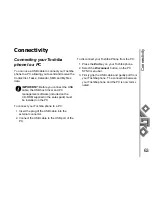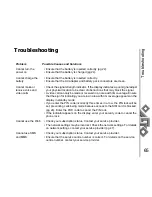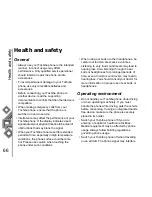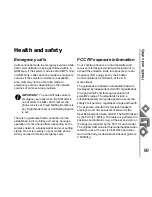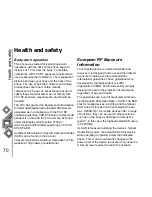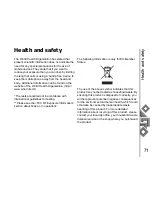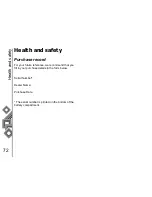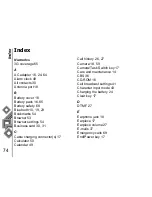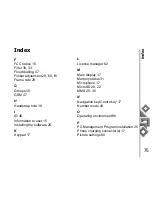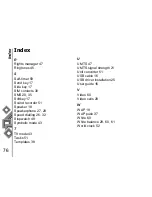Menu tree
73
Menu tree
Camera
Picture mode
Video mode
Contacts
All contacts
Groups
SIM contacts
Filter
Settings
Phone profile
Display settings
Phone settings
Call settings
Security settings
Network settings
Connectivity
Memory settings
Call history
All calls
Dialled calls
Missed calls
Received calls
Time & costs
Data counter
Messages
Create message
Inbox
Drafts
Sent messages
Voicemail
Templates
Message settings
Browser
My files
Pictures
Videos
Sounds
Games
Applications
Other documents
Media player
Music
Pictures
Videos
Bookmarks
Organiser
Stopwatch
Alarm clock
Calendar
Calculator
Sound recorder
Tasks
Unit converter
World clock
Summary of Contents for TS705
Page 1: ......