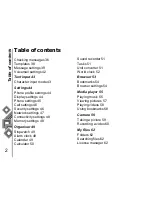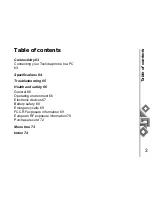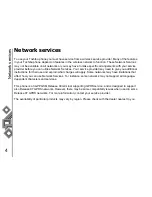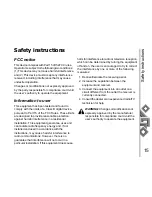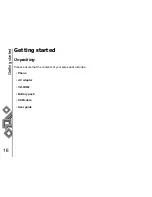Table of contents
1
Table of contents
Network services 4
Toshiba Corporation 5
EU Warranty 8
Licenses 9
Before using your Toshiba TS705
phone 12
Declaration of Conformity 13
Safety instructions 14
Care and maintenance 14
FCC notice 15
Information to user 15
Getting started 16
Unpacking 16
Phone layout and functions 17
Display indicators 19
Installing the SIM card, battery and
microSD 22
Charging the battery 24
Switching the power on and off 24
Installing the software 25
Call functions 26
Making a call 26
Operations during calls 27
Call history 27
Video calls 28
Contacts 30
Creating a new contact 30
Editing contacts 32
Adding to speed dial 32
Adding contacts to groups 32
Creating groups 32
Editing groups 33
Creating SIM contacts 33
Using the filter 33
Voice-activated dialling 34
Messages 35
Creating messages 35
Summary of Contents for TS705
Page 1: ......