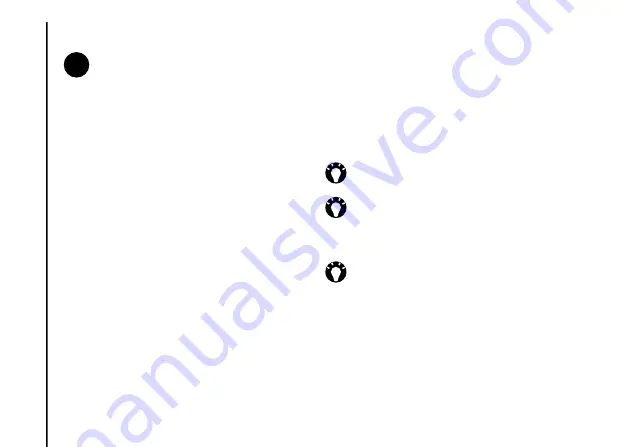
Sett
in
gs
92
Settings
Sounds & Notifications
You can set a different sound for different
events. The sound can be set to something
different for each type of event.
You can also set up the sounds and vibrations
required when tapping the screen.
Setting sounds and notifications
To set sounds and notifications:
1. Access
Sounds & Notifications
.
2. On the
Sounds
tab, select the required
settings from the following:
• Tick the
Events
checkbox to enable sounds
for events such as warnings.
• Tick the
Programs
checkbox to enable
sounds for applications.
• Select whether to enable sounds for
Screen taps
or pressing
Hardware
buttons
. You can also specify the level of
the sounds.
3. On the
Notifications
tab, select the specific
sound required for each event, and the way
in which you want to be notified of the event.
Available items are dependent on the event
selected.
4. On the
Vibrations
tab, select whether to
activate vibrations for screen taps. You can
also specify the length of the vibrations.
5. Tap the
X/OK key
or
OK
when you have
finished.
NOTE:
Changing the network mode
settings may limit the ability of your
Toshiba phone to connect to the wireless
network, and may result in signal failure.
n
TIP:
Tap the play icon to listen to a sample
of the selected sound.
TIP:
You can use custom sounds by
copying the files to your phone from your
PC using
ActiveSync
, or downloading
them from the Internet.
TIP:
Disabling sounds and flashing lights
for events will help to conserve battery
power.






























